How to Retrieve Deleted/Lost Contacts on iPhone X
Recently, iPhone X attracted a lot of fans’ attention for its big gorgeous OLED screen and the new face-recognizing feature when it came out. All-glass design and no home button are major adjustments. Instead of using Touch ID, this new iPhone uses the new Face ID that many users are unfamiliar with how to operate in the latest device. You may delete contacts from iPhone X by mistake or lost contacts on iPhone X after update/restore, factory reset, deleting email account, syncing with iCloud/Outlook, etc.
In all these cases, don’t you worry, you can use Tenorshare iPhone Data Recovery – the ultimate iPhone data recovery software, which is capable of handling all date recovery issues and recovering up to 32 types of data, including Contacts, Messages, Call history, Notes, Safari History, Photos, Videos, Voice Memos, Facebook Messenger, WhatsApp Messages, Viber, Kik Messages, WeChat, etc. Additionally, this powerful program is fully compatible with iOS 11.2/11.1/11/10.3/10.2/10/9/8 and supports iPhone X/10/8/8 Plus/7/6s/6/5s/5, iPad, iPod Touch.
Way 1: Recover Deleted Contacts from iPhone X without Backup
When you deleted contacts on iPhone X accidently, the truth is that you didn’t delete the whole file thoroughly and the deleted data still has caches in the device. At this time, please don’t continue using the phone in case of data overwritten. And here are the steps on how to recover lost contacts on iPhone X without backup.
- Run UltData on your PC/Mac and connect iPhone to computer. Selectively check “Contacts” to scan contacts only or click “Start Scan” to scan all data types.
- All scanned files will be listed in category after scanning. To save time, you can just choose the data you want and click “Recover” to recover get back deleted contacts on iPhone directly.


Way2. Restore Lost iPhone X Contacts from iTunes Backup
When your iPhone X is water damaged or has stuck issues like iTunes logo, Apple logo, black screen with continuous restarting, blue screen of death, etc., you can also use the program to restore lost contacts from iTunes/iCloud backup. If you have done iTunes backup beforehand, this program allows you to extract iPhone backup files from iTunes quickly and then retrieve lost contacts from iTunes.
- Select "Recover from iTunes Backup Files" >> Select the backup file you need >> Click "Start Scan".
- You’ll be able to preview the contacts after scanning, click “Recover” to extract contacts from iTunes backup.
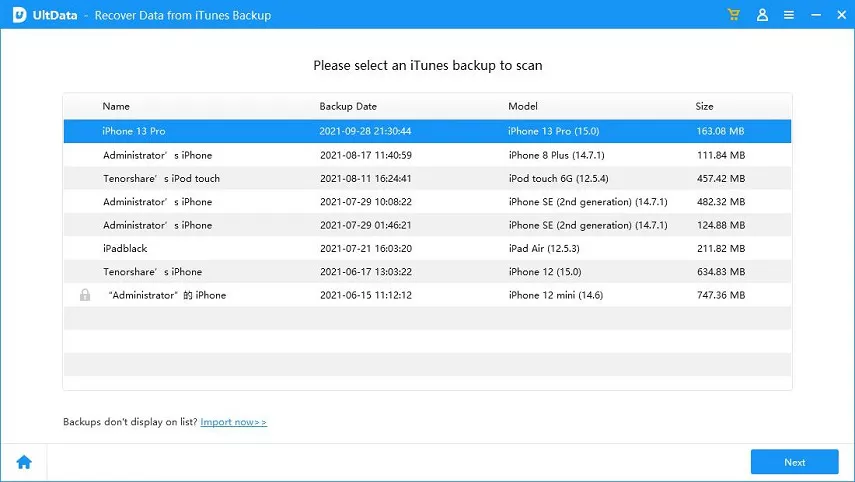
Way3. Retrieve Lost Contacts on iPhone X from iCloud Backup
And if you’ve previously synced/backed up iPhone contacts to iCloud, recovering lost contacts from iCloud backup is another good method.
- Switch to “Recover from iCloud Backup Files” and sign into iCloud >> Choose the iCloud backup stored with lost contacts >> Click “Next” to download iCloud backup to computer.
- Now, all data types including contacts are listed on the left to display the items. Select the contacts you want to bring back and click “Recover” to export iPhone contacts from iCloud.

UltData is a professional iPhone/iPad/iPod recovery tool and it will surely help you resolve your problem on how to retrieve deleted/lost contacts on iPhone X. And this program allows you to preview your deleted contacts or other data in the free trial version before data recovery.
Speak Your Mind
Leave a Comment
Create your review for Tenorshare articles







