3 Ways to Recover Lost Messages, Contacts, Notes, Photos, etc. on iPhone after iOS 15/10.3 Update
Apple's New APFS Could Easily Result in Data Loss When Update to iOS 10.3
Apple introduces many improvements in new iOS 10.3, including Find My AirPod feature, new SiriKit features and also the new Apple File System (APFS). The tech giant finally abandons its 29-year-old predecessor known as HFS+.
The migration to new file system is great progress, and your iOS update will automatically convert to the new APFS. The problem is that you can lose all your files if something goes wrong during the process because the two file systems are not compatible.
"Apple's iOS 10.3 update could result in you losing all of your data if you do not perform a back up."
"Apple's latest upgrade to the operating system […] will radically change the underlying file system used for iOS, and with that, there's a risk to your data."
So, we highly recommend you to perform a backup for you iOS device before updating to iOS 10.3/10.2/10. You can create a full backup in iTunes/iCloud, or selectively back up important data using a third-party iOS backup tool. If you did not backup your data in any way, iPhone Data Recovery software will help you recover data after iOS 10.3 update.
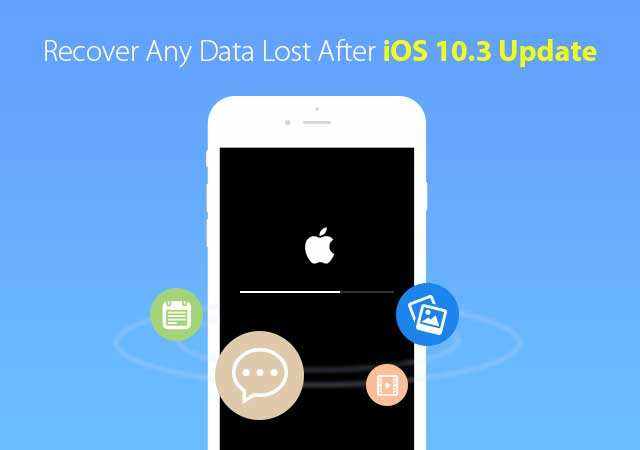
How to Recover Data on iPhone/iPad Lost after iOS 10.3 Update
Tenorshare iPhone Data Recovery is world's 1st iOS 10.3 compatible data recovery software to recover messages, contacts, photos, WhatsApp/Viber/Tango data, and others when you lost on your iPhone, iPad, iPod during/after update. It provides 3 different ways for iPhone data recovery after iOS 10.3 update.
Tenorshare iPhone Data Recovery works on both Windows and Mac operating systems. Install the proper version on your computer and let's get started recovering your lost data in several handy steps.


Way 1. Undelete Lost Data on iPhone without a Backup
In this method, you should connect your iPhone 7/7 Plus, iPhone SE, iPhone 6s/6s Plus/6/6 Plus/5s/5c/5 or iPad to computer via USB cable. iPhone Data Recovery will detect your iDevice and allow you to select file types for scanning and recovery. If updating to 10.3 only deleted some files on your iPhone, you can deploy iPhone Data Recovery to scan that specific category.

After scanning is completed, you can preview details before recovery.

Choose files that you have lost and click Recover button. Most files are recovered to computer, while Messages, Contacts and Notes support to restore to iPhone directly.
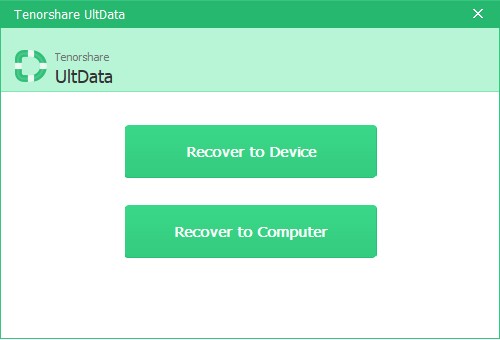
Way 2. Restore Files from iTunes Backup after iOS 10.3 Lost
If you have backed up all files in iTunes before updating to iOS 10.3, you can restore iPhone from backup easily. In iTunes Summary tab, choose "Restore iPhone…" and select the latest backup for restore.
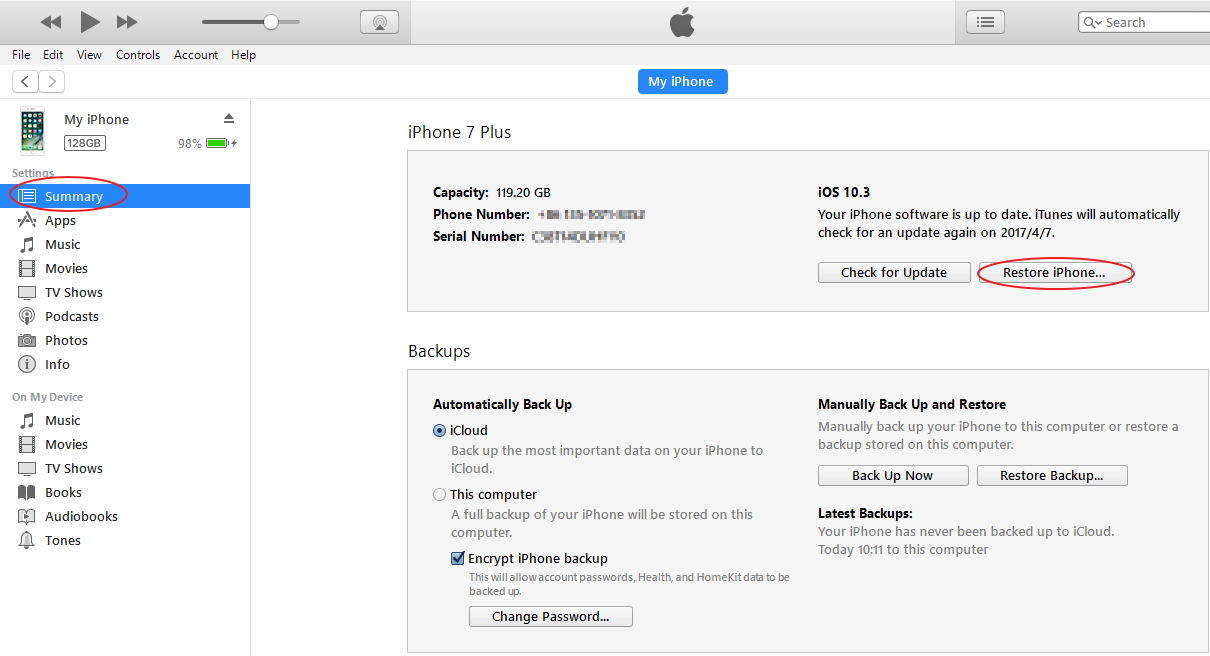
You can also extract files selectively from iTunes Backup by using iPhone Data Recovery. See How to Retrieve Data from iTunes Backup.
Way 3. Recover Lost Data on iOS 10.3/10.2/10 with iCloud Backup
This method is based on that you have backed up your iDevice with iCloud before iOS 10 update. Here is how to restore data from iCloud:
- 1. Go to Settings > General > Reset, tap on "Erase all contents and settings."
- 2. From the Apps & Data screen, tap "Restore from iCloud Backup".
- 3. Select a backup to proceed.
A bit complicated and do not want to wipe data on iPhone? iPhone Data Recovery offers a more flexibly way to view iCloud backup files and recover files selectively from iCloud backup without erasing current files. See How to Restore Data from iCloud without Restoring iPhone/iPad.
Bottom Line
In this article we share 3 ways to recover lost data on iPhone, iPad after iOS 10.3, 10.2, 10.0 update. These data recovery tricks are useful for other data loss scenarios like accident deletion, water-damage, iPhone locked, iPhone disabled, etc. If you are running into iPhone stuck/crash/errors in iOS 10 update, you can find a solution here.


Speak Your Mind
Leave a Comment
Create your review for Tenorshare articles





