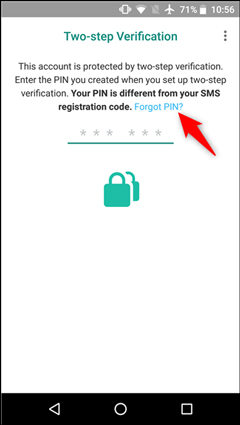[2 Ways+A Tip]WhatsApp Password Reset and Recover WhatsApp Messages
"I forgot my iPhone WhatsApp password! How do I reset my WhatsApp password?"
If you forget WhatsApp password, you will be locked out of WhatsApp and all the chat history, which causes a great deal of trouble. This article will introduce you a way to reset WhatsApp password as well as how to recover WhatsApp messages with a free WhatsApp backup extractor if you forget WhatsApp password.
- Part 1. Whatspp Password Reset, How to Do with 2 Easy Ways?
- Part 2. How to Recover WhatsApp Chat History without Password?
Part 1. Whatspp Password Reset, How to Do with 2 Easy Ways?
If, unluckily, you forgot your WhatsApp password, there are several options to reset your two-step verification PIN. Lets' take an Android phone for exmaple.
Way 1. Reset PIN with an Email Address
When you set up two-step verification on WhatsApp, and provide an email address, then you can perform WhatsApp reset by a reset link.
Go to WhatsApp > tap Forgot PIN? > Send Email.

- A reset link will be sent to the email address immediately you once provided before.
- Now, open your email and click the reset link.
- Tap CONFIRM. Open WhatsApp > tap Forgot PIN? > Reset.
Note: Keep in mind, you cannot reset or disable the PIN for two-step verification by the way of you deleting or reinstalling WhatsApp.
Way 2. Reset PIN without an Email Address
For security purposes, you’ll need to wait 7 days to reset the PIN if you didn't provide an email address to reset the PIN.
After 7 days passes, then you can open WhatsApp > tap Forgot PIN? > Reset.
Part 2. How to Read WhatsApp Chat History without Password?
Even if you don't manage to retrieve WhatsApp password, you can still get back all the WhatsApp messages with a shareware called Tenorshare UltData WhatsApp Recovery. This tool works like a WhatsApp backup extractor and recover WhatsApp chat history (including photos, videos and other message attachments) on iPhone, iPad and iPod. No matter the WhatsApp chats are lost due to deletion, failed iOS update or jailbreak, etc., you can have them back in a few minutes.
For WhastApp chat recovery, you need to download UltData WhatsApp Recovery according to your computer system and follow the guide which takes iPhone WhatsApp recovery for example.
-
To do a WhatApp backup recovery, Firstly run UltData on your computer. Chosse recover from iTunes backup.

It will automatically detect and list all iTunes backup files. Select your iPhone backup file in the Backup Options Section.

Click on "Start Scan" to proceed. And choose WhatsApp data type.

In a few minutes or so, all WhatsApp data will show up. You can scroll down and up to preview all the conversions in details. If you want to recover or rescue them, select the ones you need and click "Recover".

What if you don't have iPhone backup? Can you directly extract the lost WhatsApp conversations from iPhone? Surely you can. UltData WhatsApp Recovery allows you to extract and recover chat log from iPhone WhatsApp without backup. Steps for operation are basically the same with the above, which I will not explain in details.
To recover WhatsApp from iPhone, iPad and iPod, Tenorshare UltData WhatsApp Recovery can be your help.
- Recover deleted WhatsApp messages from Android devices;
- Recover deleted WhatsApp data directly from iOS devices;
- Support the scanning and reading of encrypted iTunes backup files;
- Support 7+ file types (contacts, photos,chats,voice messages, etc.);
- Compatible with latest iOS 18 and Android 13/14.
Speak Your Mind
Leave a Comment
Create your review for Tenorshare articles