How to Restore Ringtones from iCloud
Whether it be custom ringtones or those purchased from iTunes, both are important in equal measure and can be lost like any other data type. You could restore the ringtones either by downloading them to your iPhone, using iTunes, iCloud or by using third-party software. This article explains how to go about restoring ringtones from iCloud, how to transfer ringtones to iPhone without iCloud and how to get ringtones from iCloud drive to iPhone.
Restore Ringtones from iCloud
Step 1: Tap the iTunes Store app.
Step 2: Select "More", then "Purchased" and finally tap "Tones".
Step 3: Choose the ringtones you wish to download and tap "Download" to save icon.
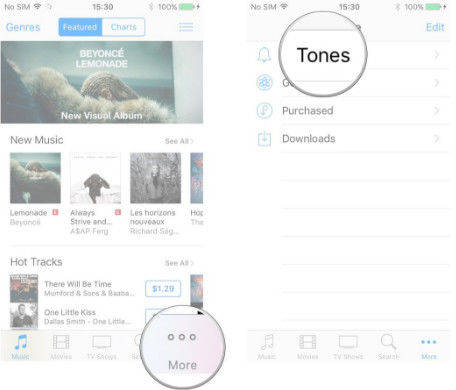
Bonus Tip: How to Get Ringtones from iCloud Drive to iPhone
Wondering how to restore ringtones from iCloud drive? Follow the procedure below.
Step 1: Download the ringtone from iCloud Drive to the computer you sync your iPhone with. You could do this by accessing iCloud using your web browser or, for PC users, download it from Apple's website. Mac users can access it through Finder.
Step 2: Export the ringtone to iTunes.
Step 3: Sync your iPhone with iTunes.
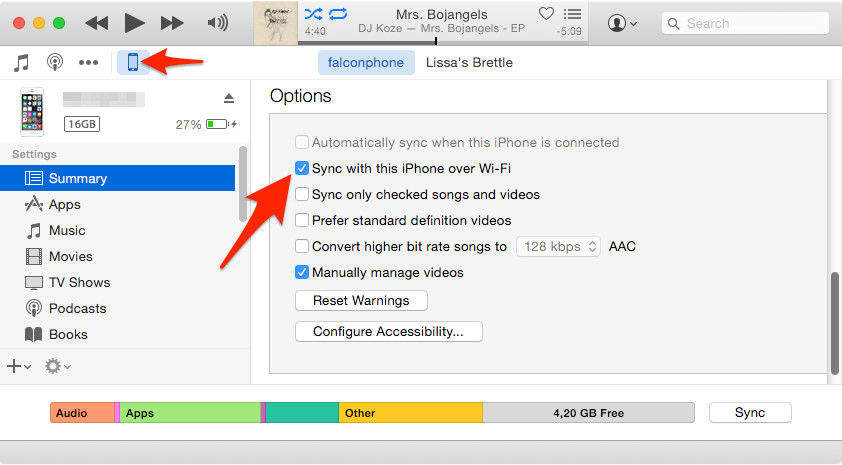
You'll be able to access the ringtone. Ensure that this the computer you use to sync your iPhone. If not, the data on your iPhone will be deleted after syncing.
Extra Tip: How to Recover Ringtones using UltData
Restoring ringtones through iCloud, as expected, has many limitations. The major one being the deletion of your data if synced with any other computer apart from the one your iPhone is synced to. Using third-party software is, therefore, a no brainer.
Tenorshare iPhone Data Recovery is one of the best iOS data recovery software. It is easy to use, has a beautiful and simple user interface and has excellent functionality. More than 25 data types can be recovered with or without iTunes or iCloud. For that reason, you could use it to recover music as well as transfer ringtones to iPhone without iTunes. The following steps outline how to go about it.


Step 1: Setting Things Up
Download UltData on either Mac or PC, launch it and connect your iPhone to your Computer with a USB cable. UltData automatically detects your iPhone. If your iPhone is fully functional, enter your passcode and tap on "Trust" and your iPhone will be instantly detected.
Step 2: Choose "Recover from iOS device" and scan the device. When the process completes, you'll find your ringtones from "App Audio".
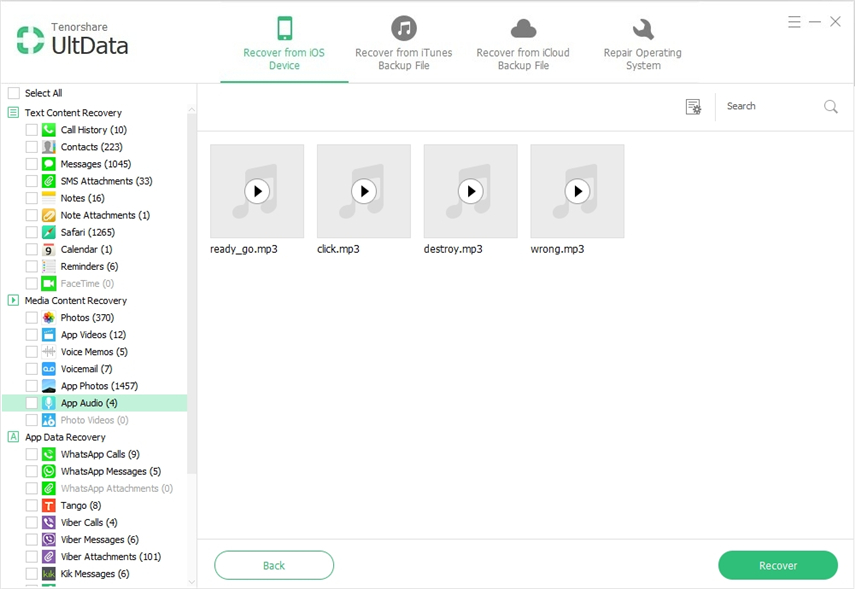
UltData is compatible with all generations of iPhones after the iPhone 5s and iOS 11.3/11.2 among others. You can also use it to recover data from third-party messaging apps such as WhatsApp, WeChat and Facebook Messenger.


Speak Your Mind
Leave a Comment
Create your review for Tenorshare articles





