How to Restore Deleted Contacts on iPhone Xs/Xs Max/XR/8/8 Plus
I deleted all my contacts by accidently. I don't know how to recover lost contacts from iPhone 8. Anyone can help?"
It could be a total disaster if you accidently deleted an important contact or multiple contacts on your iPhone or you lost contacts on iPhone after restore or software update. You have no idea of how to get them back. Don't worry. Here are 3 easy ways to restore deleted contacts on iphone 8/8 plus with/without backup, which is equally applicable for iPhone X/7/7 Plus/6s/6s Plus/6/6 Plus.
- 1. Directly Recover Lost Contacts from iPhone Xs/Xs Max/XR/8/8 Plus without Backup
- 2. Retrieve Deleted Contacts on iPhone Xs/Xs Max/XR/8/8 Plus with iCloud Backup
- 3. Get Back Lost Contacts on iPhone Xs/Xs Max/XR/8/8 Plus via iTunes Backup
1. Directly Recover Lost Contacts from iPhone Xs/Xs Max/XR/8/8 Plus without Backup
If you didn't get into the habit of backing up your iPhone and lost all contacts without any back up file, there is no need to be nervous. You can use Tenorshare (UltData)iPhone Data Recovery to get back lost contacts on iPhone Xs/Xs Max/XR/8/8 Plus without backup. In addition, it allows you to selectively recover more than 30 types of files, including SMS, call history, photos, videos etc.
Step 1. Download and install Tenorshare iPhone Data Recovery. Connect iPhone to your PC/Mac using a lighting cable. Launch iPhone Data Recovery.
Step 2. Choose "Recover Data from iOS Device" on the upper panel. Select "Contacts". Click "Start Scan" to make your device scanned.

Step 3. Once the scanning is complete, all your contacts information will be displayed. Click "Recover" on the right bottom. All your lost contacts will come back.
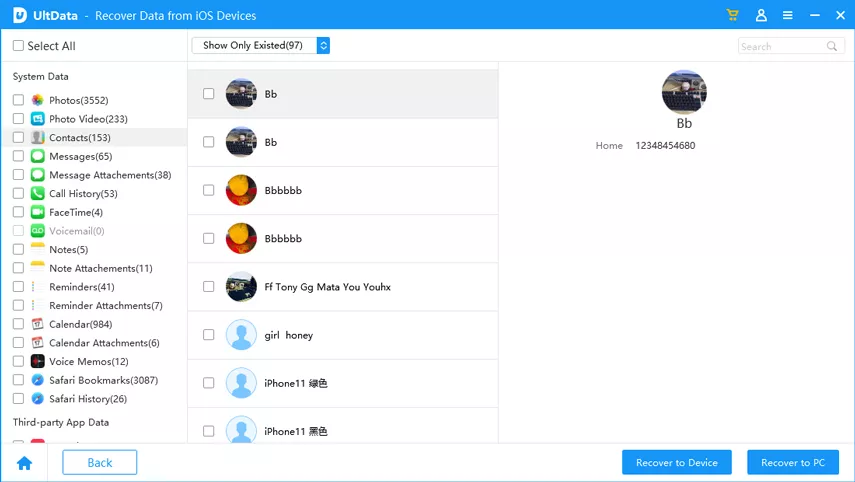
2. Retrieve Deleted Contacts on iPhone Xs/Xs Max/XR/8/8 Plus with iCloud Backup
If you have an iCloud backup, and you want to restore deleted contacts on iPhone 8/8 Plus without iTunes using iCloud backup, you will get 2 options.
Option 1. Regain Lost Contacts via iPhone Data Recovery within One Click
iPhone Data Recovery is able to extract iCloud backup files, so you can recover lost contacts with it. Do as follows:
Step 1. Switch to "Recover Data iCloud Backup Files" on the upper panel. Login to iCloud with your Apple ID.
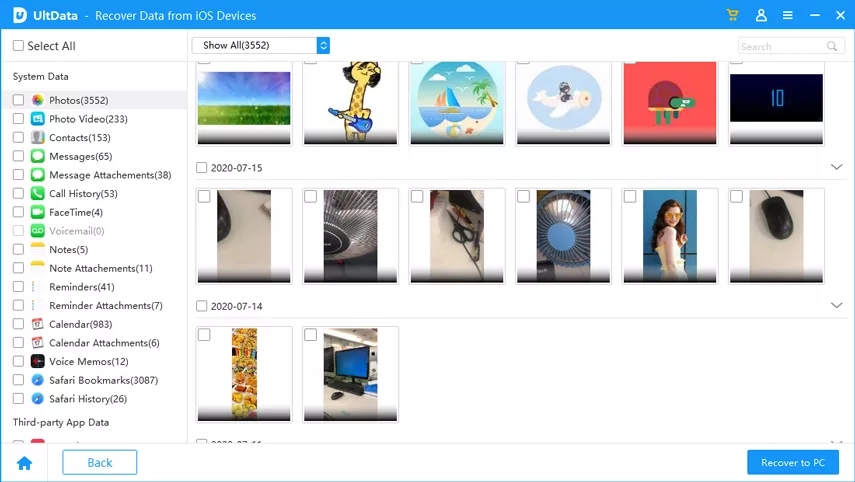
Step 1. Switch to "Recover Data iCloud Backup Files" on the upper panel. Login to iCloud with your Apple ID.
Option 2. Recover Deleted Contacts Using iCloud
There is another method of retrieving deleted contacts from iCloud. You can directly login to iCloud.com with your Apple ID. Next, do as the first option to recover lost contacts on iPhone 8/8 Plus.
3. Get Back Lost Contacts on iPhone Xs/Xs Max/XR/8/8 Plus via iTunes Backup
It's always a good idea to restore lost contacts on iPhone 8/8 Plus with iTunes backup on the premise that you have ever backed up your iDevice with iTunes before. As we know, restoring backup files via iTunes will recover all the data. Thus, recovering lost contacts via Tenorshare iPhone Data Recovery is recommended since you can preview all the detailed information and recover the specific items or contacts you need without losing data.
Step 1. Switch to "Recover from iTunes Backup Files" on the main interface. Select the backup file with lost contacts. Click "Start Scan".
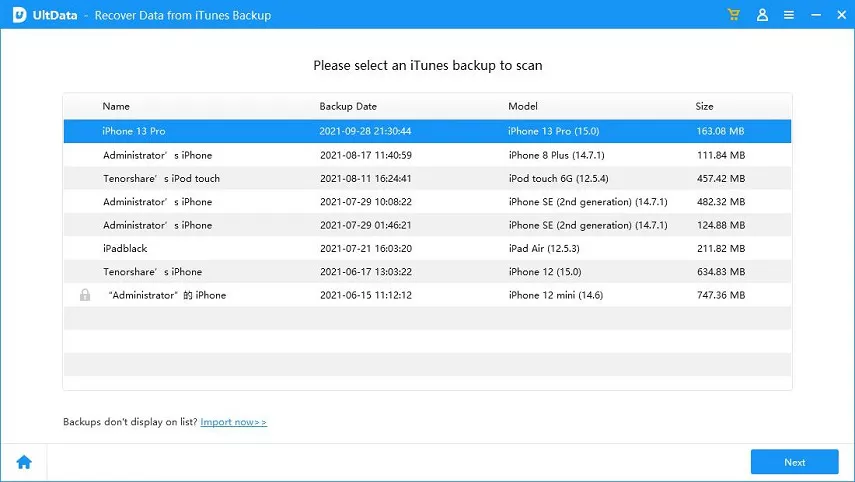
Step 2. Once scanning is finished, you can preview all the lost data (including contacts), then choose target items and click "Recover" to regain them.
Bottom Line
With these three solutions mentioned above, you are able to retrieve deleted iPhone 8/8 Plus contacts with or without backup. If you get any questions about iOS devices, don't hesitate to comment below.
Speak Your Mind
Leave a Comment
Create your review for Tenorshare articles







