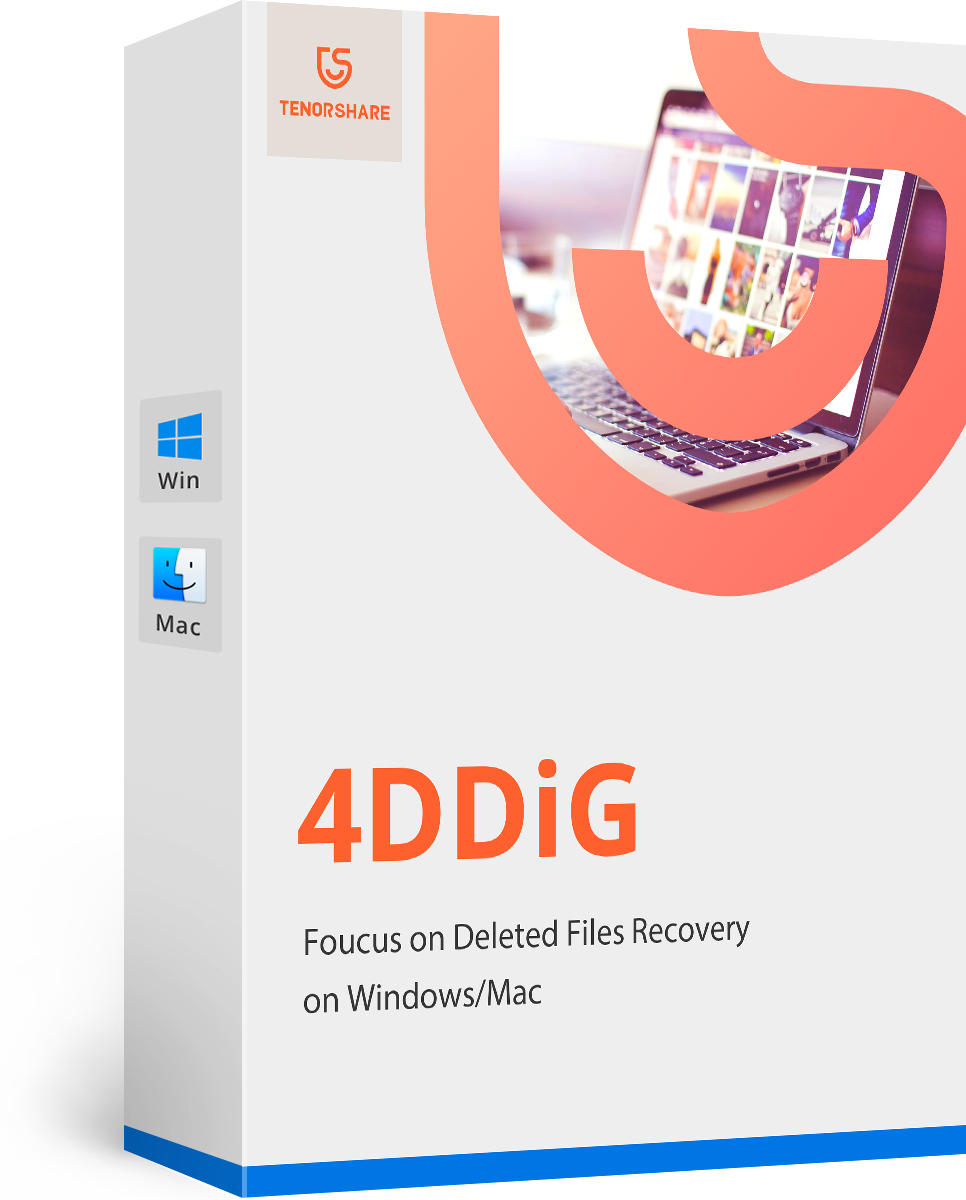Lost iPhone Text Messages? You Can Easily Recover iPhone Messages with 2 Ways
Help! I lost iPhone messages!
"I upgraded iPhone to iOS 10, but later I found all text messages lost, which included very important messages from key clients! What should I do to retrieve text message on iPhone?"
It is quite common for iPhone users to meet such challenge in daily life. Since messages help to record your life, which include important working requirements and communication between friends, etc. they mean a lot to you. Therefore, if your iPhone lost all text messages due to system upgrades or wrong artificial operation, you would be in badly need of a solution to recover lost text messages from iPhone.
iPhone Data Recovery for Mac is highly recommended here, it not only enables you to retrieve lost iPhone text messages but 21 other iPhone files, such as videos, photos, contacts, notes and music.
If you run Windows 10/8.1/8/7/XP/Vista, you can turn to iPhone Data Recovery to recover lost iPhone contacts.
2 ways to retrieve lost SMS on iPhone
iPhone Data Recovery for Mac offers 2 ways to recover lost text messages from iPhone: either recover directly from iPhone or indirectly from backup, which includes iTunes backup and iCloud backup.
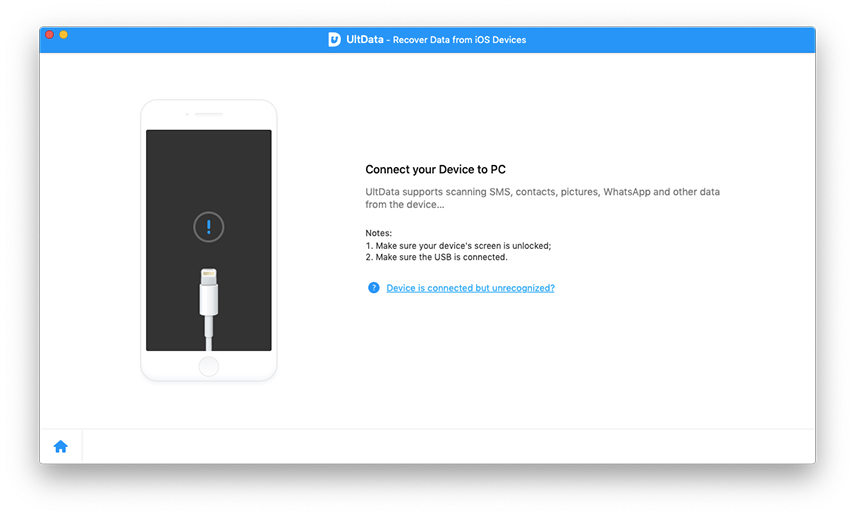
And within 3 easy steps in each mode, you can recover iPhone messages (including iMessages and WhatsApp Messages) from iPhone 5s/5c/5/4s/4.
Tutorial 1: Directly recover lost text messages from iPhone 7/7Plus/SE/6s/6s Plus/6/6 Plus/5s/5c/5/4s/4
Recovering lost text messages from iOS devices is extremely convenient since you don't need to backup iPhone in advance. But first you must download iPhone Data Recovery for Mac. It works well in macOS High Sierra, macOS Sierra, Mac OS X 10.11 EI Capitan, 10.10 Yosemite, 10.9 Mavericks and lower. Then connect iPhone to your Mac and run the software. After that click "Start Scan", and once the scan is completed, all scanned files will be displayed in the preview window in category. You can preview the specific contents, time, name, etc. of your SMS. Consequently, you can recover lost messages as you like.
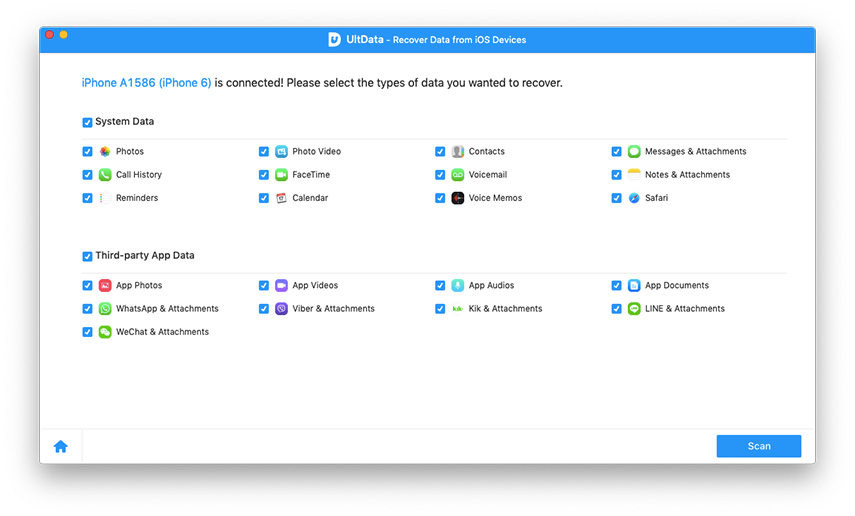
Tutorial 2: Use iTunes/iCloud backup to get back lost iPhone SMS
If you have backed up your iPhone with iTunes backup or iCloud backup before, or your iPhone happens to be not at hand or broken, you can choose this method—either through iTunes backup or iCloud backup. Within minutes all the files on your iPhone will be displayed on the program interface in well-organized categories as follows (take iTunes backup for example):
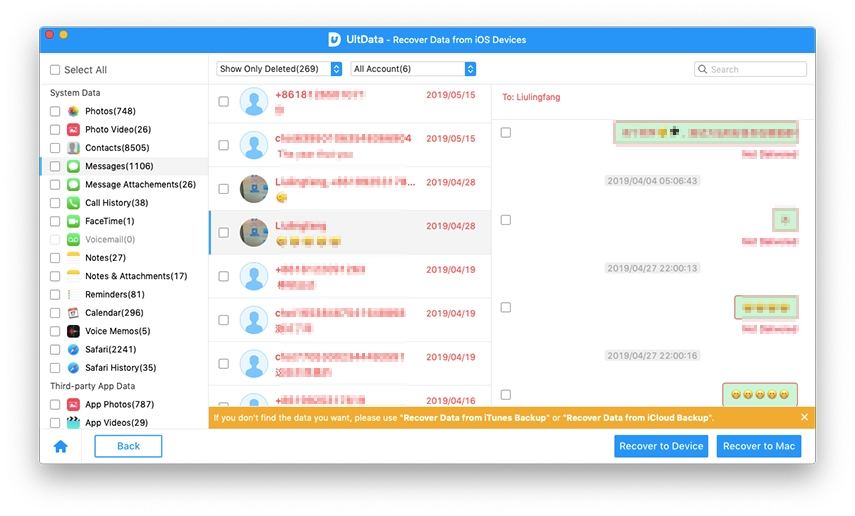
Choose message from the category list and you will see details of the message on the right, and then you can preview and decide which items to recover.
Note that if you want to find a good way to recover iPhone SMS without iTunes backup, iPhone Data Recovery for Mac is your best choice without doubt. With the help of iPhone Data Recovery for Mac software, you can recover your lost or deleted data of iPhone whenever you want.
- Recover data deleted, formatted or lost on Mac;
- Restore files from hard drive and external storage devices;
- Recover data from failed/crashed/dead MacBook;
- Fully supported latest macOS 10.15 Catalina;
Speak Your Mind
Leave a Comment
Create your review for Tenorshare articles