Top 4 Ways to Restore WhatsApp Messages on New iPhone 7/7 Plus
Your WhatsApp messages, photos or videos has been mistakenly deleted from your newly bought iPhone 7, but have no idea how to get these lost or disappeared data back? Relax! All the possible solutions about RED iPhone 7/7 Plus, iPhone 7/7 Plus WhatsApp data recovery can all be covered here in this article. Here's what you can try.
- 1, Restore WhatsApp Messages on iPhone 7/7 Plus from iCloud Backup
- 2, Restore WhatsApp Chat History on iPhone 7/7 Plus via iCloud
- 3, Restore iPhone 7/7 Plus WhatsApp Conversations from iTunes Backup
- 4, Restore WhatsApp Messages without Backup Using Tenorshare UltData
1, Restore WhatsApp Messages on iPhone 7/7 Plus from iCloud Backup
You can save your WhatsApp conversations and media to your iCloud storage using iCloud backup. You can use this backup method in case you want to restore or transfer WhatsApp conversions to another iOS device or restore your device to factory setting.
- Step 1: Make iCloud Backup on Old iPhone
- Step 2: Restore iCloud Backup on New iPhone
Connect iPhone to Wi-Fi > Go to Settings > iCloud > Backup > Turn on iCloud Backup > Back Up Now > Make sure the backup is finished.
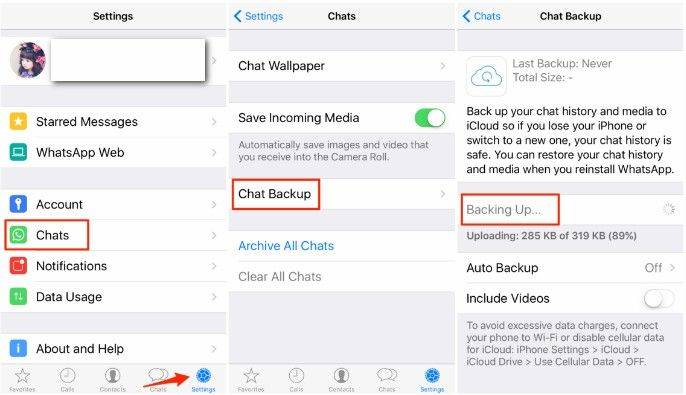
Go to Settings > General > Reset > Erase All Content and Settings > Restore your iPhone from Backup with Set up Assistant.
2, Restore WhatsApp Chat History on iPhone 7/7 Plus via iCloud
If you previously backed up WhatsApp chats via the iCloud option above, you are able to restore the messages back to the iPhone. To do so:
- Step 1: Once you install WhatsApp anew, enter your phone number and tap "Done".
- Step 2: From the next screen, tap "Restore chat history".
- Step 3: Stand by until the WhatsApp messages are restored back to the iPhone.
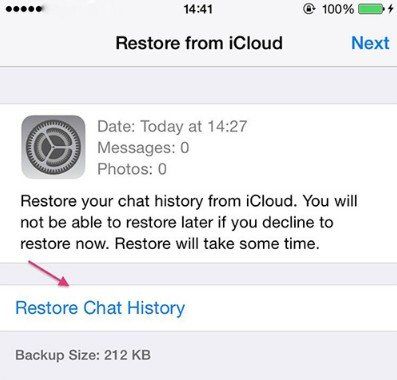
The WhatsApp chat history is now restored to your iPhone 7/7 Plus.
3. Restore iPhone 7/7 Plus WhatsApp Conversations from iTunes Backup
As we know, there is only 5G free storage for iCloud backup. So if you have a large number of files to be backed up and prefer a fast speed, then iTunes is the ideal tool to back up and recover WhatsApp chats from iTunes backup from iPhone 7.
- Step 1: Make iTunes Backup with Old iPhone.
- Step 2: Restore iTunes Backup on new iPhone.
Open iTunes > Connect the iPhone to computer > Click your device name > Summary > This computer > Back Up Now.
Open iTunes > Connect new iPhone to computer > Click your device name > Summary > Click on Restore Backup…
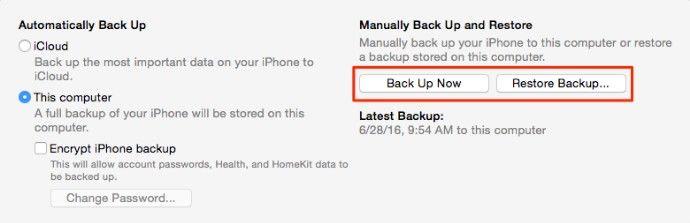
4, Restore WhatsApp Messages without Backup Using Tenorshare UltData WhatsApp Recovery
You can also restore you lost WhatsApp messages, contacts, pictures on your iPhone 7/7 Plus/6s/6s Plus/6/6 Plus/5s/5/4s with a powerful data recovery program. Tenorshare UltData WhatsApp Recovery is a perfect solution which is capable of recover all lost data including photos, contacts, media files, data stored on your third-party app, like WhatsApp, Line, Tango and etc. from your iPhone/iPad and iPod touch. As the WhatsApp conversations, you can view the files as good-looking as they are on the iPhone.
To get started, please download and install the WhatsApp chats recovery program - UltData WhatsApp Recovery to your computer. With this powerful and easy-to-use recovery software, you can restore WhatsApp chat, photos, messages, videos and more on iPhone 7/7 Plus without quality loss.
- Step 1: Launch Tenorshare UltData on your PC, and connect your iPhone to PC via USB cable.
- Step 2: Click "Scan" and the software will scan your device for deleted or disappeared files. Once completed, you will see the list of all files.
- Step 3: Choose the WhatsApp messages you want to recover and click "Recover" to start to recover. Then choose a path to save the recovered files.



If you are an Android phone user, then you can't miss this post: How to Recover WhatsApp Messages from Android Phone. For more information, please kindly visit our official website, thank you!
- Recover deleted WhatsApp messages from Android devices;
- Recover deleted WhatsApp data directly from iOS devices;
- Support the scanning and reading of encrypted iTunes backup files;
- Support 7+ file types (contacts, photos,chats,voice messages, etc.);
- Compatible with latest iOS 18 and Android 13/14.
Speak Your Mind
Leave a Comment
Create your review for Tenorshare articles










