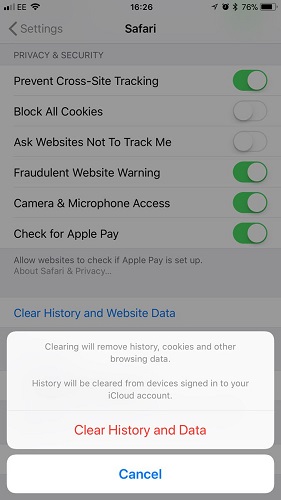Incredible 11 Fixes for ChatGPT Not Working on iPhone Issue
There can be multiple reasons why ChatGPT is not working on iPhones. It’s quite hard to answer, but multiple ways have worked for iPhone users to resolve the problem of the “ChatGPT not working” problem. Let’s look at all the solutions to resolve it. It’s recommended to go through all the methods one by one and check which ones work to resolve the issue for you.
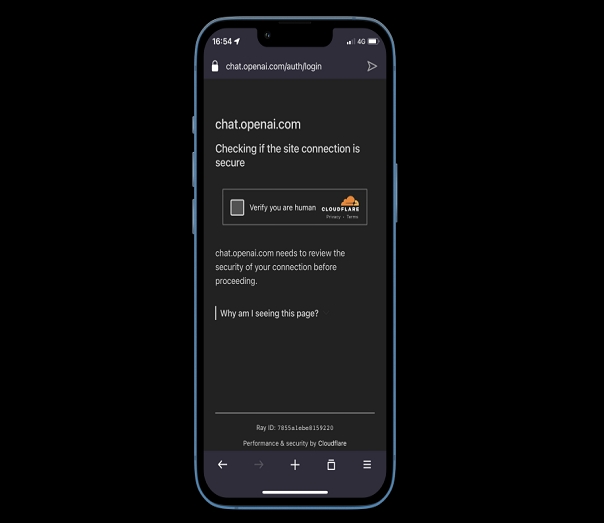
- Fix 1: Check Internet Connection
- Fix 2: Check Server Status
- Fix 3: Clear Your Browsing Data
- Fix 4: Troubleshoot ChatGPT Not Working on iPhone Caused by Program
- Fix 5: Restart or Change the Browser
- Fix 6: Update the Browser
- Fix 7: Log out Your Account and Log in Again
- Fix 8: Restart Your iPhone
- Fix 9: Uninstall and Reinstall the Browser
- Fix 10: Turn off the VPN
- Fix 11: Update iOS System
Fix 1: Check Internet Connection
The first step should be to check your internet connection to ensure it works properly. The app may not work properly if you have a slow or unreliable connection. Therefore, ensuring your internet connection is stable and fast before trying any of the solutions below is essential.
Additionally, if you are connected to a public Wi-Fi network, try connecting to your home or office wireless network. This will help rule out any issues with the Wi-Fi connection. An internet speed test is the best way to check your internet connection. Head over to the browser on your iPhone, and visit Fast.com or Speedtest.net to check the internet speed quickly.
Fix 2: Check Server Status
ChatGPT is in high demand, and millions of users try to access it daily. In such situations, mostly, the servers couldn’t serve all the users at a time and get down. That’s why users also face ChatGPT at the full capacity error when accessing it.
The servers can be down if the ChatGPT isn’t working on your iPhone. You can check the server’s status by visiting the downdetector site to see if the servers work perfectly. If the server's status isn’t active, then it’s preferable to wait for them to get fixed or head over to the next method to resolve the issue.
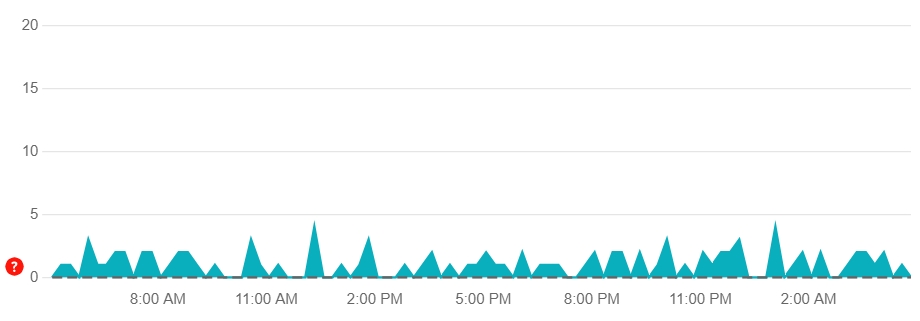
Fix 3: Clear Your Browsing Data
Sometimes, the problem may be due to cached data stored in your web browser. If you haven’t cleared the browsing data on your iPhone, try it out and see if the “ChatGPT not working” issue gets resolved. Here’s how you can clear browsing data on your iPhone:
Steps to clear your browsing data on iPhone for Safari:
- Navigate to the Settings app on your iPhone.
- Scroll down until you see the Safari app.
- Tap on “Clear History and Website Data”.
Confirm the operation by tapping the “Clear History and Website Data” prompt.

Clearing the browsing data will help you eliminate any cached data causing issues with the app.
Fix 4: Troubleshoot ChatGPT Not Working on iPhone Caused by Program
If you have multiple checks on your internet connection, ChatGPT servers update, and a bunch of other things mentioned in this guide but still couldn’t resolve, the ChatGPT not working. There’s the possibility of glitches or bugs in your phone’s program.
In such a scenario, you can try eliminating the bugs using the powerful tool Tenorshare ReiBoot which allows you to remove bugs, glitches, and errors at the convenience of a one-click process. Other than minor glitches and bugs in iOS, it can also resolve up to 150+ iOS issues.
Follow the steps below to resolve the “ChatGPT not working” issue:
1.Launch the Tenorshare ReiBoot on your computer, and connect your iPhone to the computer using the cable. Once the tool recognizes the device, click the Start button to proceed.

2.Select the Standard Repair option from the software’s interface in the next window.

3.The program will auto-detect your device model and suggest the firmware package accordingly. Click on the Download button to download it.

Once the firmware package has been downloaded successfully, click Start Standard Repair to resolve the ChatGPT not working problem on your iPhone. This process will take a few minutes to complete. Please be patient until you see the Done on the program’s interface.


After the repair is done, your iOS device will automatically reboot and all your data will not be deleted.
Fix 5: Restart or Change the Browser
If the issues persist after clearing your browsing data, restart the browser and see if the issue gets resolved. You can restart the browser by closing and re-opening it again - first, close the browser, swipe up from the bottom of the screen to bring the recent apps, and remove it. If the issue still doesn’t resolve, switching your device is good, then visit ChatGPT.
Fix 6: Update the Browser
It’s always a great idea to keep all the apps on your iPhone up to date. Using the outdated browser version on your iPhone can cause severe problems, including the “ChatGPT not working”. In order to be compatible with the sites, the browser needs to be up to date.
If you haven’t updated your browser on your iPhone, here’s how you can do it in a few simple steps:
- Navigate to the App Store, and search for the browser that you’re using.
- Select your browser, and see if any update is available.
Hit on the update option and then see if the ChatGPT is working.

After the browser has been updated successfully, navigate to the ChatGPT site and see if the issue is resolved, or head over to the next solution of this guide.
Fix 7: Log out Your Account and Log in Again
The ChatGPT is in its initial stage and will get updated with time. There may be a glitch in the server not allowing any services to your account. Try logging out and logging in again to resolve it. Follow the steps below to log out of your account and log in again:
1. Open up your browser on your iPhone, and navigate to the ChatGPT site.
2. Tap on the log-out option at the bottom left of the screen.
3. Tap on the login button, and enter your login details to re-login.
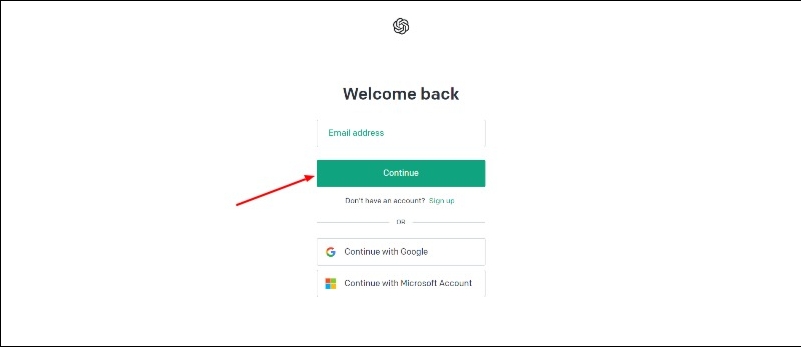
Fix 8: Restart Your iPhone
If you’re still unable to access the ChatGPT, there can be an underlying issue with your own device. Restarting your iPhone is the best way to resolve minor iOS-related errors in the iPhone. Give it a shot by restarting your iPhone, then check ChatGPT:
Here are the steps to restart your iPhone:
- Press and hold on to the Power button until the power menu appears.
- Slide the shutdown button to the right side of the screen, and let it switch off completely.
After a few seconds, press and hold on to the power button to turn it on. Let go of the power button as you see the apple logo on the screen.

Fix 9: Uninstall and Reinstall the Browser
If none of the mentioned methods solve your issue, uninstall and reinstall the browser on your iPhone. This will help you get rid of any corrupted files responsible for the issue. Follow these steps to uninstall and reinstall the browser:
Step 1: Unlock your iPhone, and navigate to the home screen.
Step 2: Tap and hold on anywhere on the screen until the apps jiggle.
Step 3: Tap on the minus "-" on top of the browser.
Step 4: Confirm the uninstallation, and it'll be uninstalled from your iPhone.
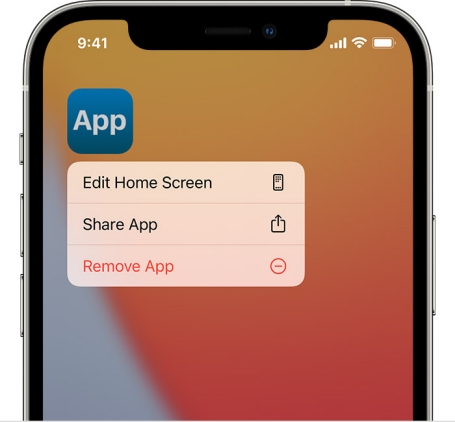
Fix 10: Turn off the VPN
If you're using a VPN on your iPhone, try disabling the VPN and see if it helps. Probably the VPN is sending and receiving the data through the other location servers in which ChatGPT isn't available for now. Try turning off the VPN and see if the “ChatGPT not working” issue is resolved.
Fix 11: Update iOS System
If you haven’t updated your iPhone’s iOS version, it’s time to update it. Sometimes, bugs and glitches can infect the iOS system, and updates are the best way to eliminate them. If you haven’t updated it recently, it’s time to update it and resolve the “ChatGPT not working” issue. Follow the steps below to update your iOS system on your iPhone:
1. Go to the Settings app on your iPhone, and tap on General.
2. Tap on the Software update to check if the software updates are available for your iPhone model.
3. If any software update pops up, tap the Download & Install button to install the new update on your iPhone.

Conclusion
ChatGPt is the emerging miracle of the AI world that has taken the world by storm. Millions of people actively use it daily, and facing the issue of “ChatGPT not working” isn’t something you shouldn't be discouraged about. We have discussed the top 11 ways to resolve the issue. However, the best in best is through the Tenorshare ReiBoot tool that allows you to eliminate bugs, glitches other iOS issues at the convenience of a click.
- Downgrade iOS 18 to iOS 17 ;
- Fix iPhone won't restore in recovery mode, my iPhone is stuck on the Apple Logo,iPhone black screen of death, iOS downgrade stuck, iPhone update stuck, etc.
- Support all iPhone models and the latest iOS 18 and earlier.
Speak Your Mind
Leave a Comment
Create your review for Tenorshare articles