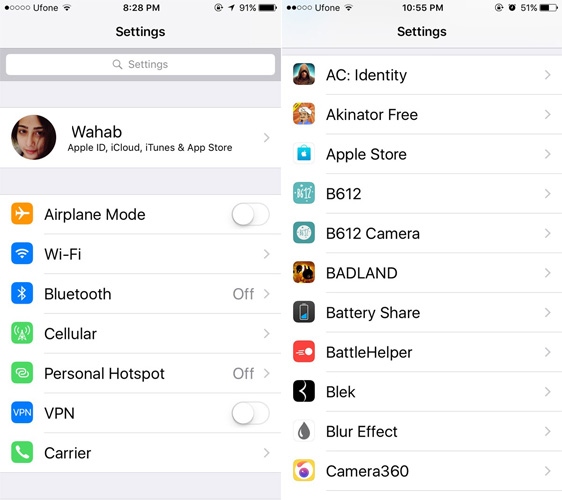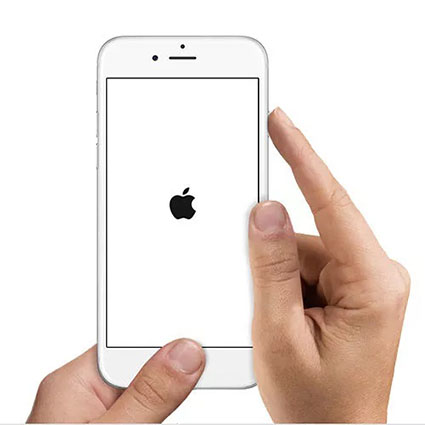Top 5 Ways Fix Apps Not Showing in Settings on iPhone in iOS 18/17
Well people always need something or the other new into their mobile phones. And one of the reasons people are nowadays criticizing Apple and it iOS is for no innovative things since long time! The previous features that were introduced specifically in desktop and mobile OS of Apple are not so impressive. Mostly the products are intended for increasing the sales. Agree or not fellas, the fact is iOS these days has become very buggy. And the issue is not only the bugs, but also the news features Apple has introduced are also not so impressive, for example, disabling access of Siri Home button. Recently, a new bug that is bothering iOS people is they can't find app in Settings. And so, today we will be discussing best ways to solve "apps not showing in settings in iPhone" issue.
Solution 1: Quit the Settings App
The first solution to solve "apps not showing in settings on iPhone" issue is quitting the Settings app entirely. By simply quitting and starting again, the issue may get solved. Follow below steps to quit the Settings app:
Navigate to the home screen and double-click the home button. With this, the app switcher will be opened. Now swipe upwards on the Settings app; this will quit the Settings App.

- Next again click on the icon of Settings app. Now that it has got a fresh start, all your apps list should load in no time.
Solution 2: Restart iPhone
If your apps don't appear in Settings, try giving a fresh start to your iPhone too. Simply restart your iPhone. This has proved to solve many problems and is also applicable to majority of the devices. Follow below steps to turn on and again turn off your iPhone:
First quit the Settings app. Long press the Power button till the option Slide to Power Off is seen on the screen.

- Now slide the "Slide to Power Off" to turn off the iPhone. Again long press the Power button in order to restart the device.
- Now open Settings app. You should probably see all your apps list and your "apps missing from Settings" will be solved.
Solution 3: Reset All Settings
If the above three solutions fail, the most non-recommended way to solve "installed apps not showing up in Settings" issue is to reset all settings. This will surely solve your problem but you will have to deal with all data loss. Hence, it is better to take a backup before you choose this way to solve your problem. Follow below steps to reset all settings of your iPhone.
- On your iPhone, navigate to Settings >> General.
Now navigate to Reset >> Erase All Content and Settings. With this all the data as well as your "apps not showing in settings on iPhone" issue will be solved. You can restore your data from the backup taken.

Solution 4: Fix App Not Appearing on Settings with ReiBoot
If none of the above methods give you success to solve your "can't find app in settings" issue, the only option you are left with is Tenorshare ReiBoot. There is a chance that your iPhone is only having some issue and thus you are not able to view the app in Settings. So let's not waste our time repairing the Settings app; instead, let us work on your iPhone using Tenorshare ReiBoot. The tool is the best solution for any type of iOS concerns. Follow below steps to know how to solve "apps don't appear in settings" issue using the tool.
Launch the software on your computer and simply connect your device to the PC. Now click the "Fix All iOS Stuck" option.

Tap the option "Fix Now" and as the most recent firmware package is required for further processing, download it.

When the downloading is finished, click the "Start Repair" option. Wait for few minutes until your device automatically updates and reboots with the latest version of iOS. It now be free from any concerns and you will be to see all the app list in Settings.

In the above article, we discussed the best 5 solutions for "iPhone apps don't appear in settings" issue. Hope we did our best to solve your problem with the simplest and easiest 5 solutions. Tenorshare ReiBoot is highly recommended to get rid of the issue immediately. Share your valuable feedback in the below comments section.
Speak Your Mind
Leave a Comment
Create your review for Tenorshare articles