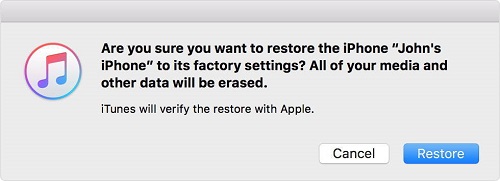Top 4 Tricks to Fix iOS 16/15 Update Freezing Issues on iPhone 12 to 7
Waited with baited breath, finally Apple iOS 16/15 update was released with the great improvements. Following the rollout, a number of iUsers began to install via Setting >> General >> Software Update.
However, things didn't turn out as they expected and many users complained about iOS 16/15 frozen in the update process. So what should you do if your iPhone freezes up or gets stuck during/after iOS 16/15 update?
Don't worry! In the following, I'll tell you 4 tricks on how to unfreeze iPhone stuck on iOS update. You can also use these tricks if your iPhone stuck in Recovery Mode /reboot loop during updating to a new iOS version and if your iPhone is working fine and suddenly it freezes.
- Trick 1: Restart Your iPhone
- Trick 2: Fix Freezing iPhone without Restoring
- Trick 3: Restore Your iPhone with iTunes(Data Loss)
- Trick 4: Fix Frozen iPhone XS/XS Max/XR/X/8/7 without Data Loss
Trick 1: Hard Reset Your iPhone 12 to 6
As we all know, restarting your iPhone seems to be an omnipotent trick to solve most minor problems on the first try. Indeed, it also applies to the situation here. And the following are what you need to do.
Keep pressing the Home (Volume Down button for iPhone 7 and iPhone 7 Plus) and the Power button simultaneously until the Apple logo comes back on again. Then release both buttons and your iPhone should boot up successfully and work normally. Generally speaking, restarting your iPhone will solve the freezing issue and complete the iOS update.
If you are using the latest iPhone XS, XS Max, XR or iPhone X, 8, 8 Plus, then press the volume up and down button. Then, long press the side button till the Apple logo appears and the device restarts.

Trick 2: Fix Freezing iPhone without Restoring
There's also an effective way to reboot your iPhone with Tenorshare ReiBoot, a third-party tool totally for free, especially when your iPhone Home/Volume Down or Power button is broken. Tenorshare ReiBoot enables you to fix iOS freeze, iPhone crashed during iOS 16/15 update, Recovery Mode stuck, DFU stuck, red iTunes logo stuck, etc. with one single click. No need to restore with iTunes, no data loss.
First connect your iPhone to PC and launch the free iPhone reboot tool. Then Tenorshare ReiBoot will automatically detect the condition of your iPhone. You can either click "Enter Recovery Mode", "Exit Recovery Mode" or use both according to the detecting result to reboot your iPhone.

Trick 3: Restore Your iPhone with iTunes
During iOS update, you have to put iPhone into recovery mode, which may cause a restart-loop or iPhone gets stuck on red iTunes logo, especially when not done properly. In that case, you have no choice but to restore your iPhone. And the detailed steps are as below.
Step 1: Connect your iPhone (make sure that it is in the Recovery mode) to PC and select your iPhone when it appears on iTunes. Click "Restore iPhone".
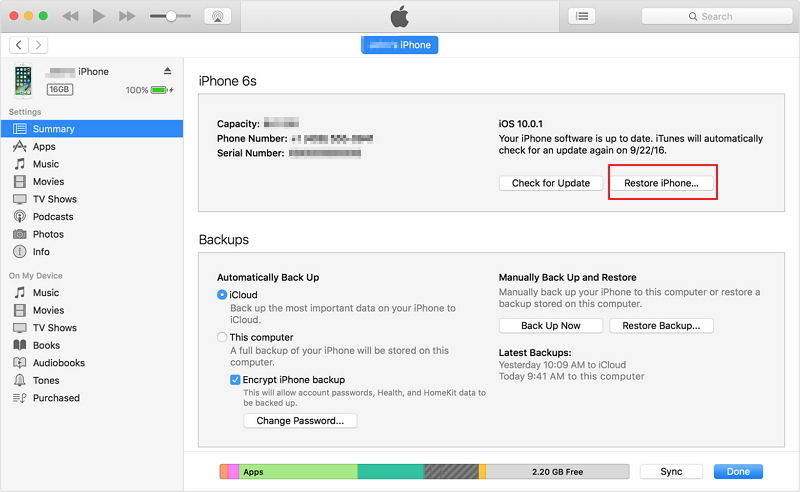
Note: Generally speaking, your iPhone will stay in Recovery mode if it freezes up and iTunes can automatically recognize it. If not, you can hold on the Power button till the Apple logo appears (don't let go of it) and then press Home button (Volume Down button for iPhone 7/7 Plus); namely, hold both buttons simultaneously, till the screen goes black. After that, release Power button and keep pressing Home (Volume Down button for iPhone 7/7 Plus) button until iTunes recognizes it in Recovery mode.
- Step 2: Click "Restore" in the pop up window to confirm that you want to restore your iPhone to factory settings.

- Step 3: Then iTunes would display the latest update information for you, just follow the wizard and iTunes will automatically download the latest firmware used to update iPhone to latest iOS version.
- Step 4: When it's finished, you'll see the Hello screen as below. And then you can either "Set up as New iPhone" or "Restore from iCloud/iTunes Backup".

Once it's restored, you'll have to go through the setup process for iOS 16/15 update again. But this guarantees that your frozen or crashed iPhone X/8/8 Plus/7 is fixed.
Trick 4: Fix Frozen iPhone XS/XS Max/XR/X/8/7 without Data Loss
Unfortunately all methods above can't fix iphone freeze during update? I'm afraid you have to repair the iOS operating system to get your frozen iPhone back to normal. Tenorshare ReiBoot and can easily fix missing or corrupted system-related files by reinstalling the iOS firmware and get your iOS device normally. It also can fix iphone/ipad stuck in apple logo or other 80+ problems.






Speak Your Mind
Leave a Comment
Create your review for Tenorshare articles