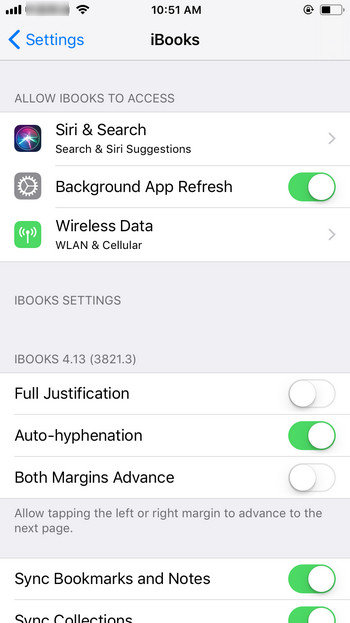How to Fix iOS 17 iBooks Won't Download on iPhone
iBooks are great way to read stuff, readers can enjoy pleasure of reading awesome books but many times you can face issues which either ruins your experience or you are not able to download iBooks at first place. Many people have reported iBooks not downloading, or blank iBook problems. This can be caused due to number of reasons. This guide covers how you can fix iBooks related issues for once and all.
How to Fix iBooks Won't Download
There are many reasons that may cause iBook not working properly on your iOS devices, such as network problem, Apple Servers, system glitches and so forth. You can try the following methods to fix this issue easily and quickly.
1. Check Cellular Data:
Cellular data internet access may turn off automatically after an iOS update or App Update, you can turn it on back again to prevent iBooks downloading problems. This is how you do it:
- Go to "Settings>iBooks"
Make sure cellular data is turned on under "Allow iBooks to Access" heading

2. Check Apple Servers:
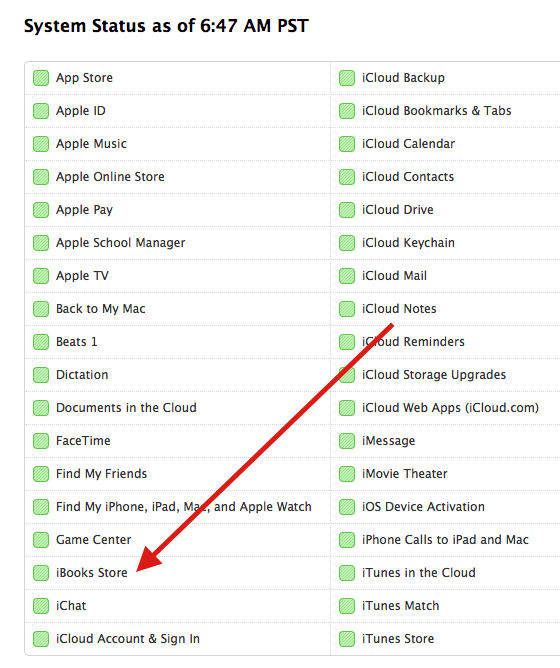
Apple servers can be down for maintenance or other updates causing issues downloading iBooks, make sure Apple servers are up and running to avoid iBooks issues. You can check Apple-related status from System status official page from Apple.
3. Verify Apple ID:
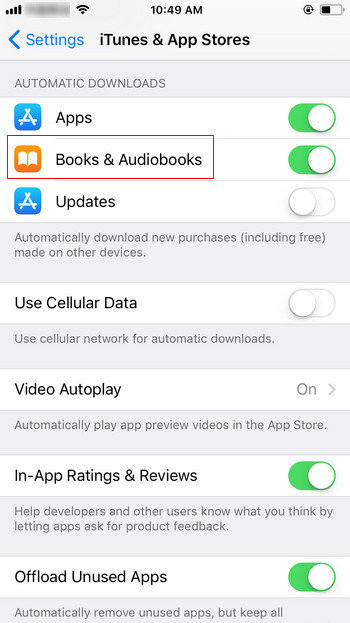
People using multiple Apple IDs can face this issue, make sure you are trying to read iBook from same Apple ID, you used to download the iBook. Navigate to "Settings> iTunes & App Store" and check your Apple and make sure "Automatic Downloads for books and Audiobooks" is turned on in this screen.
4. Download Titles Again:
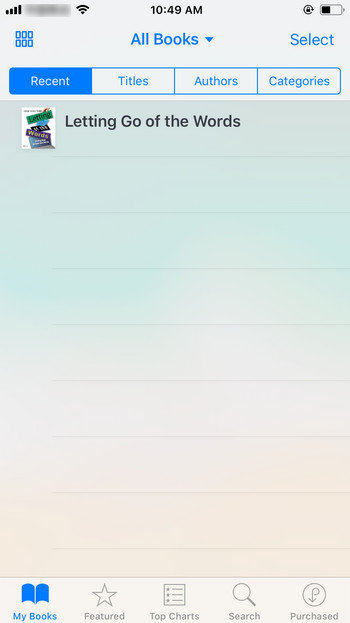
If you know how to download iBooks properly and yet having issues then you can try downloading titles again. This will fix iBooks blank pages issue or partially downloaded iBook problem.
5. Unhide iCloud Books:
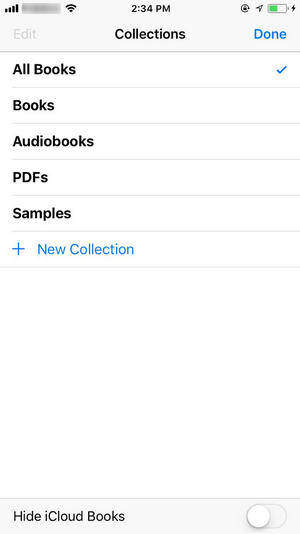
Make sure books you are trying to access are not hidden, you can unhide icloud books by simply going to "My books" tab in the iBooks apps, tap "All Books" drop down and then turn off "Hide iCloud Books" toggle.
6. Reset All Settings:

If above solutions won't work for you then you can try Resetting All Settings, it will not delete your private information. You can Reset All Settings by following these steps:
- Go to "Settings>General>Reset"
- Tap "Reset All Settings on your iPhone/iPad"
7. Report the Problem and Get Refund:
If everything fails for you, there is always an option to request Refund for your purchase, make sure you do this within 90 days of your purchase. Visit "reportaproblem.apple.com" using Apple ID in which you made purchases. Apple support is an excellent service, it can help you troubleshoot most of your problem, even if you wanted to know "How to download books on iBooks" you can get clear instructions from Apple support.
8. Use iBooks Alternatives:
If you have trouble using iBooks then there is always an option to switch to alternative PDF reader, there are tons of good PDF readers available in Appstore for free. You can download and use any PDF app as an alternative. These are some good PDF alternatives: Adobe Acrobat Reader, Google Play Books, GoodReader etc.
One of the reason you might have problems with iBooks or any other app is faulty iPhone system, you can recover iPhone system and fix all sorts of iOS stuck issues using Tenorshare ReiBoot. It is an awesome tool which can fix variety of system problems and most interestingly you can use without loosing your data. We recommend you to check out Tenorshare Reiboot to fix all kind of app related problems.

These were some of the reasons why you may have been facing problems while using iBooks on your iPhone, I've also discussed solutions to troubleshoot those problems. These common fixes are reportedly working and helped lots of iPhone users.
Speak Your Mind
Leave a Comment
Create your review for Tenorshare articles