Top 7 Ways to Fix iPhone 6 Won't Turn On
All devices face operation problems at some point in their lives. But what if a relatively new iPhone 6 won't turn on and no matter what you do, the screen remains black. Well, first of all, you should know that this is a problem that is all too common with iPhone users and can be caused by a number of reasons including an outdated firmware.
Whatever the reason, when an iPhone 6 stopped working and won't turn on, you are unable to use the device and there is significant risk that you'll lose the data on the device. That's why in this article, we have come up with a few solutions that can help you fix this issue once and for all. You can also try so if you don't know what to do when iPhone 5 won't turn on.
Why iPhone 6 Won't Turn On
There are two potential reasons why your iPhone 6 refuses to turn on. One of the most common is crashed software that needs to be reset or restored. The other reason is a hardware problem that can be as a result of dropping your iPhone or improper repair procedures.
How to Fix iPhone 6/6s Won't Turn On
1. Restart the iPhone
If charging didn't help you may want to try to restart the iPhone. To do that hold down the Sleep/wake button for a few seconds. If the device was off, this should turn it on. If it was on, you should see "slide to turn off" on the screen.
Slide the slider to complete the shutdown of the device and then press the power button again to restart the device.

2. Try Charging the Device
Before you try any more invasive solutions, you may want to check to make sure that the device's battery is charged enough to allow it to turn on. The easiest way to do this is to plug in the iPhone into a wall charger and letting it charge undisturbed for 15-30 minutes. It is also possible that the charger could be the problem. So, try to use a different charger on the device.
3. Check Hardware Damage
If you dropped your iPhone recently, you may want to check the hardware components. If anything on the iPhone is dislodged or broken, the device could fail to turn on. Hardware damage can only be fixed by licensed technician. Trying to do it yourself could cause more damage.
4. Hard Reset the iPhone
If a restart doesn't do the trick, you may want to do a hard reset that can clear up the device's memory and reset it without affecting your data. To hard reset the iPhone 6, follow these simple steps;
Step 1: Hold down the sleep/wake button and the home button at the same time. Keep holding for about 10 seconds.
Step 2: If "Slide to power off" appears on the screen, keep holding the buttons.
Step 3: Let go when the Apple logo appears.
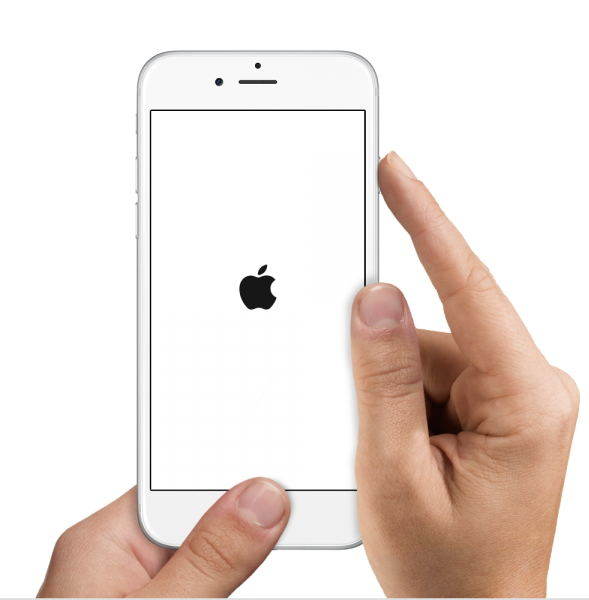
5. Restore iPhone to Factory Settings
You may also need to restore the iPhone to factory settings if all other solutions have not worked. To do that using iTunes, follow these simple steps;
Step 1: Plug in the device's USB to the device and computer.
Step 2: Run iTunes and click "Summary" once your iPhone is recognized.
Step 3: Click "Restore iPhone" to put the device to its original state.
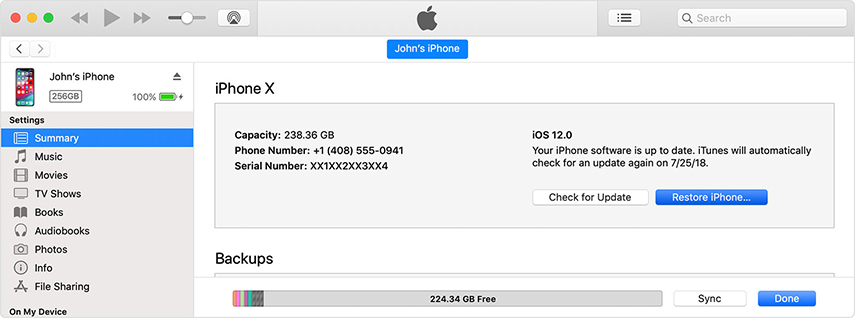
6. Put iPhone in DFU Mode (Data Loss)
If nothing else works, you should consider putting the device in DFU mode. This will allow you to reset the device to factory settings by connecting it to iTunes. It is a much more radical solution than recovery mode and should be attempted as a last resort. The following steps will guide you;
Step 1: Hold the Power button and while holding it down, press the home button as well.
Step 2: Keep pressing the buttons for about 8 seconds and then release the power button and keep pressing the home button.
Step 3: Release the home button when the device enters DFU mode.
Step 4: Connect the phone to the computer and when iTunes detect the device in recovery mode, click "OK" to restore the device.

7. Reboot iPhone 6 Without Data Loss
The problem with DFU mode and resetting your iPhone to factory settings is that you will lose some of the data on the device. But there is another alternative, a third-party solution that can help you fix this problem without the risk of data loss. That solution is Tenorshare ReiBoot. To use ReiBoot, install it on your computer and then follow these simple steps;


Step 1: Launch ReiBoot on your computer and then connect the iPhone to the computer using USB cables. Once the program recognizes the device, click on "Start" to begin.

Step 2: Click on "Download" to download the firmware package needed to fix the device.

Step 3: As soon as the download is complete, click on "Start Standard Repair" to begin the repair process. The device should start in a few minutes.

When your iPhone 6 won't turn on, it is our hope that the solutions above will help you fix this problem and get the device working again. These methods may also works if you don't know what to do when iPhone 5 won't turn on.
Speak Your Mind
Leave a Comment
Create your review for Tenorshare articles





