How to Fix iPhone 8/8 Plus Black Screen with Spinning Circles?
"Just got my iPhone 8 setup and working, then I get a black screen with the spinning dial. I have tried all the reset options with no luck. Please help!"
It has been several months since the debut of new iPhone. Lots of users have been reporting iPhone 8/8 Plus black screen with loading circle. Their iPhone appears to be dead and won't turn on. If you are suffering from iPhone 8/8 Plus stuck on black screen with spinning wheel issues, these five troubleshooting methods could definitely save you. In addition, these solutions work equally for iPhone 12/11/X/6s/6s Plus/7/7 Plus or iPad Pro/Air/Mini.
- 1. Force Restart iPhone 8/8 Plus to Get out of Black Screen Stuck
- 2. Use Recovery Mode to Reboot Your Stuck iPhone
- 3. Update iPhone 8/8 Plus System via Recovery Mode
- 4. Fix iPhone 8 Black Screen Spinning Circle without Data Loss
- 5. Restore iPhone 8/8 Plus under DFU Mode to Fix Black Spinning Wheel (Data Loss)
1. Force Restart iPhone 8/8 Plus to Get out of Black Screen Stuck
The first thing you can do to fix iPhone 8/8 Plus black screen with spinning wheel is force rebooting your device. For iPhone 8/8 Plus, follow the steps:
- Step 1. Press and release Volume Up button
- Step 2. Then press and release Volume Down button.
- Step 3. Press and hold Side button (Power Button) until the Apple logo appears.
Related read: How to Force Restart iOS 11 iPhone/iPad without Using Buttons

2. Use Recovery Mode to Reboot Your Stuck iPhone
Normally you can manually put iPhone into recovery mode and then exit it to fix some bugs. But when iPhone is already stuck on black screen, the manual method may fail to work. Luckily, there's a free tool called Tenorshare ReiBoot, which allows you to enter and exit recovery mode on iPhone with only one click.
Step 1. Download and install Tenorshare ReiBoot. Connect your black screen iPhone/iPad to your PC/Mac and launch Tenorshare ReiBoot.
Step 2. When your iPhone is recognized, click "Enter/Exit Recovery Mode" from the main interface.

Step 3. Then click "One-Click to Enter Recovery Mode" from the main interface.
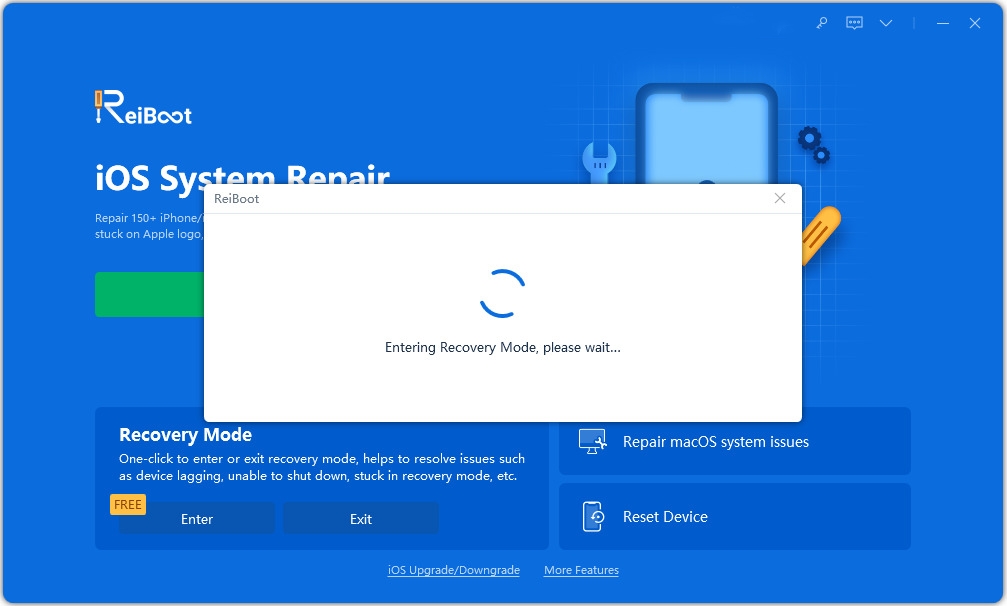
Step 3. When your device entered recovery mode successfully, click "One-Click to Exit Recovery Mode" to reboot iPhone as normal.
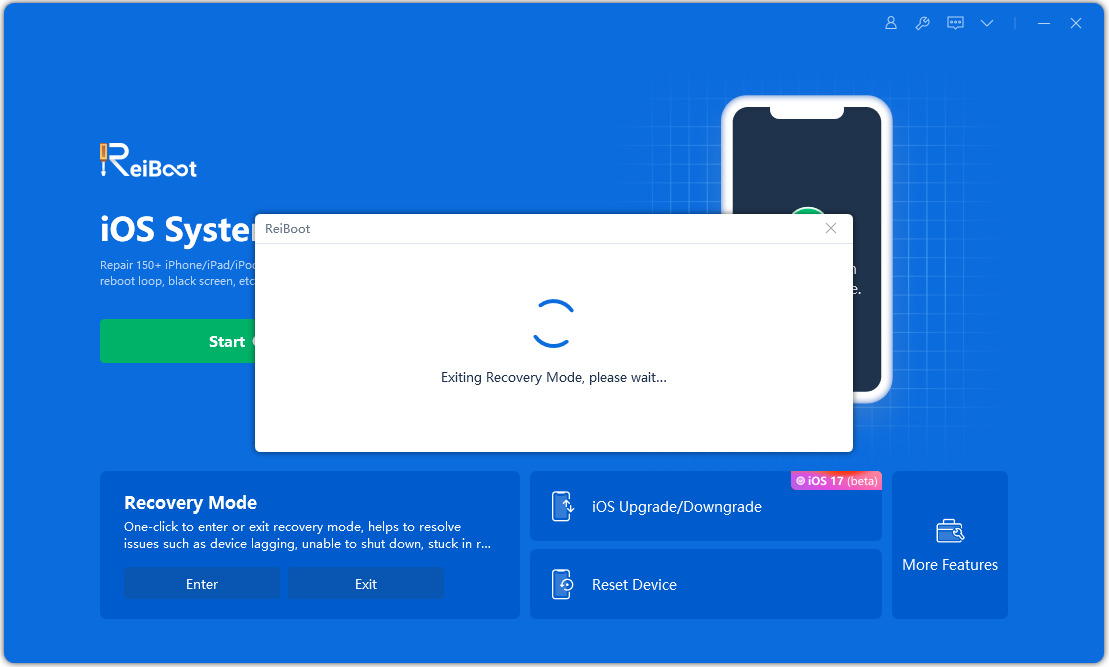
3. Update iPhone 8/8 Plus System via Recovery Mode
Putting your iPhone 8/8 Plus into recovery mode and updating iOS system via iTunes is also a frequently-used solution to iPhone/iPad black spinning screen problem.
Step 1. Connect your iDevice to your PC/Mac with a lighting cable and run iTunes.
Step 2. Put your iPhone 8/8P into recovery mode. Related read: How to Put iPhone 8/8 Plus/iPhone X into Recovery Mode
Step 3. iTunes will automatically detect your iPhone 8/8 Plus and pop up a window. Click "Update" to update your iOS system.

4. Fix iPhone 8 Black Screen Spinning Circle without Data Loss
Well, if the above methods failed to fix your problem, there must be some system glitches. Before restoring iPhone in iTunes and erasing everything, you can try to repair iOS system with ReiBoot. Just upgrade free ReiBoot to the Pro version and follow the steps below to fix iPhone 8 spinning wheel screen completely.
Step 1: Click "Start" from the main interace. Tap on "Standard Repair" button in the new interface.

Step 2:After that, you can click "Download" button to download firmware package.

Step 3: Once the firmware package is downloaded successfully, click "Start Standard Repair" and follow the instructions to repair iOS system completely.

5. Restore iPhone 8/8 Plus under DFU Mode to Fix Black Spinning Wheel (Data Loss)
If your get a black screen iPhone 8/8 Plus and won't turn on, another approach you can try is to restore your device under DFU mode. Restoring iPhone/iPad under DFU mode will completely reload both firmware and software of your device. All your personal data on the device will be wiped off. So make sure you have a backup file.
- Step 1. Connect iPhone/iPad to your PC/Mac with a lighting cable and run iTunes.
- Step 2. Put your iPhone/iPad into DFU mode.
- Step 3. Once your device is in DFU mode, iTunes will detect it and pop up a window. Click "Restore" to restore your device.
Related read: How to Get iPhone 8/8 Plus/X in and out of DFU Mode?

Bottom Line
Hope the 5 ways mentioned above can help when you get a black screen on iPhone 8/8 Plus after update/jailbreak. In addition, if your black screen iPhone/iPad is disabled to connect to iTunes, you'd better choose the first three solutions. If you have any other problems about iOS device, please comment below.
Speak Your Mind
Leave a Comment
Create your review for Tenorshare articles







