Top 4 Solutions If Screen Mirroring Not Working On iPhone 8/8 Plus(iOS 17)
Screen mirroring is the feature that allows you to stream everything on iPad or iPhone screen to Apple TV. This feature was earlier named as AirPlay mirroring in iOS 10 and earlier. This has been named as screen mirroring in iOS 11. But recently, some users started claiming that screen mirroring not working on iPhone 8. If so is the case, we have a few solutions that can assist you. Here are the solutions that can solve screen mirroring not working iPhone to Apple TV issue.
Solution 1: Restart your Apple TV
If you are facing the "AirPlay not working on iPhone 8" issue, then the problem might be in your Apple TV. Hence, try to restart your Apple TV. Here are the steps that you need to follow.
Step 1: If you are using Apple TV 3rd generation or earlier model, then you can restart your device by selecting "Restart" under General, which is present in Setting.
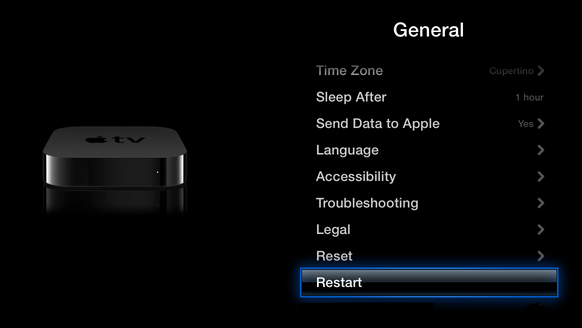
If you are having the latest Apple 4K TV, you can restart your device by selecting the "Restart" under System, which is present in Settings.
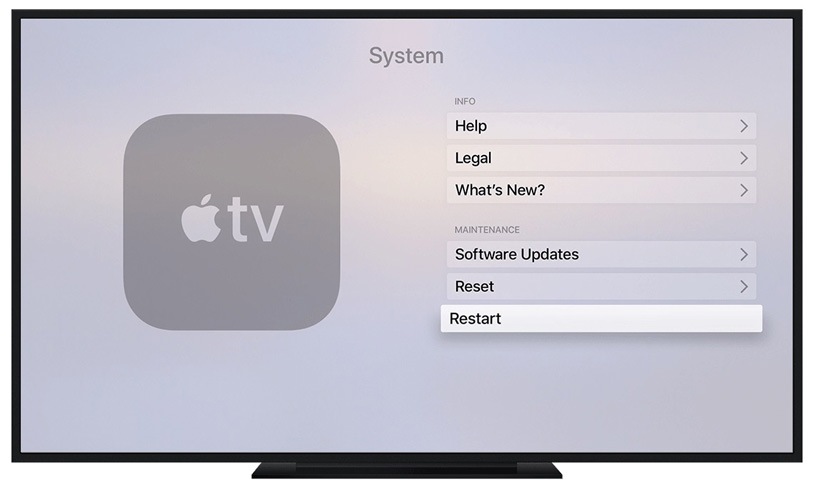
Step 2: You can also try to force restart your Apple TV.
If you are using Apple TV remote or Siri remote, hold the Menu and the Home (the one with a TV/monitor icon) button simultaneously until the white light starts flashing on Apple TV box.
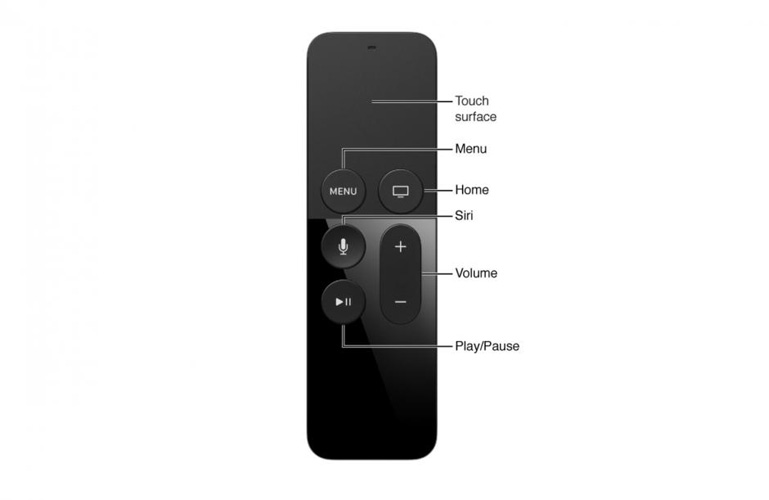
If you are having earlier generation Apple remote (white or aluminum), press down the Down button and the Menu button until the white light starts flashing on Apple TV box.
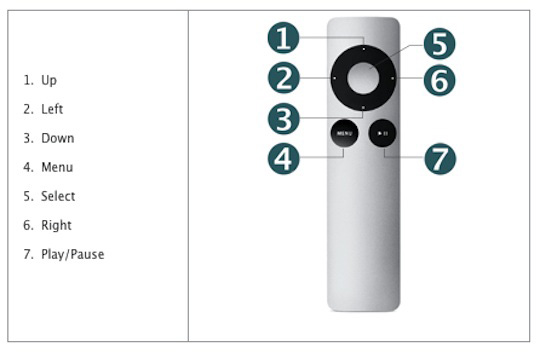
Solution 2: Reset Your Apple TV
Resting your Apple TV can also answer your "why is my screen mirroring not working iPhone 8?" question. Here are the steps that you need to follow:
Step 1: For Apple TV 3rd generation or earlier model, go to Settings >> General >> Reset.
Step 2: Similar to Apple TV 4K, you will see two options: "Reset All Settings" and "Restore." The former option resets your device's settings including your configuration settings and accounts settings. The latter option will reset your device with software updates. In this way you get to know how to reset Apple TV 4 or earlier versions.
Step 3: For latest Apple TV 4K (4th generation), you can check the reset the device by going to Settings >> System->> Reset.
Step 4: There you will see two options: "Reset" and "Reset and Update."
If you select Reset option, you will be able to restore your device quickly to factory settings without the need of an Internet connection. If you choose Reset and Update, it will install software updates, which will need an Internet connection.
Solution 3: Force Restart your iPhone 8
If the "screen mirroring iPhone 8 not working" issue is not due to Apple TV, then it might be caused due to iPhone. Hence, try force restarting your iPhone 8. This is very simple. All you need to do is long press the Volume Up button and then press the Volume Down button. Then, long press the Sleep button until the screen goes off and restarts again with the Apple logo on display.
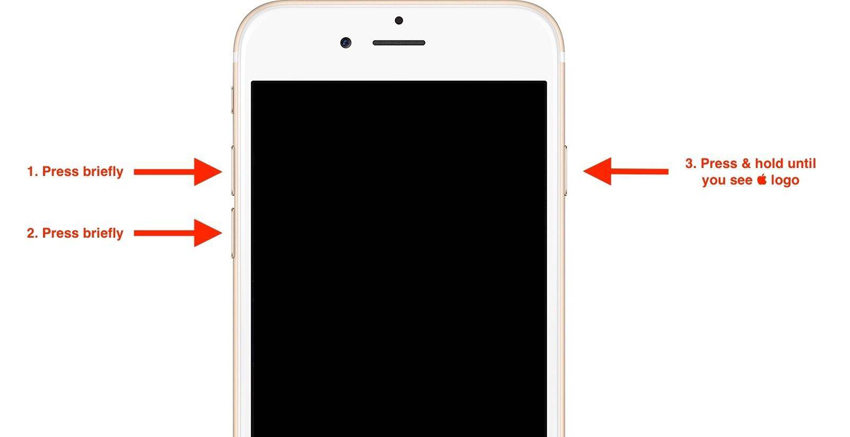
Solution 4: Use Tenorshare ReiBoot to solve the Issue
If the issue is with your iPhone and force restarting it did not help to solve the issue, then you can always use Tenorshare ReiBoot. This tool supports the iPhone, Apple TV, Apple Watch, iPad, and iPod. It offers single-click solution by entering and exiting the recovery mode. If you are facing any issue then you can always depend on this app. Here are the steps that can be used to solve the issue.
Step 1: Install and run the Tenorshare ReiBoot tool on your computer. As soon as you have installed the software, connect your device to the computer using a USB cable. Click on "Fix All iOS Stuck" alternative.
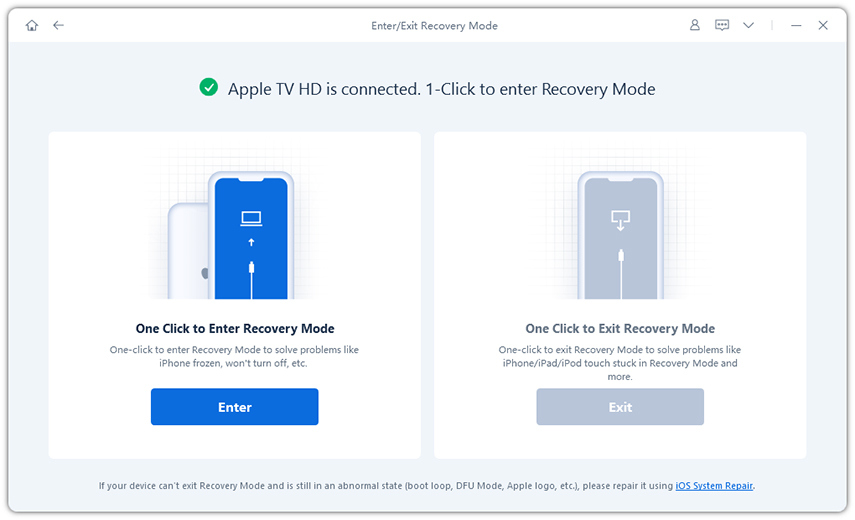
Step 2: Now select "Fix Now" option to enter the firmware download page.
Step 3: Download the firmware package online. The tool will show the related firmware package for your iPhone. It will show the newest firmware package for the current iOS that your device is operating on. Click on "Download" to start the installation of the package if you do not have it on the PC.

Step 4: After this, tap "Start Repair" to start the recovery of your device. As soon as the process is done, your issue will be solved.

Long story short, you just had a look on top 4 solutions to solve screen mirroring not working in iOS 11 issue. Do let us know your feedback on this article by commenting below. You can also let us know any other solution that you are aware of by commuting below.
Speak Your Mind
Leave a Comment
Create your review for Tenorshare articles







