How to Fix White Lines on the iPhone 8/8 Plus Screen
Have you notices white vertical lines appearing on the screen of your iPhone 8? Well, you should take comfort in knowing that you are not alone. This is a problem that many iPhone 8 user have reported and while it may seem like a very serious problem, the good news is that it can be fixed. And, this article will share with you various ways you can try to get rid of the iPhone 8 white lines on the screen.
But before we begin, it is important to understand why this problem occurs in the first place to avoid it happening again. Some of the most common reasons why there can be lines on the iPhone 8 screen include the following;
- A bad connection can cause the white lines to appear. If the flex cables on the iPhone careen are poorly connected, you can see white lines on the screen.
- Electro static discharge can also be a leading cause of the white lines.
- You may also see the vertical lines on the screen if the IC on the screen is damaged.
Regardless of how the problem arose in the first place, you need solutions that will work right now to fix the issue. The following are just some of the best solutions to this problem that we could find.
1. Force Restart the iPhone to Fix the Vertical Lines
The first solution you should try is a forced restart. This one generally works to fix most iOS issues, yet it is very non-invasive and simple. Here's how to restart your iPhone 8;
Step 1: Press the top or side button and hold it down until you see the slider appear on the screen.
Step 2: Drag the slider to completely turn off the device

Step 3: Now simply press and hold the top button or the side button again until the Apple logo appears on the screen.
2. Reset the iPhone to Fi iPhone 8 White Lines
When a restart fails to remove the white lines on the iPhone 8 screen, you can try resetting the device. Follow these very simple steps to do it;
Step 1: Open the settings app on the device and then tap on "General."
Step 2: In the options presented, select "Reset."
Step 3: Choose "Erase all Contents and Settings"

Step 4: When prompted, enter your Apple ID and passcode and confirm that you want to reset the device.
Wait for the process to be completed and your device will reboot. If this doesn't fix the problem, try our third solution;
3. Restore the iPhone in iTunes to Fix the iPhone 8 White Lines
Restoring the device in iTunes is also another way to fix this issue. Follow these simple steps to do it;
Step 1: launch iTunes on your computer and then connect the iPhone to the computer using USB cables.
Step 2: Select the iPhone when it appears in iTunes and in the summary panel, click "Restore"
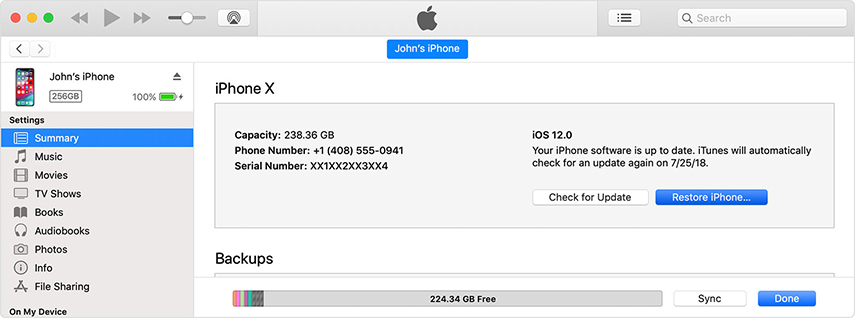
Step 3: Click "OK" to confirm that you want to restore the device and then wait for the process to be completed.
4. Fix iPhone 8 White Lines Issue without Data Loss
If all the solutions above fail to produce the desired result and you can still see the vertical lines on the iPhone 8 screen, you may need the services of Tenorshare ReiBoot. This third-party iOS system recovery program is one of the best tools to help you fix any iOS problem including a device stuck on the Apple Logo, a device stuck in recovery mode and effectively eliminate the white lines on your iPhone 8 screen.
To use ReiBoot to fix this problem, install the program to your computer and then follow these simple steps;
Step 1: Run the software on your computer and then connect the iPhone to the computer using USB cables. Click on "Fix All iOS Stuck."

Step 2: Click "Download" to begin downloading the firmware package required to fix the device.

Step 3: When the firmware package has been downloaded, click "Start Repair" to begin fixing the device immediately.

Once the repair process is complete, the device will reboot in normal mode, hopefully without the white lines.


We hope the solutions above were helpful in fixing the iPhone 8 white line issue. Please share your thoughts with us in the comments section below, we love to hear from you.
Speak Your Mind
Leave a Comment
Create your review for Tenorshare articles





