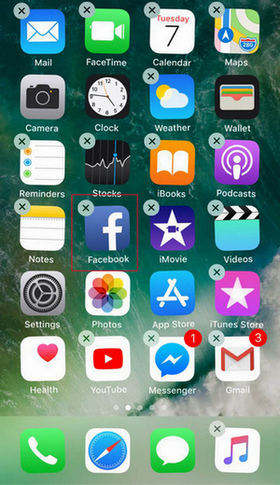How to Fix iPhone Apps Stuck on Waiting after iOS 18 Update
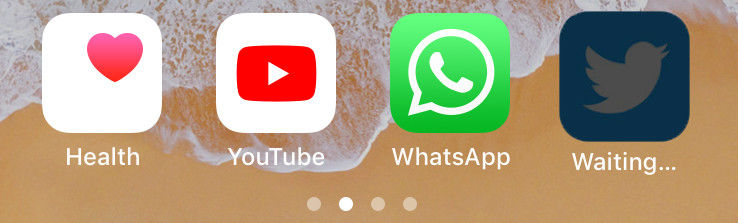
It is very unusual but sometimes you may have trouble installing certain apps on your iPhone. If you are facing iPhone 13app stuck on waiting problem then there is nothing much to do about it rather than canceling the installation process and stating over. This problem is nothing new and few reasons have been diagnosed behind it which are listed below.
Part 1: Potential Causes for iPhone App Stuck on Waiting
- Network Problem: The very first culprit is having a weak internet connection, which means if you have slow or unstable then it may be the reason behind it.
- App Store Issue: Sometime App Store may misbehave because of server issues and it can cause apps stuck on loading issue. You can wait and retry again some other time and see if the problem disappear.
- Device Settings: Another reason can be due to messed up device settings, if you have changed some settings earlier and you have no clue what it does then revert it back.
- App Issue: Sometimes there might be nothing wrong with your device or network but the app itself, so wait till update hits the App Store and try re-installing it again.
- Software Problem: Many people have reported that they have been facing iPhone apps waiting problem since they have updated their iOS. It may be due to compatibility issues with the software or other software related problems which you can solve by fresh re installing the firmware again.
Part 2: 9 Possible Solutions to Fix App Stuck Waiting/Loading
There are many factors that can trigger stuck/waiting problems on your iPhone apps, some of the known reasons have been listed above. Regardless for what reason you are dealing with annoying app waiting problem you can try below solutions.
Solution 1. Check Network
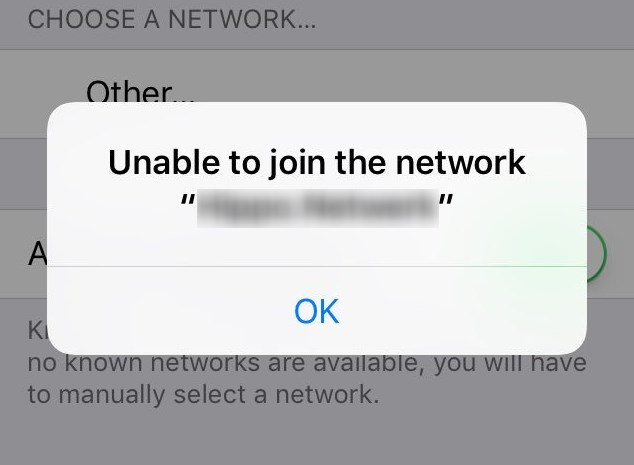
The first thing you want to make sure is that checking on your 3G/4G whatever network you are on, make sure you don't have network issues. If you're using Wi-Fi then make sure you have stable and fast internet connection. Most of the time app waiting problems occur when there is inconsistent data travelling through. Deal with your Network issues and try re-installing the app again, you can try to use someone's Wi-Fi and check if the problem gone.
Solution 2. Free up iPhone Space
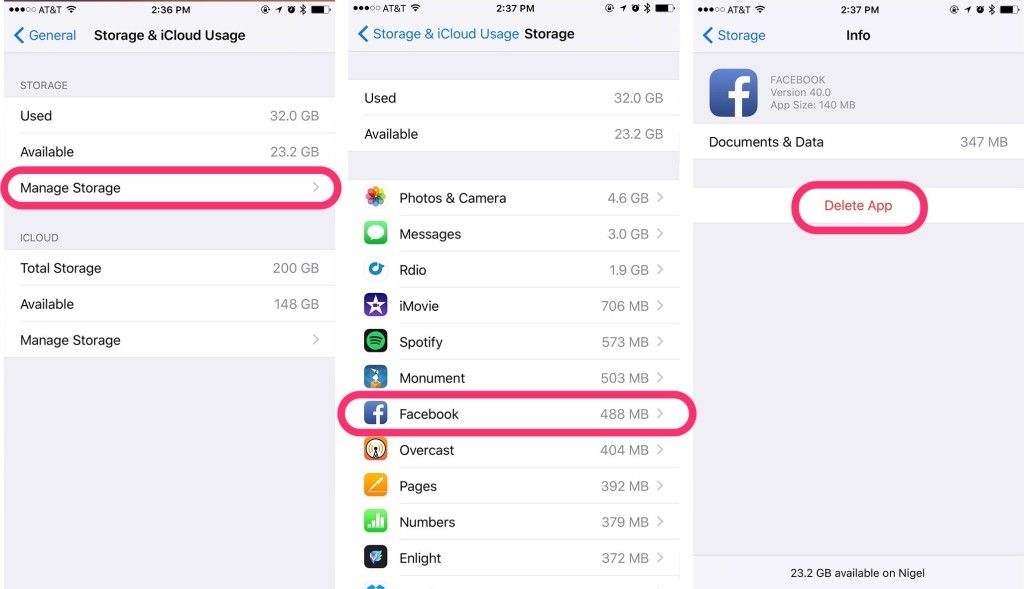
Make sure you have sufficient space on your iPhone to install the new app, low space storage can also cause this iPhone apps stuck on loading problem. Head to "General/Usage" on your iPhone and make sure you're enough on memory by deleting the apps you don't use. You can also try deleting the app having waiting problem if it shows up in the list and then try re-installing.
Solution 3. Close Background Apps
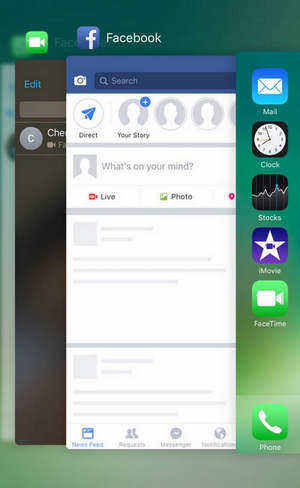
One of the major fixes to solve this problem is freeing up RAM on your iPhone, if lots of apps are running in the background it can slow down your iPhone and ultimately cause other apps associated issues too. Go to "Multitask Switcher" by double pressing your home button and clearing all apps that are running in background.
Solution 4. Reboot iPhone

Another thing you can try is rebooting your iPhone, most of the time rebooting a phone is ultimate fix for all sorts of issues. You can reboot your iPhone by pressing and holding "Sleep+ Home" or "Sleep+ Volume Down" buttons on newer iPhones for 10 seconds.
Solution 5. Sign out and Sign into App Store
Sometime Apple server may be facing some technical issues or App Store starts to misbehave due to other account and server related issues. You can try signing out and signing in back again to get rid of those server related and App Store related issues to fix iPhone Apps stuck on waiting issue. Follow these steps to do so:
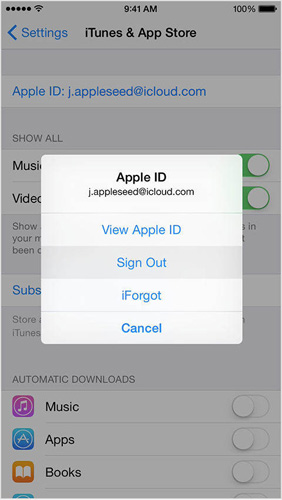
- Go to your iPhone Settings
- Select iTunes & App Store
- Now, select Apple ID and tap sign out
- Now open up App Store and navigate to the Featured
- Scroll to bottom and select Sign in
- Sign in using your Apple ID
Solution 6. Remove and Reinstall App
One of the quick fix you can try is deleting the app and trying re-installing it again, follow these steps to do so:
- Go to your Home Screen
- Press and hold the app which is stuck
Icon will start to wobble, tap the "X" on icon to delete the app

- Now open up App Store, search for the app and install it again.
Solution 7. Reset iPhone to Fix App Stuck Waiting
Before trying this method, be aware that it will erase all content from your iPhone so make sure you have backed up your data prior trying this method.

Solution 8. Repair iPhone System
App stuck on waiting or App freezing on installing can be caused due to corrupt firmware update or other software glitches. These glitches can be cleared via Hard Reset most off the time but the problem with that is you also lose your data in process. If you want to keep your data and fix the app stuck issues at same time then try Tenorshare ReiBoot. This one in all iPhone repair tool can fix all sorts of freezing associated problems with few click and it will keep your data safe too.
Download and install the program on your PC or Mac, launch the tool and connect iPhone to computer. Once the device is detected, click "Start" button.

Then click "Fix Now" and you'll enter a firmware download page. Click "Download" to proceed.

-
The firmware will be downloaded in minutes, after that, click "Start Repair" to fix app stuck on waiting completely.

Solution 9. Backup and Restore iPhone
You can also try Backing up all of your data and then restoring your iPhone via iTunes to eradicate Software related issues. Connect your iPhone with your computer and open up iTunes, now select "This Computer" button and then click "Back Up Now".Once you're done with backing up now select "Restore Backups" and wait till process is completed.
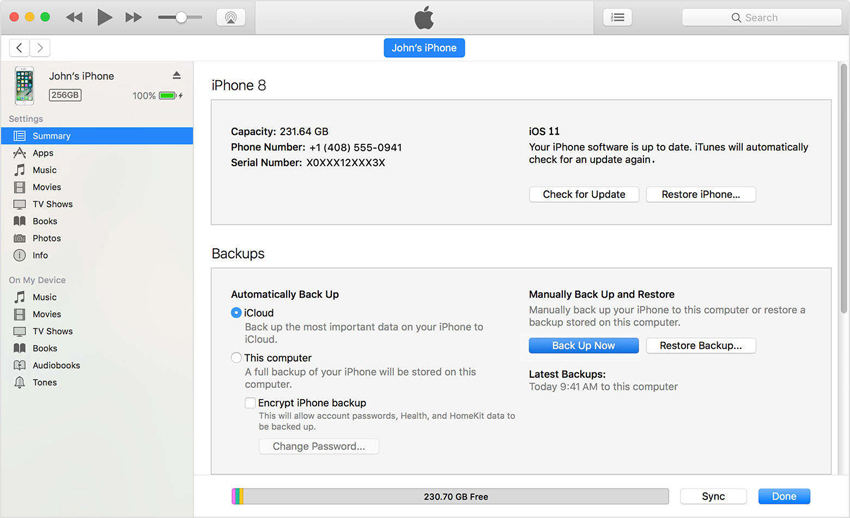
Conclusion
If nothing works for you and App waiting issue still exists then it's best to contact Apple Customer Support and ask them to fix your issue.
These were some of the solutions you can try to solve your App waiting problem on iPhone. These methods are simple to follow and reportedly worked for people out there who have dealt with this frustrating issue. If you have further questions, contact us by commenting below.
- Downgrade iOS 18 to iOS 17 ;
- Fix iPhone won't restore in recovery mode, my iPhone is stuck on the Apple Logo,iPhone black screen of death, iOS downgrade stuck, iPhone update stuck, etc.
- Support all iPhone models and the latest iOS 18 and earlier.
Speak Your Mind
Leave a Comment
Create your review for Tenorshare articles