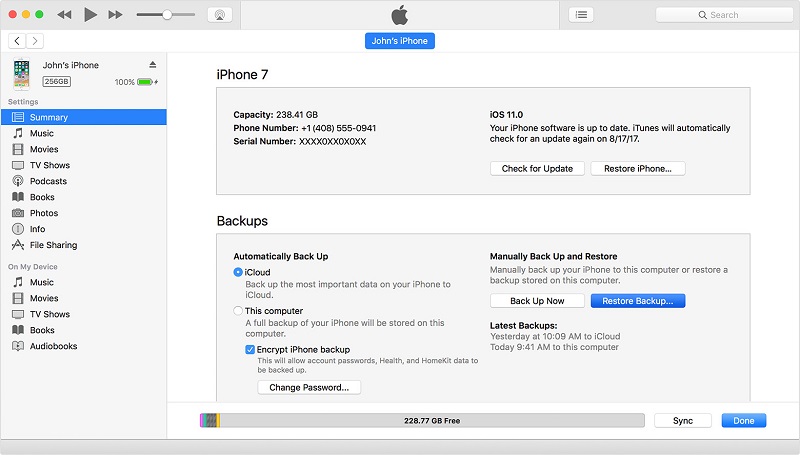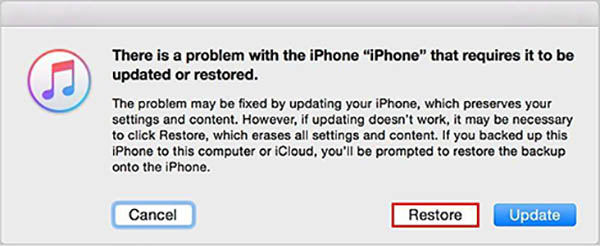How to Fix iPhone Stuck In Boot Loop Issue After iOS 15 Update
The iPhone boot loop is one of the most occurred problems that users face daily. Hence, there is no need to panic or worry if you are facing the same issue. There are many reasons as to why you will complain: my iPhone 12/11/X/8/7/6 keeps rebooting loop. Hence, we have brought a few solutions that can take you out of this dilemma. But before we begin, let us show you some of the reasons as to why does iPhone keep restarting itself.
Why Does My iPhone Keep Rebooting?
As cited earlier, there might be a number of reasons for you to face iPhone infinite boot loop issue. Here are some of the reasons:
Bad update
A bad iOS update is one of the most common reasons that can for this issue to occur. Hence, if your iPhone stuck in boot loop, then a bad update can be the possible the reason. A bad update is something that happens when the process of iOS updating is interrupted for one or the other reason. Hence, you should be careful while updating the device.
Jail broken device
Even though jail breaking a device might unlock a lot of service for you to perform on your device, it also has a certain set of disadvantages. Any Apple device becomes prone to a malware attacks after it has been jail broken. Hence, chances are high for you to face this issue, if your device is jail broken.
Hardware issue
On addition to the above mentioned software glitches, users might also face this issue if there is any bad functioning hardware. A loose connection or a broken component can also cause the issue. Hence, all you need is giving the device to Apple Care at such time.
Now that you had a look on the possible reasons that can cause this issue, we will now have a look on how to fix iPhone reboot loop.
How To Fix iPhone Stuck In Boot Loop?
- Solution 1: Force Restart iPhone to Fix iPhone Boot Loop(iPhone 12 Supported)
- Solution 2: Fix iPhone Reboot Loop using iTunes
- Solution 3: Fix iPhone Boot Loop Without Data Loss
- Solution 4: Restore iPhone from Recovery Mode
Solution 1: Force Restart iPhone to Fix iPhone Boot Loop(iPhone 12 Supported)
Force restarting is a special feature that can help you restart your device when it is stuck. Hence, when your device is stuck in boot loop, force restart is the first solution that you must try your hands on. Here are the steps that you need to follow.
If you are having an iPhone 8/8 Plus/X, then you will need to press the volume up and down button. Then, long press the side button till the Apple logo appears and the device restarts.

- If you are having an iPhone 6s or earlier model, then long click the home button and the sleep button till the Apple logo appears and the device restarts.
If you are having an iPhone 7/7 Plus, then long press the volume down and side button till the Apple logo appears and the device restarts.

Solution 2: Fix iPhone Reboot Loop using iTunes
Restoring iPhone is one of the handiest solutions that the users can try if they are facing iPhone endless boot loop issue. The method works on a basic principal. It will restore your iPhone to that time when the issue was not present. You will need to choose the backup appropriately. But the drawback is you may lose some of your data. Here are the steps that you need to follow.
- Connect your device to the computer and run iTunes.
Select your device in iTunes. In the Backups section, tap "Restore Backup." Choose the correct database. Click on Restore and wait for the process to end.

Solution 3: Fix iPhone Boot Loop Without Data Loss(iPhone 13 Supported)
As mentioned in the above solution, you might suffer from a data loss. Hence to avoid such data loss, you will need to you a more efficient tool. And one such tool that fits the description is Tenorshare ReiBoot. The tool can be used to solve all stuck issues of iPhones/iPad like reboot loop, black screen, apple logo stuck, recovery mode screen etc. This software solves the issue using just single click. Here are the steps that you need to follow to solve the issue.
-
Click on the "Start" option that appears on the main screen when you install and run the software. Also, connect your iPhone to the PC.

-
Select option "Standard Repair". Install the latest firmware package by selecting "Download." This will start the process of package installation.


-
Choose "Start Standard Repair" to begin the recovery of your iPhone when the download is concluded.

Video Guide: iPhone 12/11/X/8/7/6s/Keeps Restart/Crashing Randomly.
Solution 4: Restore iPhone from Recovery Mode
However, some users said that their iPhone reboots constantly and cannot be recognized by iTunes. In that case, you are recommended to put iPhone into recovery mode and then restore from iTunes. Here are how to restore iPhone from recovery mode.
- Run iTunes and then connect your iPhone to computer via a USB cable.
- Keep pressing and holding the Sleep/Wake and Home buttons for at least ten seconds, and don't release when you see the Apple logo. Keep holding until the iTunes logo appears on the screen.
Now iTunes will pop out a message saying iPhone is in recovery mode and you need to update or restore it, choose "Restore".

The Bottom Line
You just had a look on the top 3 solutions that can be used to recover iPhone from boot loop. Among the solutions, if you do not want to suffer from the data loss, we recommend you to use Tenorshare ReiBoot. This will solve the issue without any data loss. Also you can give your feedback as well as any alternate solution to this issue by commenting below.
Speak Your Mind
Leave a Comment
Create your review for Tenorshare articles