How To Fix Do Not Disturb not Working on iPhone 15/14
On iPhone 15/14, Apple provides a useful service called Do Not Disturb, which allows you to keep your phone from interrupting you. By enabling this feature, your device will silence all notifications and alerts, ensuring a peaceful experience. However, some users have recently encountered issues with Do Not Disturb not working. In this article, we will focus on resolving this problem and provide solutions to fix iPhone stuck on Do Not Disturb issues. Let's get started!
- Solution 1: Make Sure Do Not Disturb is Turned On
- Solution 2: Restart your iPhone 15/14
- Solution 3: Reset All Settings
- Solution 4: Use Tenorshare ReiBoot to Fix Do Not Disturb Not Working
- Solution 5: Reset Restriction Settings
- Solution 6: Restore iPhone 15/14 to Factory Setting
Solution 1: Make Sure Do Not Disturb is Turned On
If your Do Not Disturb feature is not turned on, obviously it won't work. Hence, make sure that it is turned on. Here are the steps that you need to follow if Do Not Disturb while driving not working.
Step 1: Go to Settings app on your iPhone.
Step 2: Click on Do Not Disturb. Now turn on the toggle. You are done.
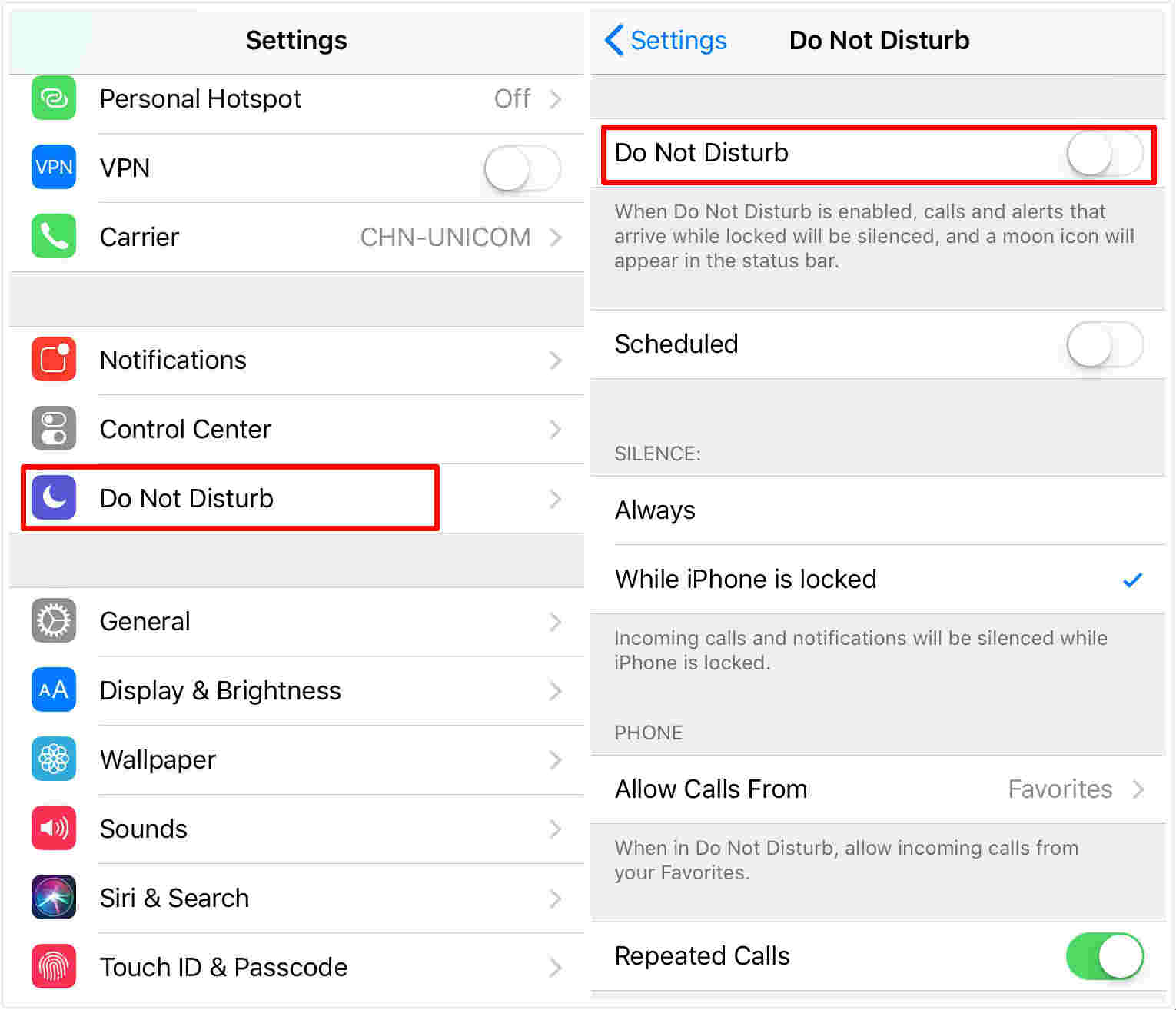
Solution 2: Restart your iPhone 15/14
As simple as it may sound, restarting the handset does magic to all the issues in hand. Hence, there is not harm in trying to restart your device. All you need to do is follow the given below steps.
Step 1: Hold down the sleep button for a few seconds, till the slider appears.
Step 2: Now, slide the slider to turn off your iPhone 15/14.
Step 3: Now, hold the sleep button again till the handset restarts.

Solution 3: Reset All Settings
Resetting all settings will make sure that the Do Not Disturb feature works fine. This will not delete your data but will reset the settings in your iPhone to default. Here are the steps that need to be followed if Do Not Disturb not working iOS 15.
Step 1: Go to Settings app and head to General.
Step 2: In General, you need to look for Reset option.
Step 3: In Reset, click the Reset All Settings options. Your job is done.

Solution 4: Use Tenorshare ReiBoot to Fix Do Not Disturb Not Working
You can solve the Do Not Disturb not working issue using iOS system repair tool - Tenorshare ReiBoot. This software offers a single click solution to each problem that you have with your iPhone 15/14 as well as all your Apple devices. Here are the steps that you need to follow to solve iPhone stuck on Do Not Disturb issue.
Download, install and run the Tenorshare ReiBoot software on computer and then connect your computer to your iPhone 15/14. Click the "Start" option that can be seen on the software's main interface.

Choose "Standard Repair" to make sure fix the issue without data loss.

Also, you will need is the latest firmware package for next process. Thus, you have to download the latest firmware package.

When the downloading of latest firmware package is done, select the "Start Standard Repair" option to get the process of recovery started of your iPhone 15/14.


After the repair is done, your iOS device will automatically reboot and all your data will not be deleted.
Solution 6: Restore iPhone 15/14 to Factory Setting
If none of the above solutions work, then try restoring iPhone to factory setting. All you need to do is follow the steps given below.
Step 1: Open iTunes and connect your device to the computer.
Step 2: Select your device when it appears in iTunes.
Step 3: Select "Restore iPhone" option. This will restore your iPhone to factory settings.
Summary
Seeing the big picture here, we just had a look on top 6 solutions that can be used if Do Not Disturb iPhone 15/14 not working or iPhone stuck on Do Not Disturb issue. If these does not work, the best solution is to use Tenorshare ReiBoot to solve the issue. Most of the times, the issue will get solved by using Tenorshare. You can effectively address the problem and regain control over your Do Not Disturb functionality.
- Downgrade iOS 18 to iOS 17 ;
- Fix iPhone won't restore in recovery mode, my iPhone is stuck on the Apple Logo,iPhone black screen of death, iOS downgrade stuck, iPhone update stuck, etc.
- Support all iPhone models and the latest iOS 18 and earlier.
Speak Your Mind
Leave a Comment
Create your review for Tenorshare articles















