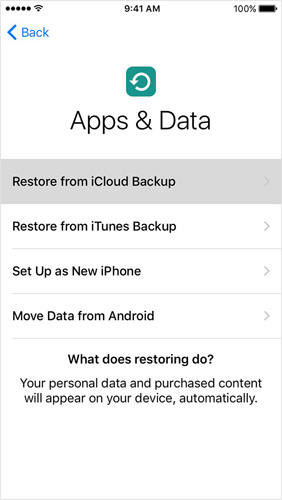How To Fix My iPhone Is Frozen And Won't Turn Off Or Reset
Many users are complaining about lately is: my iPhone is frozen and won't turn off or reset. This issue might occur due to corrupted software or app, shortage of storage, and many more such reasons.
You may wonder how to turn off iPhone when frozen. To get the users out of this dilemma and solve this problem, we bring you a list of possible fixes. Let us take a look at these solutions.
- Solution 1: Force Restart iPhone to Fix iPhone Froze And Won't Turn Off
- Solution 2: Restore iPhone from Backup
- Solution 3: Restore iPhone with iTunes
- Solution 4: Ultimate Method to Fix My iPhone Is Frozen And Won't Turn Off Or Reset
- Solution 5: Contact Apple for Help
Solution 1: Force Restart iPhone to Fix iPhone Froze And Won't Turn Off
If there are no hardware issues on your iPhone, then you can force restart the iPhone. This method is very useful and worth having a try on it. Notably, this method allows you to restart your iPhone which is dead and not able to be operated.
- Force restart your latest iPhone 13/12/11/XS/X/8/8 Plus by simply pressing the volume up and down key. Next, you need to keep pressing the Sleep key till the device restarts and the Apple logo appears.
- Force restart your iPhone 7/7 Plus by simply long pressing the volume down and Sleep key till the device restarts and the Apple logo appears to fix iphone 7 won't turn off.
Force restart your iPhone earlier than iPhone 7 by simply long-pressing the Home and Sleep button till the device restarts and the Apple logo appears.

Solution 2: Restore iPhone from Backup
Restoring your device can also help you solve the issue. The logic behind us suggesting this solution is you can recover your device from that time when the issue was not present with the help of a back. Here are the steps that need to be followed for restoring your iPhone from backup from iCloud.
- To restore your device, you must erase all the content from it. This can be done by going into Settings >> General >> Reset >> Erase all content and settings.
- No turn on your iPhone. It will start as a new device. From the Apps & Data screen, click on the "Restore from iCloud Backup" option. Once you click on the option, log in to your iCloud account.
Go to the "Choose Backup" section and choose the suitable backup.

Solution 3: Restore iPhone with iTunes
When restoring the iPhone with iCloud does not yield success, you can try restoring it with iTunes. This is acutely very simple and a bit similar to fixing “my iPhone is frozen and won't turn off”. You will lose all your data. So, backup your data beforehand.
Here is a step-by-step guide for you on how to restore iPhone with iTunes:
- Launch iTunes and connect your iPhone to the PC.
Select your device when in iTunes. Select "Restore iPhone." Your iPhone will be restored.

Solution 4: Ultimate Method to Fix My iPhone Is Frozen And Won't Turn Off Or Reset
Restoring of iPhone may sometimes have chances of data loss. But Tenorshare ReiBoot can fix iPhone froze and won't turn off without data loss. It also offers a one-click solution to such issues making it easy for the users to solve the issue. Here are the steps that need to be followed to turn a frozen iPhone back to life.
When you run the software, click on "Start" present on the main interface.

Proceed by clicking on "Standard Repair" subsequently and download the latest firmware package for your iPhone.

Once the package is downloaded, tap the "Start Standard Repair" option.

Within a few minutes, your iPhone will be restarted and there is no data loss in Standard Repair Mode.

Solution 5: Contact Apple for Help
In the end, if the issue persists, then your iPhone is under a serious issue and you need to contact Apple for this. This might be due to some hardware issues as well. Contact Apple so that they answer your question of "how to turn off iPhone when frozen?".
Summary
Well friends, you just had a look at the top 5 ways on how you can solve iPhone froze and won't turn off. Choosing the methods given above based on the condition of your iPhone to fix your problem. You can let us know your feedback by commenting below.
Speak Your Mind
Leave a Comment
Create your review for Tenorshare articles