How to Fix iOS 17 News Widget iPhone Missing in 2025? 8 Ways
Hey everyone, the Apple News widget disappeared on all my devices as well as on my friends' devices. Does this happen to anyone else? Especially to the American folks: Did you encounter this issue?

Apple News is a popular app for staying updated with the latest news, but sometimes it may not work as expected. But some users have reported that after the iOS 17 update, iPhone News widget disappeared.
If you're facing issues with Apple News on your iPhone, here are several troubleshooting steps you can take to resolve the problem.
- Part 1: Why can't I Access My Apple News?
- Part 2: How to Fix iOS 17 News Widget iPhone Missing in 2024?
Part 1: Why can't I Access My Apple News?
Apple News is available in specific countries and regions only. According to the answer from Apple support, it is currently only available in the following regions, such as Australia, Canada, the United Kingdom, and the United States.
Other factors such as software settings, network issues, and app availability can also impact your access.
Click to check what's available in your country or region.
Part 2: How to Fix iOS 17 News Widget iPhone Missing in 2024?
1. Make Sure the News Widget is Added
Before we try any more radical solutions to fix this problem, you might want to start by simply making sure that the news widget is actually added to the widget's section. To do that, follow these simple steps;
Step 1: Swipe left on the home screen to open the widget's section
Step 2: Scroll down to the bottom and then tap on "Edit."
Step 3: Now check to make sure that the News widget is added. If it not, click on the "+" to add it.
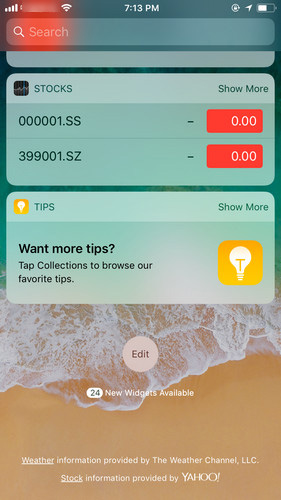
2.Remove and then Re-add the Widget
If the widget is already added to the notifications panel but is still won't appear, follow these simple steps to remove it and then re-add it.
Step 1: click on the red "-" to remove it and then tap on "Done" to confirm the removal.
Step 2: Now reboot the device and then re-add the news widget.
3. Change Your Region to Other Countries
If you're temporarily outside one of the supported regions or if your region settings are incorrect, changing your region settings might help.
- Open Settings on your iPhone: Go to General > Language & Region.
- Tap Region and select United States.
- Restart your iPhone.
- Open the Apple News app.
- If Apple News works, you can go back to Settings > General > Language & Region and change it back to your original region.
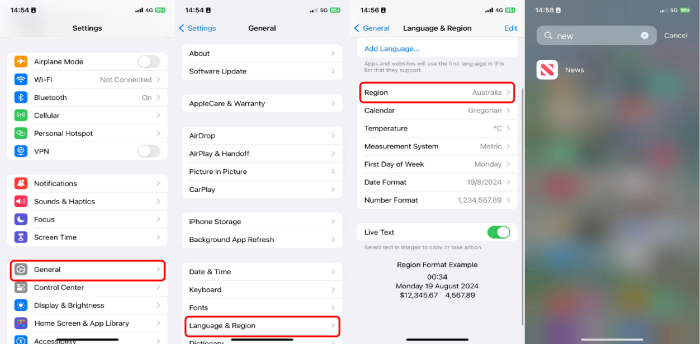
4. Downgrade iOS 17 to iOS 16 without Losing Data
Since iOS 17 does not support news widgets in some regions by default, returning to iOS 16 is a good option. This way not only fixes the iPhone news widget disappeared but also prevents iOS 17 from consuming power too quickly.
Tenorshare ReiBoot automates the process of downgrading an iPhone from iOS 17 to iOS 16, thereby minimizing the effort and steps you would normally need to follow, making the process safe and fast.
Here’s how to downgrade iOS 17 to 16 using the Tenorshare ReiBoot:
-
Download and install the Tenorshare ReiBoot process on your computer. Launch it and connect your iPhone to the computer using the appropriate cable. Click the iOS Upgrade/Downgrade option on the program's main screen.

-
Choose the Downgrade option and click the Downgrade button at the bottom of the screen.

-
Next, the program will ask you to download the firmware package you want to downgrade. You don’t need to visit any website. The program will show you all the available firmware packages for your iPhone model. Click on the Download button to get the latest iOS firmware package. Currently iOS 16.7 is available.

-
Once the firmware package has been downloaded, click the Initiating Downgrade button to start the process. Hit the Confirm button, and it’ll start the downgrading process on your iPhone.

-
Let the whole process complete, and don't interrupt it. Once the downgrading process is completed, your iPhone will reboot, and Tenorshare ReiBoot will show a Done message.

5.Try Connecting Your Phone to a VPN
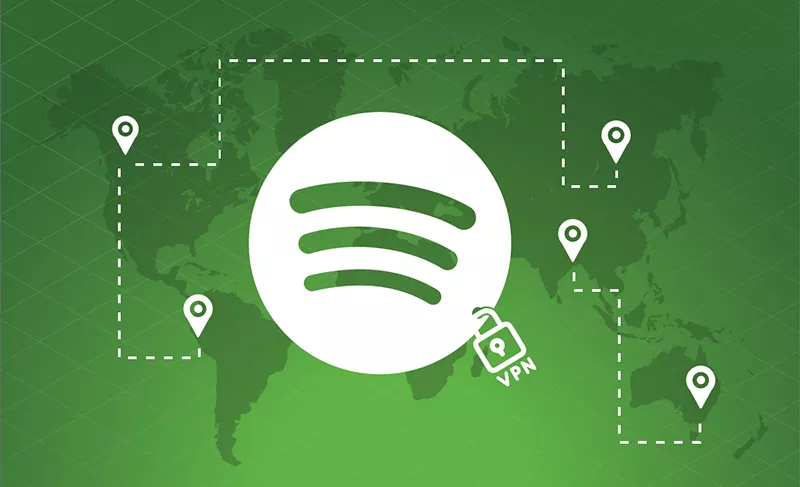
Using a VPN can help you access services that are region-restricted.
- Download a VPN App from the App Store.
- Open the VPN App and follow the setup instructions.
- Connect to a Server in a country where Apple News is available (e.g., United States).
- Open the Apple News App to see if it works.
6.Free Up Storage Space
Insufficient storage space can cause apps to malfunction.
- Open Settings on your iPhone.
- Go to General > iPhone Storage.
- Review the list of apps and the amount of space they use.
- Delete Unnecessary Apps and Files to free up space.
7. Reboot the iPhone
If removing and then re-adding the news widget doesn't work, try rebooting the device. This is the first line of defense for any problem you may be having with the device.
Step 1: press and hold the sleep/wake button until the slider appears
Step 2: swipe it to turn off the device
Step 3: press and hold the sleep/wake button until you see the Apple Logo on the screen.
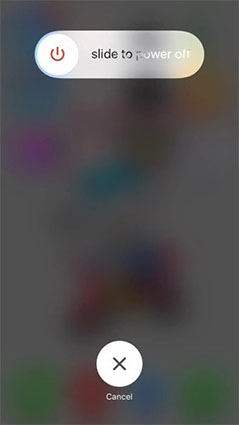
You can also try to force reboot iPhone is a simple restart failed to work. See how to force restart iPhone.
8. Reset All Settings
If you are still having issues seeing the news widget, you may need to reset all settings on the device. doing this will eliminate any software bug that could be causing the problem. Here's how to do it;
Step 1: Open the settings on your device and then tap on "General."
Step 2: Tap on "Reset > Reset All Settings."

Final Words
By following these troubleshooting steps, you should be able to resolve issues with accessing Apple News on your iPhone. Start with simpler solutions like checking your region and restarting your device, and progress to more advanced steps if necessary. If the problem persists, contacting Apple Support for further assistance is recommended.
If you discover that your iPhone news widget has disappeared, the above solutions should help you get it back easily. However, if you still have this issue after trying the above methods, restore iPhone to factory settings or contact Apple for help may be your last choice.
Speak Your Mind
Leave a Comment
Create your review for Tenorshare articles














