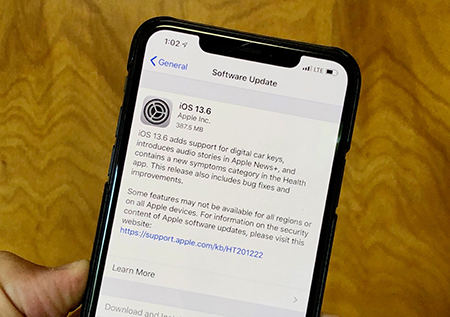How To Fix iPhone 13 Screen Recording No Sound
With the screen recording function introduced by Apple, users are claiming that they are facing iPhone screen recording no sound issue. This issue has been reported on many forums by different users all over the world. Today, we have brought you some solutions that can help you solve the issue.
- Part 1: Why When I Screen Record There Is No Sound?
- Part 2: If iOS System Glitch, How to Fix iPhone 13 Screen Recording No Sound
- Part 3: If Minor Software, How to Fix iPhone 13 Screen Recording No Sound
- Extra Tip: How to Screen Record on iPhone 7/8/X/XR?
Part 1: Why When I Screen Record There Is No Sound?
The first question that comes to your mind: why would this happen? There could be some reasons for such issue like "iPhone video no sound recorded".
- You probably just update the latest iOS 14 beta, which has some uncertainties.
- The customized settings on your iPhone gets wrong with screen recording.
- Unluckily, something wrong with your iOS system.
- Or you don't turn on the microphone.
- Just minor software error there.
Part 2: If iOS System Glitch, How to Fix iPhone Screen 13 Recording No Sound
After you have learned about Why sound not getting recorded on iPad/iPhone, then let's firstly take a look at the iOS system issue, the most useful tips are already given to you.
#1. Fix Screen Recording No Sound iPhone using Tenorshare ReiBoot
Sometimes, some methods can cause data loss or might not work as expected. At this times, using Tenorshare ReiBoot seems to be a wise decision. It can fix 100+ iOS related issues with one click. All you need to do is follow the given below steps to solve the issue.
Run the software once you have connected your device to the computer and click on "Repair Operating system" option. Next, click "Start Repair" option.

Click Download to install the latest firmware package online.

Next, select "Repair Now" to repair your iPhone.

After repairing, your iPhone will reboot and the iphone no sound when screen recording issue will be resolved.

#2. Restore iPhone using iTunes to Solve iPhone Video No Sound Recorded
Restoring iPhone is also one of the methods that you can try if you face such issue. This will restore your iPhone completely with no data in it resulting in complete data loss. Here are the steps that you need to follow.
- Connect your iPhone to the computer and run the latest version of iTunes.
Choose your device when it appears in iTunes. Click on "Restore iPhone" option.

Part 3: If Minor Software Issues, How to Fix iPhone 13 Screen Recording No Sound
If all methods above don't work, you can follow tips below to fix your iPhone screen recording no sound youtube or sound not getting recorded on iPad. Just some basic ways for you to solve
- Solution 1: Turn on the Microphone Audio
- Solution 2: Hard Restart your iPhone
- Solution 3: Reset All Settings on Your iPhone
- Solution 4: Update iOS to the Latest Version
Solution 1: Turn on the Microphone Audio
If you hear no sound while screen recording iPhone, then this might be because of the microphone being off. You will need to enable the microphone. All you need to do is follow the steps given below to solve "screen recording no sound" issue.
- On your iPhone, swipe up and open the control panel. Find the Screen Record option and click it.
- Long press the Screen Recording button till you see a pop-up with an option for Microphone Audio.
Click on the microphone icon to enable the audio.

Solution 2: Hard Restart your iPhone
If still you think that screen recording audio not working, then you can try your hands on hard restarting the iPhone. Here are the steps that you need to follow to solve iOS screen recorder no internal sound issue.
- If you are using iPhone 6s or earlier model, then long press the home button and the sleep button till the Apple logo appears and the device restarts.
- If you are using iPhone 7/7 Plus, then long press the volume down and side button till the Apple logo appears and the device restarts.
If you are using the latest iPhone 11, 11 Pro, XS, XS Max, XR or iPhone X, 8, 8 Plus, then press the volume up and down button. Then, long press the side button till the Apple logo appears and the device restarts.

Solution 3: Reset All Settings on Your iPhone
Reset All Settings on iOS 13.6/14 beta is also an effective way sometimes. Of course, we couldn't gurantee that it's a 100% working solution. So just be careful with this way. Now you need navigate to Settings > General > Reset > Reset All Settings. This way will erase all of your customized settings but won't erase yourp personal data.
Solution 4: Update iOS to the Latest Version
If the issue is due to any software glitch, then updating the iOS might assist in solving the glitch and ultimately the issue. Follow the steps below to update the iOS to the latest version.
- Head to Settings >> General >> Software Update.
- Make sure you iPhone it is connected to a strong Wi-Fi network and to a power source.
If the update is present, you will need to download and install the update. Make sure your device is connected to the power source and the network throughout the process.

Extra Tip: How to Screen Record on iPhone 13/7/8/X/XR/?
For a lot of new iPhone users, they might don't know how to use screen record funciton? Now we'll introduce you how to correctly screen record on iPhone. Firstly, you need go to Settings > Control Center > Customize Controls, and add the Screen Recording function.
How to Screen Record on iPhone without/with Sound:
- Access the Control Center from the upper-right corner or bottom of your screen.
- Press or long press the Screen Recording icon.
- Tap the red microphone icon to turn off/on.
Summary
All in all, you just had a look at the top 5 solutions that can be used to answer "why does my screen recording not have sound" question. Tenorshare ReiBoot is a highly recommened tool that will solve all your issue with a single click. If you like the article, then do provide your feedback. You can do this by commenting below. You can also let us know of any other solution.
Speak Your Mind
Leave a Comment
Create your review for Tenorshare articles