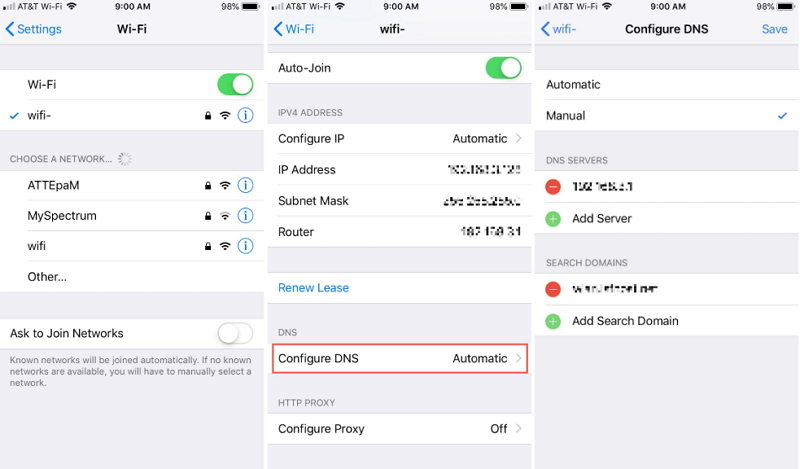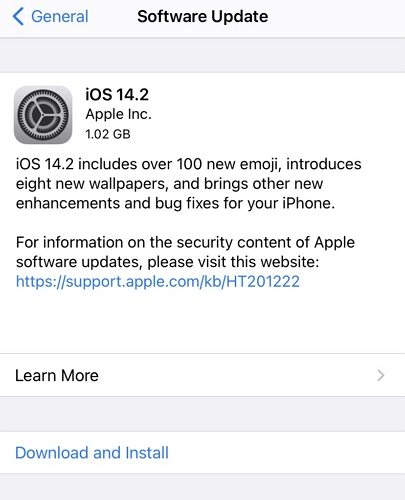Clash of Clan Crash on iPhone, How to Fix
The game loads past the loading screen and displays the home village, but then crashes instantly. I’m on an iPhone X running iOS 14. Does anyone have any solutions to this?"
Clash Of Clans is an extensively tested smartphone game available for iOS users. There are times however, some users have run into crashing or not loading issues, like, Clash Of Clans always crashes or doesn’t load on iPhone 12 (mini)/12 Pro (Max)/11/XS/X/8/7 Plus/6s/6/5s/5 after initial installation or update. Now here are some self-help steps to try if you are encountering Clash Of Clans won’t load issues. Please read on.

Method 1: Follow Basic Measures
First of all, follow basic measures below. If the problem is solved with these steps, then you do not need to follow the ongoing tutorial. Some of the basic measures to fix Clash Of Clans Crashes or not loading issue include:
- Restarting your phone.
- Re-installing the game again
- Log out of your Google and Facebook accounts and then log back in again.
- Make sure your Time/Date settings and Time Zone Settings are correct.
The basic measures work for Clash Of Clans not loading Android phone and iPhone.
Method 2: Check Your Internet Connectivity
To check your internet connection from time to time before going to later conclusions. If you find a problem in using data connection, then switch to Wi-Fi connection and launch the game. If you suspect network issues, reset the network settings on iPhone.
- Head to Settings > General > Reset on your iPhone.
Tap the option that says Reset Network Settings.

Method 3: Check Your iPhone Storage
Every app stores a lot of individual data, mostly temporary and update files that’s related to its functioning and improved accessibility. If your iPhone do not have enough storage for the game to store additional data, it will cause Clash Royale won’t load issue. So check if your iOS device is full.
- Go to Settings > General > iPhone Storage to check your iPhone storage.
- Click on Application Manager.
Clear unnecessary files or apps to make sure you have at least 100MB free space to run Clash of Clans smoothly.

That's it. Now, go back to the home screen and launch the game.
Method 4: Use Maximum RAM Resources
Clash of Clans wont open won’t open? As we all know that Clash of Clans is a heavy game and needs maximum resources. Therefore, stop all the background processes and running apps and then try launching the game.
Method 5: Check for Blocked Ports
Clash of Clans not loading on Wi-Fi? If you are using internet on a public network like school, college or office… it is possible that you connection might be blocked to play this game. So, filter out the network and then launch the game.
To check if your connection has blocked port or not, visit http://portquiz.net:9339/. If it does not open, your connection is blocked to play this game.
Method 6: Use Google DNS
You can use Google DNS if your internet is not connecting with Clash Of Clans server. To know How to change Google DNS, follow the below steps:
- Go to Settings > Wi-Fi and tap on the "i" icon next to your WiFi network.
- Tap on Configure DNS and select Manual.
- Tap on Add Server to add Google DNS server either 8.8.8.8 or 8.8.4.4.
Finally tap Save to save the changes. Go to Home Screen and then launch the game.

Method 7: Update iOS to Fix Crash Clash Of Clans
You must be on iOS 9.0 or newer to play Clash of Clans. If your iDevice is on iOS 8, iOS 7, or anything under iOS 9.0, you will get Clash of Clans update problems and won’t be able to load Clash of Clans. Supercell suggests getting the latest software update.
- Go to Settings > General.
Tap Software update. If there is iOS update available, download and install it.

Method 8: Restore iOS to Fix iPhone Apps Keep Crashing without Data Loss
Some iOS glitches will also cause iPhone apps keeps crashing or won’t open and you need a professional iOS repair tool to fix it. If you the Clash of Clans keeps crashing and some other apps or games not working properly as well, you may consider to restore iOS.
Tenorshare ReiBoot is a professional iOS restore tool that can easily restore iOS and fix all iOS related issues without data loss. Below are the detailed steps.
- Connect your iPhone to your computer. Download and install ReiBoot on your computer.
Run the program and click on Repair Operating System on the main interface.

Click on Fix Now on the following screen.

Click Download to download the firmware for repairing iOS.

After downloading the firmware, ReiBoot will start fixing the iOS. You will see the following when your it is fixed.

That is how to fix Clash Of Clans crashing as well as other apps crashing on iPhone with a few easy clicks.
Method 9: Contact Supercell Support Team
Clash Of Clans crashing after update? If you are still facing Clash Of Clans Loading Crashes or Stuck at Screen error, then last option is to contact Supercell Support Team. You can contact them by visiting https://help.supercellsupport.com/clash-of-clans/en/index.html or http://supr.cl/ClashForum or contacting them in game by going to Settings > Help and Support.
Summary
That’s it for now. If you know any other methods on how to troubleshoot Clash of Clans not loading on iPhone, leave your suggestion in the comment place. And if you experienced apps/games keep crashing or won’t open on iPhone, try to restore iOS with Tenorshare ReiBoot. This is the last resort for persistent issues related to the core operating system.
Speak Your Mind
Leave a Comment
Create your review for Tenorshare articles