Ways to Fix iPhone Stuck on Connect to iTunes Screen
"I was trying to upgrade my iPhone 6S to iOS 15, but after that, the iPhone screen stuck on connect to iTunes. I have thought to do a reset with iTunes but it didn't recognize the device. Anyone can tell me how to fix iPhone stuck on iTunes connect?"
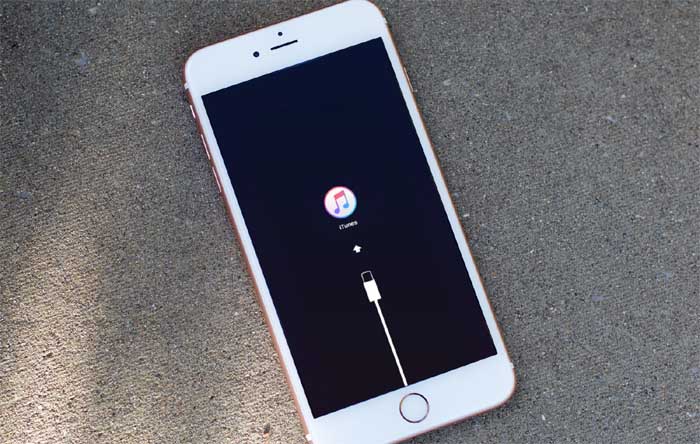
Restoring and upgrading iPhone is pretty easy with iTunes, but sometimes things do go wrong. Many users have reported that their iPhone stuck at iTunes connect after iOS 15/10.3/10.2/10 update, restore or jailbreak. To help people get rid of “connect to iTunes screen” on iPhone, we sincerely recommend Free Tenorshare ReiBoot, the professional iPhone reboot tool to get iPhone out of recovery mode (iTunes connect, iTunes logo or connect to iTunes) with only one click. Moreover, it also helps to resolve other kinds of iOS stuck by repairing operating system effectively.


- Method 1: Restart iPhone to Fix iTunes Logo Stuck
- Method 2: One-click to Get iPhone Out of "Connect to iTunes" Screen
- Method 3: Fix iPhone Stuck on iTunes Logo by Reinstalling iOS
- Method 4: Repair System to Get Rid of Recovery Mode Completely
Method 1: Restart iPhone to Fix iTunes Logo Stuck
Press wake/sleep key simultaneously and keep holding them till you see "slide to power off" is displayed on the screen. Slide to power off your iPhone. Then press the Power button to turn on your device.
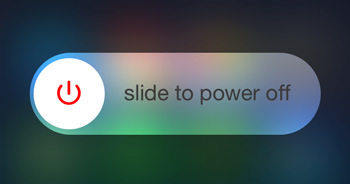
Method 2: One-click to Get iPhone Out of "Connect to iTunes" Screen
However, the method above method won't be able to fix this issue in most server situations, try Free Tenorshare ReiBoot to get iPhone out of recovery mode with only one click.
- Download and install this program on your computer, connect your iPhone to PC and run the software, it will detect your device automatically.
- Right click on “Exit Recovery Mode” on the main interface to get your iPhone out of connect to iTunes screen.
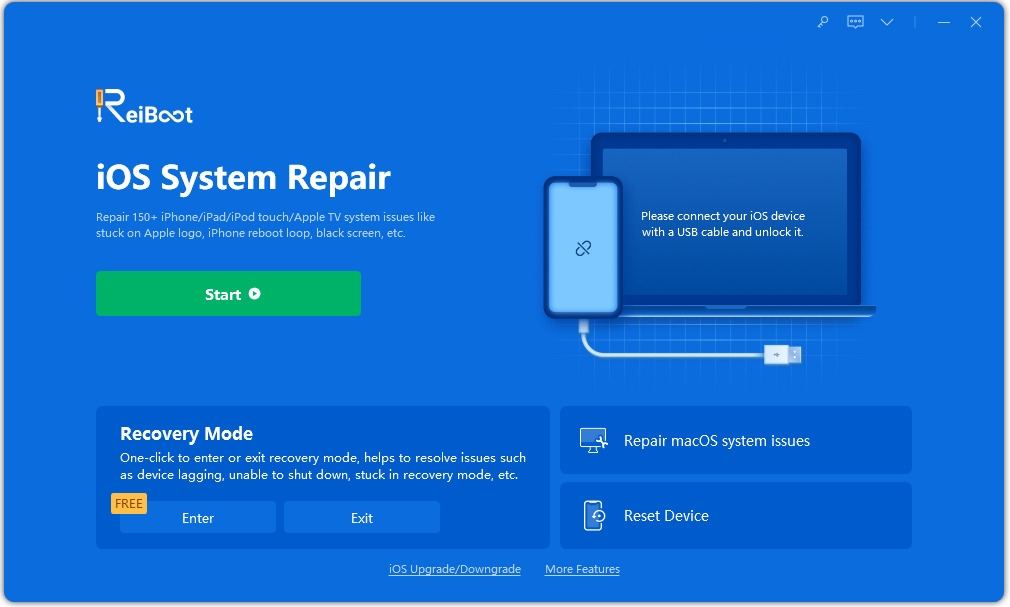

Method 3: Fix iPhone Stuck on iTunes Logo by Reinstalling iOS
Reinstall iOS can be the ultimate solution to most iPhone problems, but this effective solution will definitely erase all the data. So be careful before selecting this method. If you have no backup and want to avoid data loss, skip to Method 4.
- Connect iPhone to computer via a USB cable and run iTunes.
- After being detected, you'll see "The software on [your iPhone name] needs to be restored to factory settings or updated" message. Just click on "Update" to reinstall iOS on your phone.
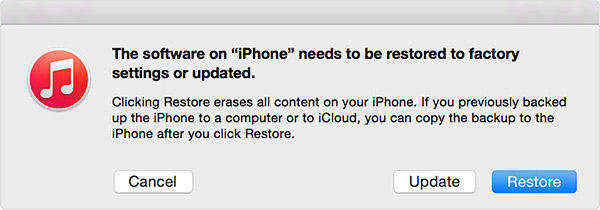
Method 4: Repair System to Get Rid of Connect to iTunes Screen Completely
If the problem still exits, you can use Tenorshare ReiBoot to repair operating system and get iPhone out of recovery mode completely without losing data.

Done! You have fixed iPhone stuck on iTunes connect screen successfully. If you still have other iOS stuck issues on iPhone, just feel free to contact us.


Speak Your Mind
Leave a Comment
Create your review for Tenorshare articles





