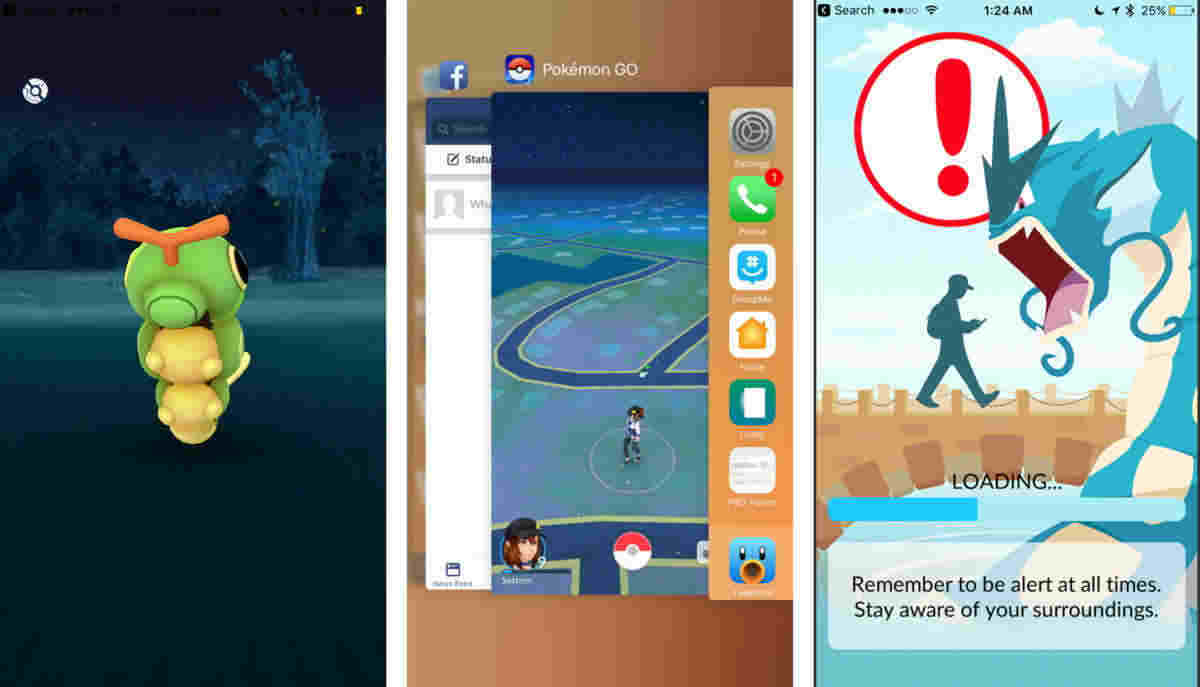How to Fix Pokemon GO Keeps Crashing on iPhone
by Jenefey Aaron Updated on 2024-04-19 / Update for iPhone Fix
Pokemon GO is no doubt officially the most popular game these days. Millions of people are immersed in this augmented-reality game. Unfortunately some users faced with Pokemon GO crashing on iPhone and iPhone battery is draining faster than usual.
It may due to the recent iOS update, but some users who use an older iOS also run into Pokemon GO crashing on startup or when catching pokemon. No matter why does Pokemon GO keep crashing, here we collect some userful tips to help ypi fix Pokemon GO crashing iOS 13/12/11.
- Part 1. The Common Pokemon GO Crashing Problems
- Part 2. The General Ways to Fix Pokemon GO Keeps Crashing on iPhone/iPad
- Part 3. The Ultimate Method to Fix Pokemon GO Crashing due to iOS Glicth
Part 1. The Common Pokemon GO Crashing Problems
Here are common Pokemon GO crashing issues that many users experience:
- Pokemon GO crashes when catching pokemon.
- Pokemon GO crashing on startup/on launch.
- Pokemon GO app crashing when trying to interact with friends.
- Pokemon GO keeps crashing after iOS update.
Some common tips, including force quit the app, iPhone reboot, uninstall and reinstall, may let you fix Pokemon GO crashing iOS. Read on and get more details.
Part 2. The General Ways to Fix Pokemon GO Keeps Crashing on iPhone/iPad
Try below handy tricks to stop Pokemon GO from crashing on iPhone 11/11 Pro/XS/X/8/7/SE/6s/6/5s/5/4S or iPad Pro, iPad Air, iPad Mini, etc.
1. Wait for some time and try again
When Pokemon Go hangs, you can leave the app as it is and wait for some time. It may revive after 5 or 10 minute and you can go ahead with your game.
2.Force quit the app
If the game faces a repeatedly crash, or when you see "Our servers are experiencing issues" message when logging into the account, it means your server is currently capped and no more trainers can sign in until someone else signs out. In this case, force quit Pokemon GO on your iPhone/iPad.
- Double-tap your Home screen(Home button) to enter multitasking screen.
- Swipe to the Pokémon Go card, then swipe up on the card to force quit the app.
Run Pokémon Go again on your iPhone.

3. Delete and reinstall
Sometimes reinstall the app can get rid of the crashes. You immediate data may be lost, but it can help you resolve the problem. Just press and hold the app and tap on "X", and then tap on Delete in the pop-up to confirm. After this, you can navigate to App Store and download the app as usual.
Part 3. The Ultimate Method to Fix Pokemon GO Crashing due to iOS Glicth
Why does my Pokemon GO keep crashing? If you recently do an iOS update or restore, then the crashing issue may be due some iOS glitch and you can repair it with a profession iOS repair tool Tenorshare ReiBoot. It can easily fix Pokemon GO crashes on iPhone due to iOS upgrade, overheat or jailbreak.
Launch ReiBoot on your PC or Mac, and connect your iPhone/iPad to computer with USB cable. Choose Repair Operating system feature.

Then, click 'Fix Now' and proceed.

Download the required firmware. Select a path and click 'Download'.

Once the firmware is downloaded, click 'Repair Now' and fix the system. Wait for the repiring get completed.

Summary
That's all about how to fix Pokémon GO crashing on iPhone/iPad. Either your Pokémon GO keeps crashing after iOS 13.5.1 update/jailbreak or it just happens without a reason, try Tenorshare ReiBoot to fix this and enjoy the trouble-free gaming experience.
- 1-Click to change current location on iPhone
- Plan a route by selecting two or multiple spots on the map
- Easy to simulate GPS movement based on customized route
- GPS joystick to take better control
- Import GPX file to start a designed route