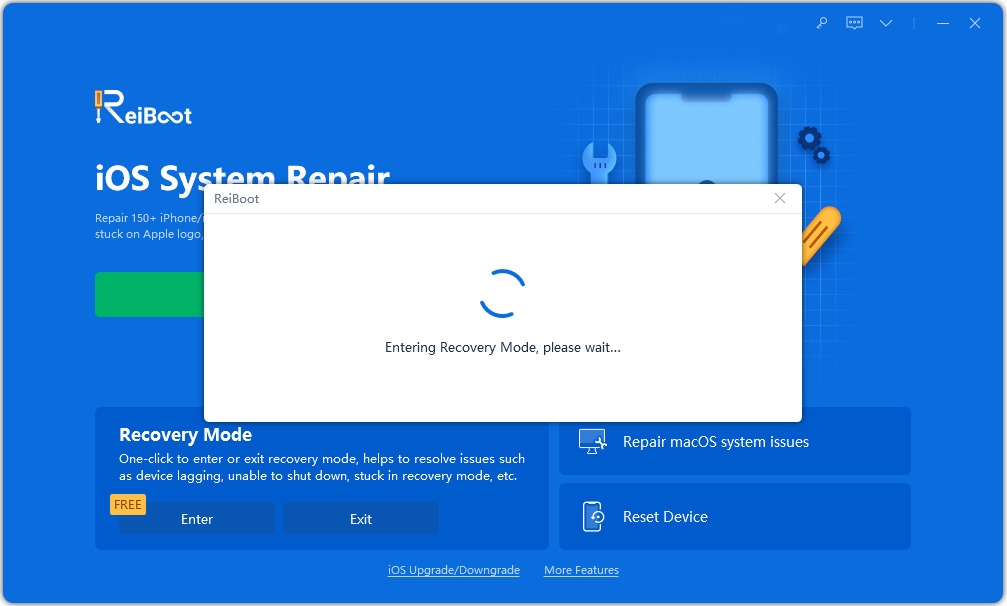3 Ways to Fix Video Won’t Play on iPhone/iPad
“Ever since upgrading to iOS 15/13 (and again the next day to 13.2/14), my iPhone won’t play videos anymore. I have to reboot my device daily to be able to play videos. This affects videos launched in Facebook and YouTube as well. The video place holder appears as does the first frame of the video, but they will not play.”
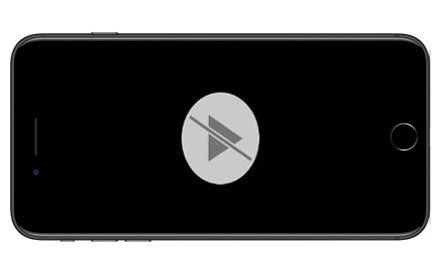
iPhone has attracted more and more movie lovers with the portable size and high quality. However, it can be really annoying when iPhone not playing videos on YouTube, camera roll, Facebook or Apple TV. Sometime you may get a spinning wheel, freezing or black screen when playing videos on iPhone. Normally you can restart the device, delete the faulty apps or perform a soft reset. If these methods are failed, try the 3 effective solutions we've gathered in this article to fix videos that won't play on iPhone/iPad with high successful rate.
- Method 1: Convert Videos into Compatible Format with iPhone/iPad
- Method 2: One Click to Fix iPhone Not Playing Videos with Free Tenorshare ReiBoot
- Method 3: Ultimate Solution to Fix Video won't play on iPhone/iPad
Method 1: Convert Videos into Compatible Format with iPhone/iPad
Sometimes, iPhone won’t let you play videos due to the incompatible video format. You can try the professional Video Converter to convert the unsupported formats into playable on iPhone with only 3 simple steps. Free download this useful tool and follow the steps below to make videos play normally on your iPhone.
Run Video Converter and then click "Add Files" to add video. Or you can drag the videos to the interface of this software.

Click the inverted triangle shows a format combo box. And select an output format (WMV, MPG, MPEG, MPEG 2, VOB, DAT, MP4, M4V, TS, RM, RMVB, ASF, MKV, AVI, 3GP, 3G2, FLV, SWF, etc.)

Now specify output folder and click "Convert" button to convert video.

Method 2: One Click to Fix iPhone Not Playing Videos with Free Tenorshare ReiBoot
If the videos still failed to play on your iDevice after trying the first method, there may be something wrong with your iPhone/iPad instead of videos format. Just try Free Tenorshare ReiBoot, an expert utility in fixing all kinds of iPhone application and system issues with only one click.
Download Tenorshare ReiBoot and run it on your computer, connect iPhone to computer and then click "Enter Recovery Mode" to start troubleshooting process.

- After entering recovery mode successfully, click "Exit Recovery Mode" to bring your device back to normal. Now the device will reboot automatically and the video files will work as fine.
Method 3: Ultimate Solution to Fix Video won't play on iPhone/iPad
In many cases, videos not working on iPhone/iPad may be caused by some system error. Converting videos formats or entering recovery mode is unable to fix this. You need to repair operating system with Tenorshare iCareFone to fix videos not playing completely.
Free download Tenorshare iCareFone and start the software, connect iPhone to computer with a USB cable and click "Repair Operating System" on the main interface.

Now you’ll be asked to download the latest version of iOS firmware package. Choose a save path before starting the download process.

Select a repair mode and then click “Start” to repair operating system. The repairing process will be done within minutes, make sure do not do anything with the device during the process.

With the 3 efficient methods mentioned above, how to fix videos not playing on iPhone will never be a problem for you anymore. Any further questions about the fixes or this post are warmly welcomed.
Speak Your Mind
Leave a Comment
Create your review for Tenorshare articles

Tenorshare iCareFone
Best Free iPhone Transfer & iOS Backup Tool
Easily, without iTunes