How to Lock Notes with Password or Touch ID on iPhone and iPad
One of the most interesting new iOS 9.3 features that you'll use is the ability to lock notes with password or touch ID on iPhone and iPad. You can secure a note that only you can open in the stock Notes app. This works in iOS 9.3 and higher and is also a feature on OS X 10.11.4 for your Mac, which allows you to lock a note on your computer with a password.
You'll automatically be asked to set a global password to secure notes with touch ID on iPhone and iPad the first time you try to protect a note, or the first time your visit the password section in the Notes settings.
Now we'll look through how to lock iPhone notes with touch ID or password to keep your notes secure so that you don't need to worry about someone who hand your iPhone to look into your personal notes.
Password Protect Notes for iPhone/iPad in iOS 9.3
To set a password in Settings:
1. Launch Settings from your Home screen.
2. Tap on Notes.
3. Tap on Password.
4. Enter a Password — this will be for all your notes, including Notes on Mac, if you use it.
5. Enter the same password again to Verify.
6. Add a hint, if you really need one.
7. Switch Touch ID to on, if you want to use a fingerprint for faster and more convenient unlocking.
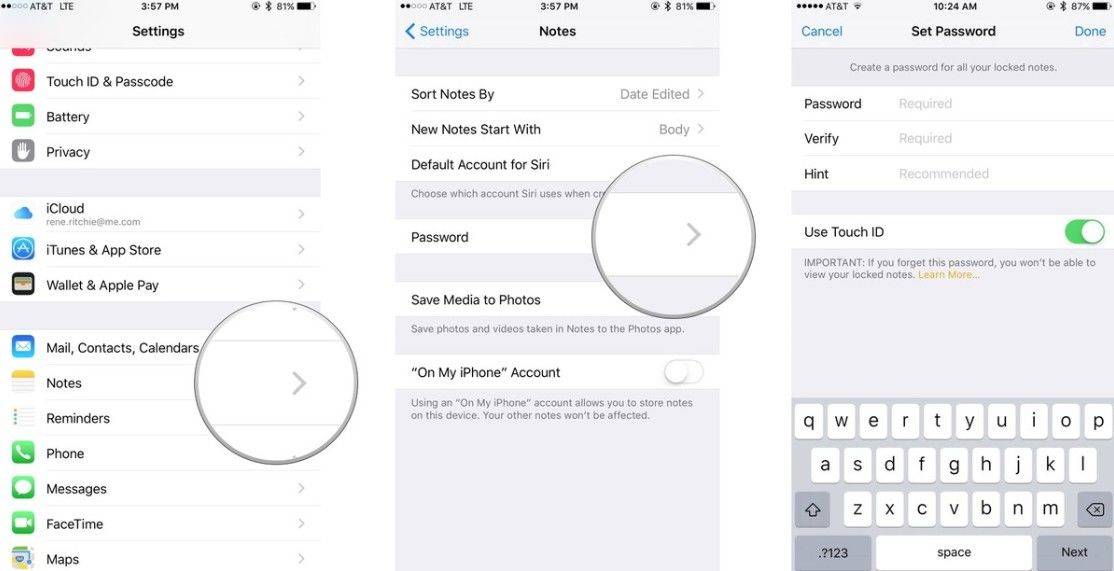
Make sure the password is strong enough to really protect your notes.
To set a password in Notes:
1. Launch Notes from your Home screen.
2. Tap on an existing note or type a new note.
3. Tap on the Share button.
4. Tap Lock Note.
5. Enter a Password — this will be for all your notes, including Notes on Mac, if you use it.
6. Enter the same password again to Verify.
7. Add a hint, if you really need one.
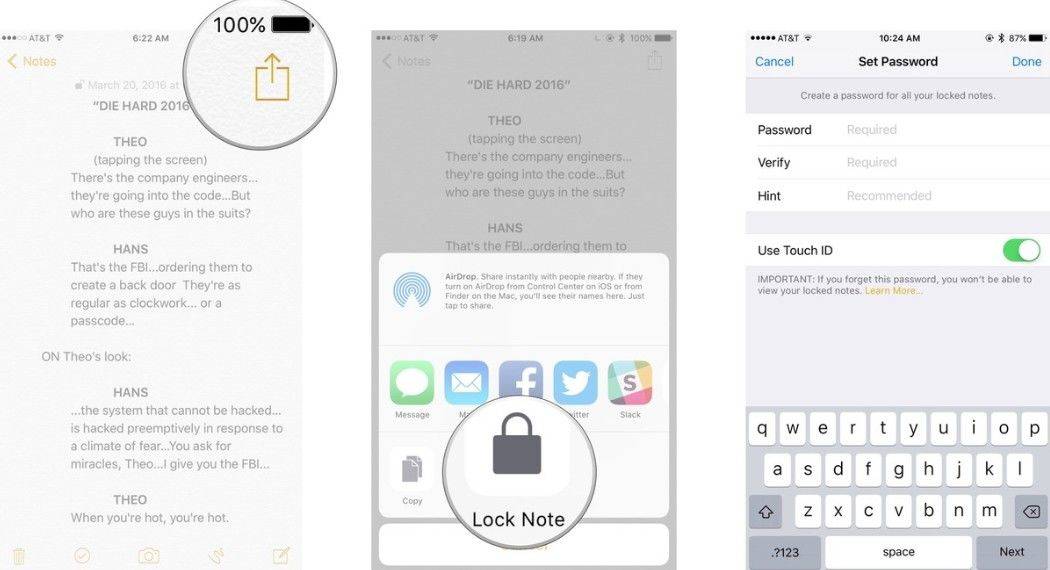
8. Switch Touch ID to on, if you want to use a fingerprint for faster and more convenient unlocking.
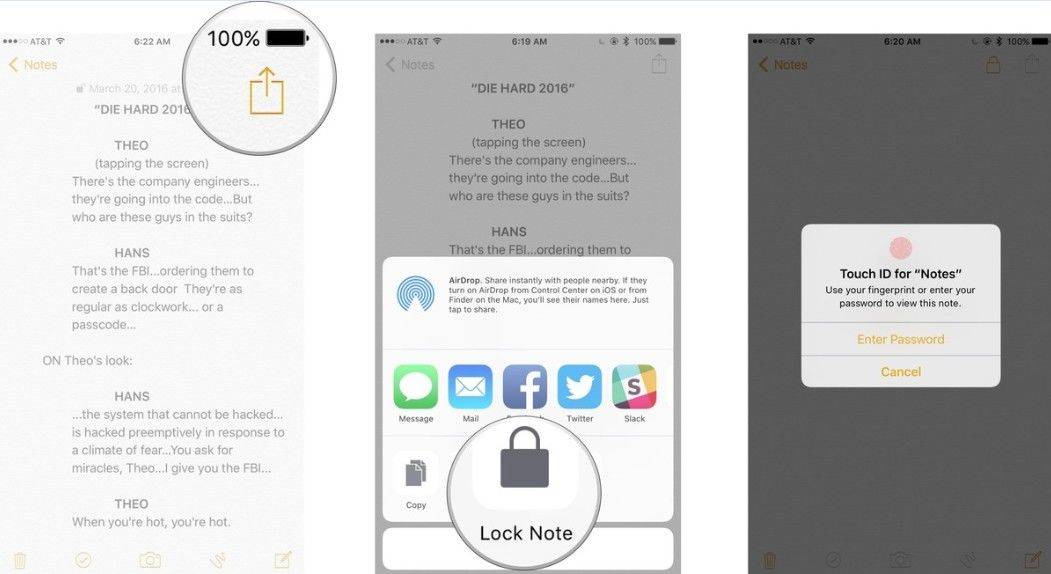
You need to enter your password at least once before you can use Touch ID. So if Touch ID isn't presented as an option the first time, simply enter your password and you should get asked for Touch ID the next.
Touch ID makes the process much faster and more convenient, but also means someone could try and get you to touch the sensor when you're sleeping or otherwise incapacitated.
The body of the note will be hidden when it's locked, the title of the note will still be visible so you can find it later when you want to unlock it. It's important to make sure you don't leak any information unintentionally and never put anything in the title you wouldn't want anyone else to see.
That's all for how to lock notes on iPhone & iPad in iOS 9.3. Then you can protect your iPhone notes or iPad notes privacy using a strong password or your fingerprint. For other top iOS 12 problems and fixes, you are free to visit Tenorshare official website for help.


Speak Your Mind
Leave a Comment
Create your review for Tenorshare articles

Tenorshare iCareFone
Best Free iPhone Transfer & iOS Backup Tool
Easily, without iTunes



