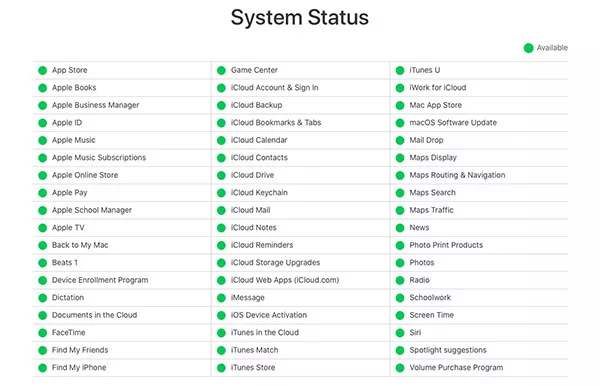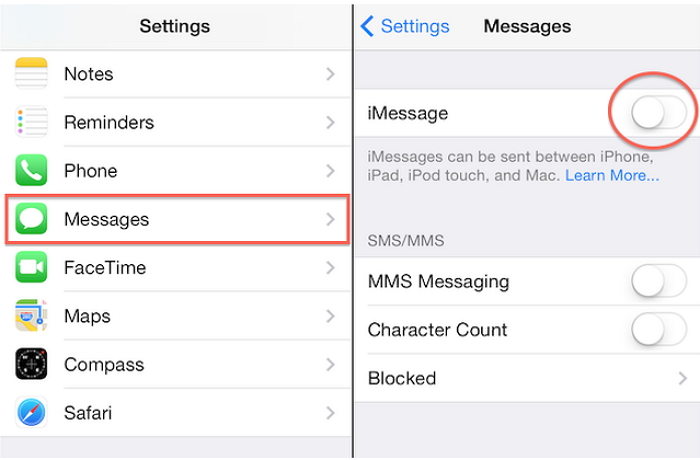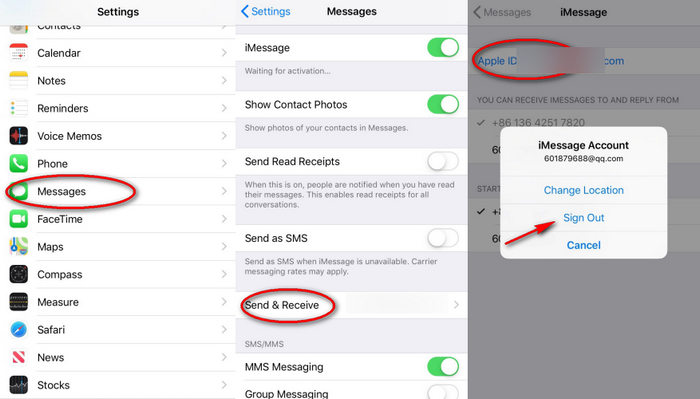8 Fixes for iMessage Needs to Be Enabled to Send This Message
iMessage Needs to Be Enabled to Send This Message - cannot send text with pics since this morning. I've disabled-reenabled iMessage - still not able to send text."
There are many updates given out by Apple to fix several minor and major issues with the OS of iPhone. Recently, when iPhone users downloaded the new update, they were not able to send messages from the iPhone. The error message of iMessage needs to be enabled to send the message kept popping up. If you are one such iPhone user, the solutions given in this article to resolve this error can help you out. Read on to know more about this in detail.
- Fix 1. Check If iMessage Server is Down from Apple System Status
- Fix 2. Turn Your iPhone Off and Back On
- Fix 3. Disable and Re-enable iMessage
- Fix 4. Sign Out and Sign Back In iMessage Account
- Fix 5. Reset Network Settings
- Fix 6. Reset All Settings
- Fix 7. Delete iMessage Conversations
- Fix 8. Repair iOS to Fix iMessage Needs to Be Enabled Error
Fix 1. Check If iMessage Server is Down from Apple System Status
You won’t be able to use the iMessage server if it is down. This may be causing the problem of the error message iMessage needs to be enabled to send this message. You can check this by following the steps given below.
- Navigate to the System Status page of Apple.
Look at the iMessage dot, if it is green, there is a problem with your phone and not the server.

You will have to look into other solutions to resolve this error.
Fix 2. Turn Your iPhone Off and Back On
Rebooting your iPhone can fix any minor technical issue that may be causing the error of cannot send message iMessage needs to be enabled to send this message. You can turn off and on your iPhone in the following way.
- Press the power button and hold it till “slide to power off” appears on the screen.
Wait for a few seconds and press and hold the power button again till the Apple logo appears.

Try to send a message using the iMessage app now.
Fix 3. Disable and Re-enable iMessage
Another common way to resolve the error of cannot send message iMessage needs to be enabled is by disabling and re-enabling iMessage in the following way.
- From “Settings” go to “Messages”.
Toggle the switch in front of iMessage off and then on again.

Once done, check if the messages are successfully being sent through iMessage or not.
Fix 4. Sign Out and Sign Back In iMessage Account
You can try resolving the problem by signing out of and again signing back in to iMessage account using the steps given below.
- Tap on “Send & Receive” and then on “Apple ID”.
- Tap “Sign Out”.
- To sign back in, tap on “Use your Apple ID for iMessage”.
Enter your login details and tap on “Sign In”.

After this, you should be able to send messages via iMessage from your iPhone.
Fix 5. Reset Network Settings
Resetting the network settings in the following way can enable you to send messages via iMessage if the error is due to a problem with the network connection you use.
- Go to “Settings” and tap on “General”.
From there, select “Reset” and tap on “Reset Network Settings”.

After this, you can try to use iMessage to send messages.
Fix 6. Reset All Settings
If the above solution does not fix the problem, you will have to reset all settings using the steps given below.
- Go to “Settings” and tap on “General”.
- From there, select “Reset” and tap on “Reset All Settings”.
This will reset all the settings on your iPhone to the factory settings.
Fix 7. Delete iMessage Conversations
At times, when you have too many messages on your iMessage the error of iMessage needs to be enabled to send this message MMS can pop up. You can delete iMessage conversations in the following way to avoid this.
- Go to “iMessage” app and click on the three dots at the top.
- Click on “Select Messages” and select all the messages you wish to delete and tap “Delete”.
After deleting the messages, try to send the message through iMessage and see if the error pops up again.
Fix 8. Repair iOS to Fix iMessage Needs to Be Enabled Error
Instead of trying all the above solutions, you can simply download Tenorshare ReiBoot to avoid the error of iMessage needs to be enabled to send messages. Tenorshare ReiBoot. is one of the best tools for repairing several common technical issues in iOS devices. Follow the steps below to use it in case you are facing the error of iMessage needs to be enabled to send messages.
Once downloaded, launch the program on your computer and connect your device to it. Click on “Start” from the main interface.

Check and then click on Standard Repair to begin to repair your device in normal mode.

Download the firmware package by clicking on “Download”.

Click on “Start Standard Repair”. Once done, you will get notified on your computer screen.

After this, you can successfully send messages through iMessage without any error. If this does not help you, you can click on “Deep Repair” on the main interface and repeat the steps. Note that deep repair would delete all the data stored on your iPhone.
Summary
Tenorshare ReiBoot. makes the process of resolving all common types of technical errors pretty simple. This tool is highly recommended for anyone who owns iOS devices. If you ever face the issue of iMessage needs to be enabled to send this message iPhone, the best way to resolve it would be to perform a system repair using Tenorshare ReiBoot.
Speak Your Mind
Leave a Comment
Create your review for Tenorshare articles