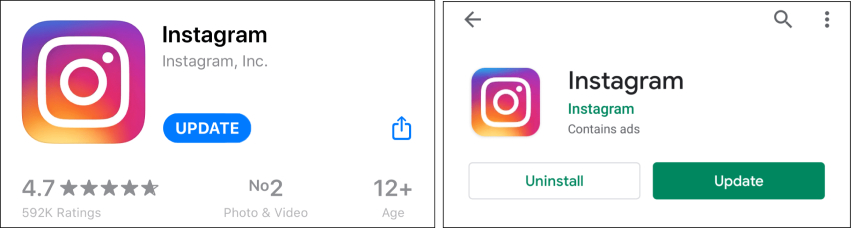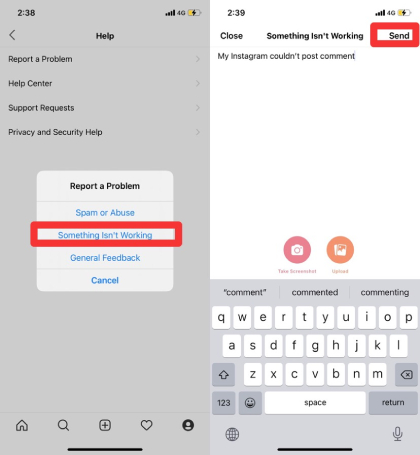Instagram Couldn't Post Comment?Here're Tips to Fix It!
Hello, Team! I can't comment on Instagram. When I clicked on "Send", nothing happened. I don't know why, please tell me how to fix it! Thanks.”
Most Instagram users have reported that they run into Instagram couldn't post comment error on their phone. If such situation happens to you as well, what will you do to deal with it? Here we'll explore the main reasons for Instagram couldn't post comment and show you how to fix it.
- Part 1: Why Can't I Comment on Instagram?
- Part 2: How to Fix Instagram Couldn't Post Comment?
- Bouns Tips: How to Fix the Instagram Stories Not Working Issue?
Part 1: Why Can't I Comment on Instagram?
As one of the hottest social networking platforms, Instagram allows users to create and share their photos and videos, give likes, and leave comments on others' Instagram posts. In most cases, Instagram doesn't have any problem with posting comments, however, there are some situations where it keeps showing you "Couldn't post comment" error message. If you are not able to comment on Instagram, the first thing you should do is to identify the causes.
Below are possible causes answering why Instagram wont let me post.
- Your Version of Instagram Is out of Date
- You Included More Than 5 "@" Mentions in a Single Comment
- You Included More than 30 "#" Hashtags in a Single Comment
- Your Comment Contains Words Violating Instagram's Community Guidelines
- You Have Exceeded the Daily Limits (80 to 200 comments) for Commenting>
- You Posted Multiple and Duplicated Comments
- The Instagram User has Limited Commenting on the Post
- You IP Address is Blocked by Instagram
Part 2: How to Fix Instagram Couldn't Post Comment?
Now that you have come to know the possible reasons, due to which you couldn't post comment on Instagram, you can follow the methods blow to fix this error.
- Method 1: Update Your Instagram App
- Method 2: Review, Rewrite and Repost Your Comment
- Method 3: Switch your IP address or Use a VPN
- Method 4: Post Comments through the Web Version of Instagram
- Method 5: Wait for the Block Time to Pass
- Method 6: Contact Instagram for Support
Method 1: Update Your Instagram App
Recommended by Instagram Team, checking for app updates (the latest version is Version 208.0) is always the first solution to fix annoying Instagram" Couldn't post comment" error. If you haven't upgraded your app to the latest version, you may be restricted from posting comment on the app and come across some issues.
To update the app:
- Visit your App Store (iPhone users) or Play Store (Android users).
- Go to the Instagram app page to check if updates are available.
If you can see the Update option, then tap on it.

The upgraded version will get you access to improved performances and bug fixes.
Method 2: Review, Rewrite and Repost Your Comment
As stated earlier, Instagram can't post comment successfully since there are more than 5 mentions or 30 hashtags, or inappropriate contents such as credible threats, hate speech and foul language. In such cases, it is suggested that you should review and rewrite your comment to remove redundant mentions, hashtags, or words and phrases that are banned on Instagram, so that you'll not be blocked from commenting on Instagram.
To repost your comment, you can:
Delete your earlier comment by swiping left at the comment where the problem lies, and tap the trash icon.

- Rewrite your comment to make sure that it conforms to the Instagram's Community Guidelines.
Method 3: Switch your IP address or Use a VPN
Since IP address blocked is also a possible reason for your Instagram comments not showing up, you need to change your IP address to get rid of the comment blocked issue if you've been IP banned.
To change the IP address,
iPhone users can:
- Go to settings and select Wi-Fi.
- Tap the (i) icon next to the network and select Configure IP.
Select "Manual". Enter the network details manually, such as your IP address and DNS information.

Android users can:
- Go to Settings > Network & internet > Wi-Fi.
- Tap the network whose IP address needs to change and Click on "Modify Network".
- Select Advanced Options.
Change your android's IP Address DHCP to Static and enter the new IP address.

You can also use a VPN for a quick workaround. With a high-quality VPN, your IP address can be masked and your Instagram will not be unaffected by the ban as well, so that you are able to access your account safely and post comments on Instagram again.
Method 4: Post Comments through the Web Version of Instagram
If you have no idea whether the problem you couldn't post comment instagram is due to bugs in your app or not, you can visit Instagram from your web browser app such as Safari or Google, and log into your account to add your comments. If your comments can successfully show up when logging into Instagram on their browser, then you can try to reinstall the Instagram app.
Method 5: Wait for the Block Time to Pass
If by now your Instagram still couldn't post comments, chances are there is a temporary block on your account. Generally speaking, such block lasts for less than 24 hours, you have to wait until that block time is past.
Method 6: Contact Instagram for Support
If you still can't post comments on Instagram after attempting all the methods listed above, then try reporting the comment issue to the Instagram support team for help. Below are steps you can follow to contact Instagram.
Go to your profile page and select the menu icon at the upper-right, then tap Settings> Help> Report a Problem.

Choose "Something Isn't Working" to describe your Instagram comments issue briefly. Then Tap "Send" to submit the report.

- Wait for a Response
You need to wait for a response from Instagram Help, which could take up to a few days since they need to cater to many users.
Bouns Tips: How to Fix the Instagram Stories Not Working Issue?
In addition to the comment issue, Instagram users also claimed that their Instagram Stories not working after iOS update. When they tried to upload photos to Stories, no matter the photo was selected from the gallery or taken instantly from the app, a black screen displayed.
If you happen to encounter the same problem and are attempting to get it solved, you are recommended to use Tenorshare ReiBoot, a professional and reliable repair tool that can fix the most common iOS system issues without causing data loss. Here are steps you can refer to fix Instagram Stories not working on your iPhone.
Download and launch ReiBoot on your computer. Connect your iPhone to your computer with a USB cable, and then click on "Start".

Choose "Standard Repair" to repair your device.

Click on Download to get the firmware downloaded for your device.

Once the download finished, it will enter the repair mode. After the repair process is completed, your iOS will be fixed, and your Instagram will run in normal operation state again.

Conclusion
In this article, we explored various reasons why Instagram couldn't post comment and explained how to fix this issue with detailed methods. We also gave you extra tips on how to fix Instagram Stories not working. With the user-friendly repair tool Tenorshare ReiBoot, you'll never get frustrated by the annoying Instagram error.
Speak Your Mind
Leave a Comment
Create your review for Tenorshare articles