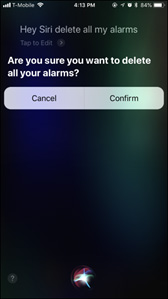[Solved] What to Do If iPhone Alarm Not Going off [iPhone 15 Included]
Hey guys I've got a new iPhone 12 and restored the phone from my old iPhone 7. After that I noticed no matter how I change the clock/ health settings, one previous alarm on iPhone 7, which was active, would always be running."
Have you been wondering about why does my alarm not go off? In some cases, users have reported that a previous alarm which was removed from settings still continues to function regularly. Honestly, this problem can be really annoying and you must be looking for the perfect solution to fix this as soon as possible. You'll be glad to know that this article will enlist 6 unique ways to resolve the iPhone alarm not going off issue with ease.
Why Does My Alarm Not Go off?
Before we jump straight into the solutions, it's essential for you to understand why alarm not going off on iPhone 12/13/14. From what we have concluded after considering the various scenarios of people facing this issue, is that there may be multiple possible explanations for this issue. Below is a list of the most probable reasons why you might be facing this issue:
- A glitch in the Alarm software can lead to this issue.
- There may be certain hardware issues making alarms go off randomly.
- The SOS feature sounds an alarm whenever the power button is pressed 5 times.
- A third-party app might be using the Alarm tool.
- An iOS bug could cause your apps and tools to behave differently.
6 Solutions to Fix iPhone Alarm Not Going off
Now that you know what to expect if your iPhone alarm won't go off, let's take a look at the possible solutions for this issue. Below, I have listed 6 different fixes that you can try for different scenarios. However, I'd suggest that you go through each method first and then choose the one which you believe can resolve your problem.
- Solution 1: Reset iPhone
- Solution 2: Might Be Third-Party Alarm Not Going Off
- Solution 3: Check If the Bedtime Feature Ghost
- Solution 4: Restore Your iPhone with iCloud
- Solution 5: Repair the iOS You're Running with ReiBoot
- Solution 6: Get Tech Help in Apple Store
Solution 1: Reset iPhone
If the iPhone 12/13/14 ghost alarm didn't go off issue is consistent and has been occurring for several days, then there is a possibility that the issue is caused by a software issue or glitch. In this case, the suitable solution is to perform a factory reset on your iPhone. The steps below illustrate how you can do so.
- On your iPhone, go to "Settings".
- Select "General".
Press "Reset" and hit "Erase All Content and Settings".

Solution 2: Might be Third-Party Alarm Not Going off
There might be a third-party app installed on your iPhone which is sounding random alarms. In this case, the third-party software might conflict with your iPhone alarm system. To fix this, you must identify the app and remove it from your iPhone instantly.
- Locate the app icon on your home screen. Press and hold the icon until the ‘-’ appears on top of the icon.
Hit the ‘-’ option to press ‘Delete’ to remove the app.

Solution 3: Check If the Bedtime Feature Ghost
Another reasonable explanation for iPhone alarms not going off is that the alarm is set as a ghost alarm. Such alarms cannot be viewed or altered from alarm settings; however, they are still running in the background. This is caused if an alarm isn’t properly removed from the settings. The easiest method to instantly delete all alarms from your iPhone is with the help of Siri as illustrated below:
- Press and hold the ‘Home’ button from your iPhone to launch Siri.
- Say “Delete all my alarms” out loud.
Next, hit ‘Confirm’.

Solution 4: Restore Your iPhone with iCloud
You can try to fix the issue by restoring your iPhone with iCloud. To make this method work properly, it’s essential that you make an iCloud backup before. This move might cover your present settings by will restoring the apps and data that you have backed up, especially the alarm settings.
First, you need to reset the iPhone. Do this by following the steps in solution 1.
After the reset, you need to re-set all settings on your iPhone. When you reach the Apps & Data screen, select ‘Restore from iCloud Backup’.

Login from your iCloud account and select the backup which you want to restore.

Solution 5: Repair the iOS You're Running with ReiBoot
If the iPhone alarm didn't go off due to a bugged iOS, then your best bet is to resolve the issue with the help of a third-party iOS repair tool. For this purpose, I’d recommend you to use Tenorshare ReiBoot to resolve all iOS problems in just a matter of clicks. Tenorshare ReiBoot Pro will troubleshoot your iOS for any system issues and repair them with minimum effort.
- To begin, download and install Tenorshare ReiBoot on your computer.
Next, launch ReiBoot and connect your iPhone with the computer. Select "Repair Operating System".

Hit "Fix Now" to proceed.

Press "Download" to download the firmware package for your download.

Finally, hit "Repair Now" to initiate the repairing process.

At soon, you will get the successful interface which means your device problem fixed. Just open your iPhone and check.

Solution 6: Get Tech Help in Apple Store
If none of the other methods worked for you, then there is a high chance that you are facing this issue because of a hardware issue. In this case, you can’t directly resolve the problem by using third-party repair tools. To fix this issue, you must take your device to the nearest Apple store and allow the professionals to troubleshoot your device.
Conclusion
It's actually incredibly simple to resolve iPhone alarms not going off. All you need to do is identify the cause of the issue and select the appropriate solution from the list of possible solutions given above. Lastly, if you face any iOS system issues similar to this one, then definitely give Tenorshare ReiBoot a try to fix the problem on your iPhone 12/13/14 efficiently and effectively.
Speak Your Mind
Leave a Comment
Create your review for Tenorshare articles