How to Fix iPhone 16/15/14 GPS Not Working
While navigating, iPhone 11 frequently looses GPS info. All of a sudden, it won’t show the correct location. This is making the iPhone unusable as a GPS navigation device. Is anyone else having the same problem?"
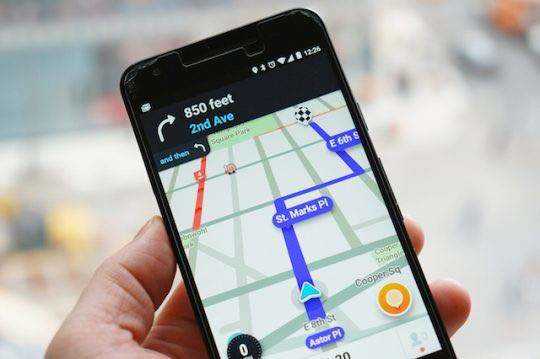
iPhone location not accurate or there is no signal? Such questions are common in various forums. Indeed, iPhone GPS not working often happens especially when you update the iOS system. Here are 7 ways you can try to fix iPhone GPS issue if caused by some wrong settings or iOS system.
- Part 1. Top 6 Common Ways to Fix iPhone GPS Not Working
- Part 2. The Ultimate Way to Fix GPS Not Working on iPhone
- Part 3. Tips & Tricks to Change GPS Location on iPhone
Part 1. Top 6 Common Ways to Fix iPhone GPS Not Working
Before we start, you can perform some simple checks. For instance, make sure that the Location Services is ON. Go to Settings > Privacy > Location Services and ensure that your favorite apps have permission to use location services. Or, turn on and off the Airplane Mode, Wi-Fi and Celluar Data.
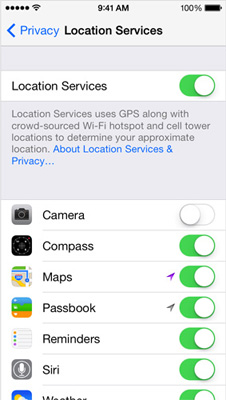
iPhone GPS still not working? Well, you can try the following ways.
Way 1. Soft Reset iPhone When GPS Not Working on iPhone
iPhone GPS issue can be caused by software problem, you can try to soft reset iPhone to fix this problem. To soft reset iPhone:
Press and hold power button and the home button at the same time, keep holding them until the Apple logo appears. Release the buttons and your iPhone will reboot as normal.
Way 2. Turn Off LTE
Turning off your LTE in Settings > Cellular > Cellular Data Options > Disable LTE. After that, try out your GPS to see if it works. If it does, you can use GPS until your need is completed, then re-enabled LTE.
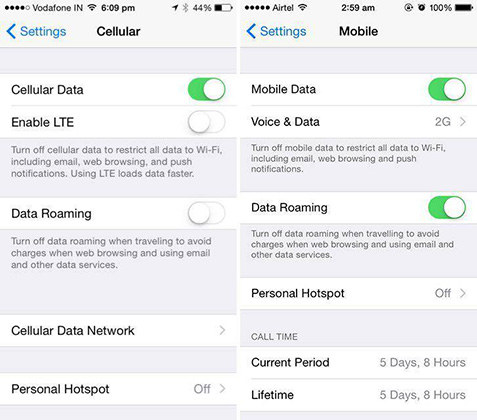
If turning off LTE not working, enable LTE and try again to see if GPS has returned.
Way 3. Reset Network Settings
Updating your network may also fix the problem of the GPS not working. You can go Settings > General > Reset > Reset Network Settings.

This feature will clear your stored WiFi passwords, current cellular and Wi-Fi network settings, which include saved networks and VPN settings. It will not erase your data.
Way 4. Reset Location & Privacy
To reset all of your location settings back to its factory default, go to Settings > General > Reset and tap Reset Location & Privacy. When your location and privacy settings are reset, apps stop using your location until you grant them permission again.
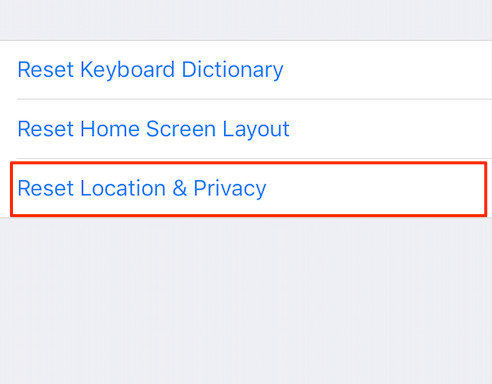
Way 5. Drain Your Battery
The first workaround for this issue that seems to work for a few of our readers is to thoroughly drain the iPhone battery and then recharge it using the original wall charger. Only after a complete charge should you once again try the GPS features. This process only worked for some time, but for most people, the problems returned.
Way 6. Restore iPhone
The ultimate solution to fix iPhone GPS not working is restoring iPhone from iTunes. This method will erase all the settings and data on your iOS device; thus, you need to back up iPhone before take this method.
- Run iTunes on your PC and connect iPhone to it, click "Summary" once the device is detected.
- Click "Restore iPhone" option to set up iPhone as new.
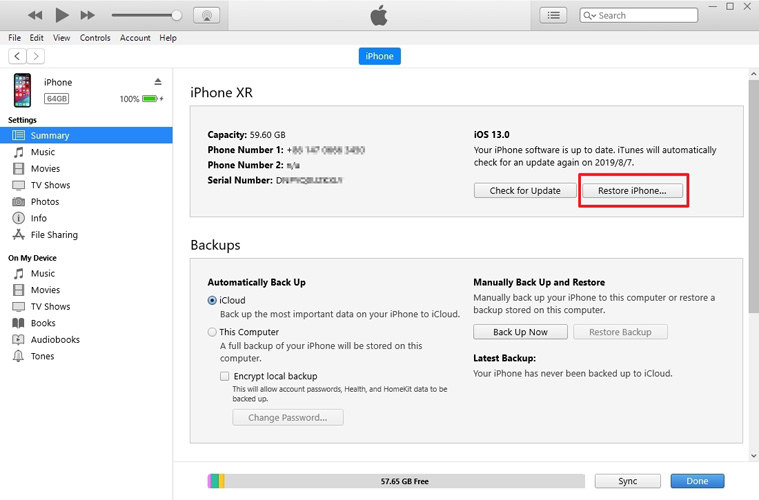
Part 2. The Ultimate Way to Fix GPS Not Working iPhone 11/12/13/14/15
If none of the above methods helps fix the GPS not working issue, it might be caused by system glitch. I will suggest you use Tenorshare ReiBoot to repair iPhone system, which is the world's leading software to solve iPhone stuck/error and it supports the latest iOS 17. Let's see how to fix GPS on iPhone not working through a system recovery.
Run Tenorshare ReiBoot on PC/Mac and connect your iOS device to computer. Choose Start and then Standard Repair.

-
Follow the guide to download the latest firmware file for system recovery.

-
Click on Start Standard Repair to start the system recovery.

- After a system recovery, the GPS not working issue should be resolved completely
Part 3. Tips & Tricks to Change GPS Location on iPhone
When it comes to the iPhone GPS issue, some people may want to know if it is possible to fake GPS location on the iPhone. The answer is Yes! Tenorshare iAnyGo is such a funny iOS location changer. Let's see how it works.
Download the software on your computer and lauch it. Select the first mode - Change Location.

Connect your iPhone that GPS not working to the computer. After unlocking, click the "Enter" button to continue.

Select a location on the map, and click "Start to Modify" to confirm.

Done! Your iPhone location is changed successfully.
Bottom Line
In this article we share several ways to fix when Apple iPhone 15/14 GPS location services not working. Hope your GPS issue with iPhone will be resolved after using one or more tricks we've shared here.
Speak Your Mind
Leave a Comment
Create your review for Tenorshare articles















