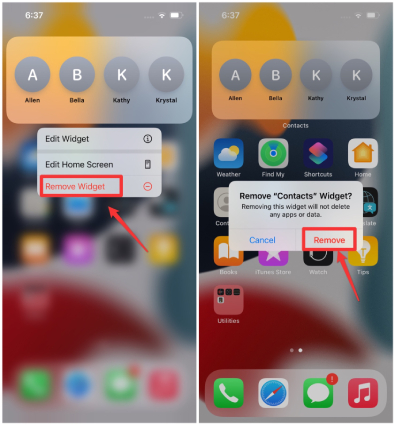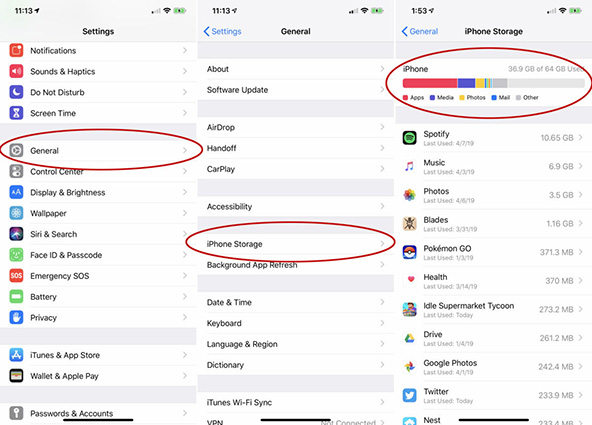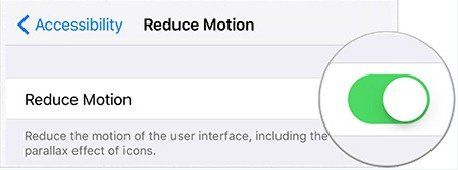How to Fix iPhone Running Slow 2025 (iOS 17)
iPhones are popular because of their high-level performance. But there can be some issues too. For example, it becomes slow. If your iPhone is running slow, no need to worry. We can fix it by making some changes. With the tips below, you will speed up your iPhone and use it smoothly again.
- Before Fix: Why My iPhone is Slow
- 10 Tips to Fix iPhone Running Slow
- Video Tutorial: iPhone Slow? How to Speed Up
Before Fix: Why My iPhone is Slow
When you ask yourself that why my iPhone is running slow, you may check these reasons before making changes. It could be due to outdated software or the latest software. Low storage space is also an important factor for being slow down. Or maybe the temparature is too hot while charging. And if you use your iPhone for a long time, problems can also happen.
10 Tips to Fix iPhone Running Slow
Now for iPhone slowing down, this part is going to help you find out 10 tips to speed up iPhone. Let's get started.
1. Turn Off Background App Refresh
Many apps remain turned on and consume battery in the background. You should check and turn off the background app refresh, especially for those apps you do not use frequently. It will help to run your iPhone faster.
Firstly go to Settings > General Background App Fresh.

- Toggle it off completely. Or scroll through and close some apps one by one.
2. Remove Widgets
iPhone widgets has been released, and the new iOS 17 also offers of widgets to lock screen. Although it is very convenient, the use of too many widgets can make your iPhone slow. Remove the widgets you do not use.
Long press the widgets you are going to remove, and tap "Remove Widget" when you see the pop-up menu.

3. Update Apps
Sometimes you use a particular app and find it running slow, then you can go to App Store to check if there is an update. Outdated versions may cannot run well on new sysems. Updata apps will fix iPhone very slow.
4. Update iPhone
Besides updating apps, you should also update iPhone software. If it's an iOS 15 slow, you should update it to iOS 17. This can also possibly fix iPhone lags.
5. Clear iPhone Storage
Usually our phone storage remains many useless things. They take up a lot of space and make iPhone slow. Check and manage the storage in Settings.
- Open Settings. Tap General > iPhone Storage.
A colored bar shows how much of the storage is occupied and how much is left.

- Select the unnecessary apps below and clear the storage.
6. Check iPhone Battery
If your iPhone is acting slowly after the update, check your iPhone battery. iPhone shows you all the details about the battery's health, its performance, and how much time it will survive. And also when you charge the iPhone, it may be hot. Cool it down, and then iPhone will run normally.
7. Restart iPhone
It is important that your iPhone needs some rest, especaiily after running for a long time, which may affect its operating speed. So a reboot is a good option to make it fresh. Turn off your iPhone and then turn it on after a few minutes.
8. Clear Safari History
Safari searching data and cache can take up a large part of iPhone storage. Try to clear safari history and cookies to make your iPhone perform quickly.
- Go to Settings > Safari > Clear History and Website Data.
Select Clear History and Data to confirm the action.

9. Reduce Motion in Accessibility
3D graphics and motions are used for the perception of depth. It looks nice but consumes more battery, making your iPhone slow. Enable Reduce Motion in Settings.
Head to Settings > Accessibility. Tap on Motion, and toggle on Reduce Motion.

10. Fix iPhone System Bugs with ReiBoot
Tenorshare ReiBoot is a user-friendly software, used to fix bugs and issues of the iPhone in minutes. iPhone slow after update? And all the above tips do not get back your iPhone to normal? Try ReiBoot to repair your iPhone without data loss.
Download and launch Reiboot on your computer. After running the program, connect your iPhone to it with a USB cable and click “Start”.

Select “Standard Repair” from the options. It won't erase your iPhone data.

Then download the latest firmware package. It takes a few minutes to get it downloaded. After that, start the repair process.

Your iPhone will finally restart. Now see if your iPhone running slow has been fixed.

Video Tutorial: iPhone Slow? How to Speed Up
Conclusion
iPhone running slow? Do not worry, we have discussed all the important tips to make your iPhone run faster. And it the problem is due to iOS system issues, you can use Tenorshare ReiBoot for repairing. I hope this article will help you to remove the issue of the iPhone slowing down.
- Downgrade iOS 18 to iOS 17 ;
- Fix iPhone won't restore in recovery mode, my iPhone is stuck on the Apple Logo,iPhone black screen of death, iOS downgrade stuck, iPhone update stuck, etc.
- Support all iPhone models and the latest iOS 18 and earlier.
Speak Your Mind
Leave a Comment
Create your review for Tenorshare articles