Fixed: iPhone Stuck in Factory Reset Loop (iPhone 15/14 Supported)
Recently, many users have reported that they are having trouble while resetting their iOS devices from iPhone 4 to iPhone X/11/12. Normally, the issue arises due to the malfunctioning of the software. This often leads to issues like iPhone reset taking forever or iPhone is stuck on reset screen. While the main reason for this issue is still unknown, there are various solutions that can be tried out to resolve the issue.
In this article, we are providing solutions if your iPhone is stuck after factory reset. This way you will be able to turn your device on and use it afterward.
- Method 1: Force Restart Your iPhone
- Method 2: Repair iPhone System to Fix iPhone Stuck Problem without Data Loss
- Method 3: Fix iPhone Stuck in Factory Reset using Recovery Mode
Method 1: Force Restart Your iPhone
If your iPhone screen is completely frozen or black, then you might have to force restart your iPhone. With force restart iPhone, you won't erase the data. You can restart your device even if the screen is black. You have to follow below steps:
In the case of iPhone 6 and earlier models: You have to press and hold both the home and top button for at least 10 seconds until you see the Apple logo in your device.
On iPhone 7 or iPhone 7 Plus: In the scenario of iPhone 7 or 7 Plus reset is taking forever, you have to press and hold both side and volume down button for at least 10 seconds and then release them when you see Apple Logo.
For iPhone 8, X, 11, SE 2, 12 or 13 : You have to press and quickly release the Volume Up button. Then press and quickly release the volume down button. Now press and hold the side button until you see the Apple logo and your iPhone will restart.
After the device restarts, it is most likely that the problem will automatically cease to exit. If not, then move on to trying the next solution.
Method 2: Repair iPhone System to Fix iPhone Stuck Problem without Data Loss
If force restart is not able to resolve the iPhone froze while resetting issue, then you can try the ultimate solution by using system recovery tool ReiBoot to fix all kind of iOS stuck issues without resulting in a data loss situation. So, whether you are dealing with iPhone stuck at Apple logo, black screen, reset loop, or any other issues, ReiBoot will resolve all the existing issues immediately.
Here are steps of guide on fixing iPhone stuck in factory reset with ReiBoot:
Step 1: Download and launch the program on PC or Mac computer. Connect your stuck device to computer. Then click 'Enter/Exit Recovery Mode'

Note:
1. If you are worried about data loss, you can fix frozen iPhone by using "iOS System Repair". This will fix iOS system to normal without data loss.

2. If you want to resolve the iPhone 13/12/11/X/8/7/6 stuck in factory reset issue and factory reset iPhone with all data erased, please click "Factory Reset" option, which will help resetting iPhone to factory settings without any problem.
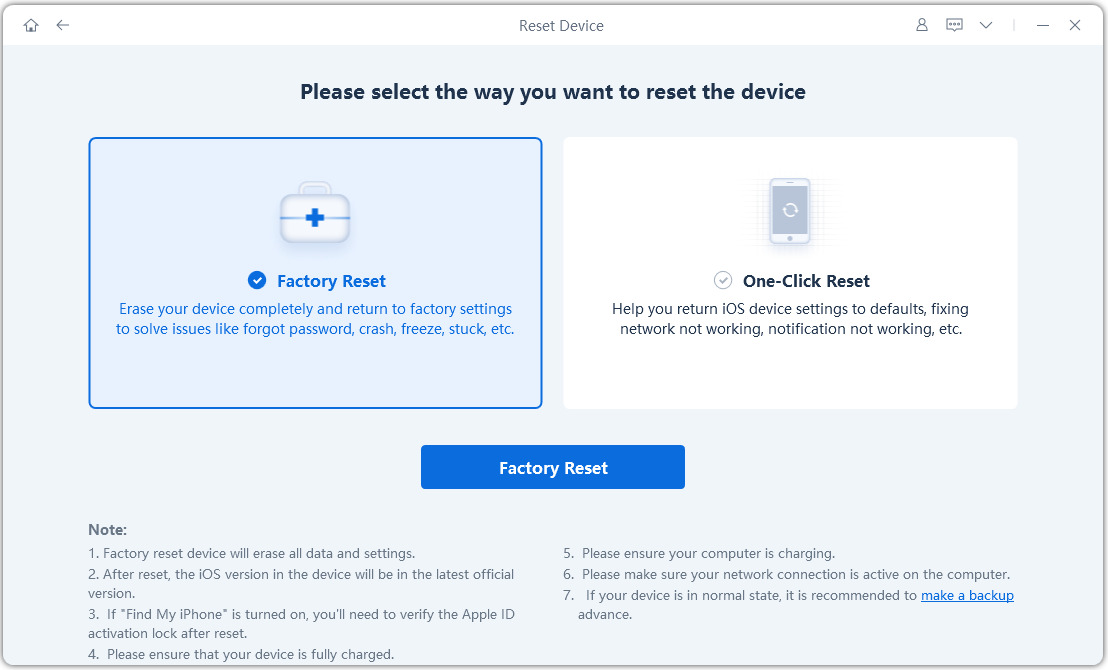
Step 2: In the next screen, you will be prompted to the firmware download screen. You can click "Browse" to set the path of the firmware. Then, click on "Download" option and the download will be initiated.

Step 3: Click Start Reset to proceed after you choosing the proper function in ReiBoot.

Step 4: The last step is starting iOS system recovery. Once the firmware package is downloaded, you can click Repair Now to start resetting iOS system.
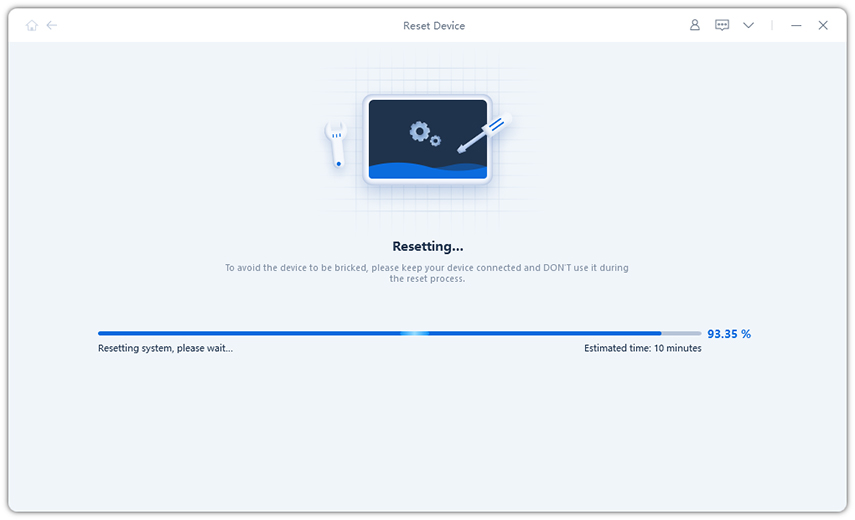
The whole process will take minimum time for at least 10 minutes. Ensure that you do not disconnect your device during the process. Once the repair process is finished, your iOS device will reboot and the problem will be resolved.
Method 3: Fix iPhone Stuck in Factory Reset using Recovery Mode
You can take help of iTunes if your iPhone is stuck after factory reset. As the device is stuck, you will need to connect your device in recovery mode. You just have to follow a very simple process to resolve the issue. The steps are given below:
Step 1: Put your iPhone into recovery mode. You can refer to this guide on how to put an iPhone into recovery mode. When an iPhone is in recovery mode, you'll see the classic iTunes logo appears on the device screen.
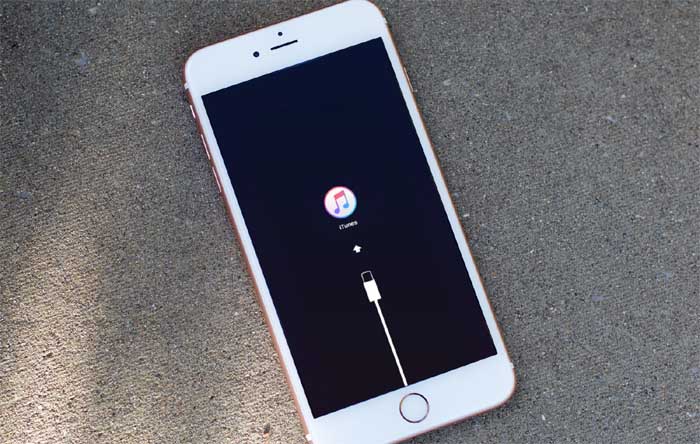
Step 2. Launch iTunes on your computer and ensure that you have the latest version of iTunes. Now connect your iPhone with the system using lightning cable.
Step 3: As the device is connected, iTunes will detect the iPhone in recovery mode. You will be prompted to restore the device so that you can use it.

As the options pop out, confirm the action and your device will be restored. After that, the iPhone stuck issue will be fixed right away.
Conclusion
Now, you know that there are various solutions that you can try if iPhone reset is taking forever. Still, it is recommended that you use Tenorshare ReiBoot to fix iPhone factory reset stuck issues, which is easier and more effectively and it also offers straightforward factory reset option.
Speak Your Mind
Leave a Comment
Create your review for Tenorshare articles









