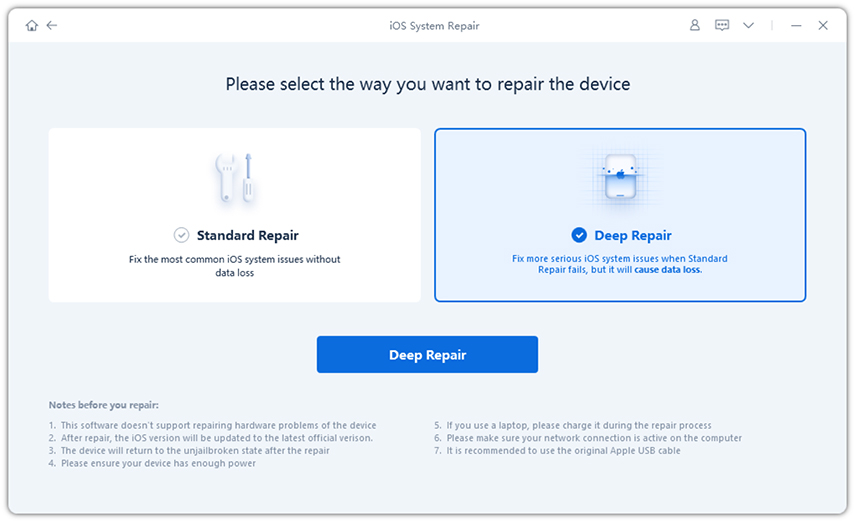Voicemails Won't Delete? Learn How to Fix iPhone Voicemail Won't Delete
I’ve tried everything I’ve found on the internet about this with no solution. Voicemails won’t delete off my iPhone 6S! I have Verizon as my carrier. I’ve tried the method many people post about turning on airplane mode and turning off WiFi and trying to delete, to no avail. The voicemails will look like they’re deleted for a certain amount of time, but the minute I get another voicemail, or if I just come back a day later, I’ll have the same 12 voicemails I’ve tried deleting sitting right back there. This is getting so annoying!"
The iPhone is a fairly popular range of cellphones that are a huge hit in the digital world. Although this cellphone is very popular, it still comes with a lot of unresolved issues. One of the most common issues faced by iPhone users is that the iPhone voicemail won’t delete. Almost all the users delete the voicemails once they listen to it.
However, due to some underlying issues in the iPhone, they are sometimes unable to do no matter what they try. Sometimes, after deleting the voicemail, it comes back. Are your one such iPhone user who is facing this problem of can't delete voicemail on iPhone? No worries! This article will tell you the different ways in which you can tackle this problem.
- Part 1: Why Can't I Delete Voicemails on My iPhone?
- Part 2: Best 7 Methods to Fix iPhone Can't Delete Voicemail You Can't Miss
- Bonus Tip: How to Find Deleted Voicemails on iPhone
Part 1: Why Can't I Delete Voicemails on My iPhone
Before we proceed to the ways in which you can tackle iPhone can’t delete voicemail, here are some reasons behind this problem of can't delete voicemail on iPhone 11/X/8/7/6.
- The wifi network or the mobile network that you are using may be poor.
- There may be some other issues with the phone network.
- When you delete the voicemails on your iPhone, it may not be getting completely deleted.
These are some of the probable reasons behind the issue of your iPhone wont delete voicemail. Now, let us look at the different ways in which you can fix such a problem of can't delete voicemails on iPhone.
Part 2: Best 7 Methods to Fix iPhone Can't Delete Voicemail You Can't Miss
Here we detail, 7 sure shot ways to fix iPhone can’t delete voicemail. Follow these methods to tackle this issue easily.
- Method 1: Reset Network Settings to Solve iPhone Voicemail Not Deleting
- Method 2: Try to Turn Off/On Airplane Mode
- Method 3: Update the Carrier Settings
- Method 4: Check the Settings of Voicemail
- Method 5: Clean All Deleted Voicemail Messages
- Method 6: Make Your Phone Reset
- Method 7: Using Tenorshare ReiBoot to Fix iPhone Won't Delete Voicemails
Method 1: Reset Network Settings to Solve iPhone Voicemail Not Deleting
As mentioned above, there may be an issue with the network connection due to which you may be facing the problem of iPhone voicemail will not delete. In such a case, you can reset the network settings. Here is how you can do this.
- From the “Settings” option, go to “General”.
- Tap on “Reset” and then click on “Reset Network Settings”.
Enter the passcode when prompted.

Pic. Reset network settings
Method 2: Try to Turn Off/On Airplane Mode
The easiest solution to deal with the issue of voicemail won’t delete on iPhone is by turning on and turning off Airplane Mode. Follow the steps given below to do this.
- From the home screen, swipe from the bottom and tap on “Airplane Mode” icon.
- After this, delete the voicemail.
Follow the “Step 1” to turn off Airplane Mode. Check if the problem persists.
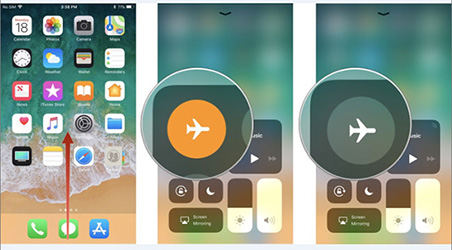
Pic. Toggle airplane mode
Method 3: Update the Carrier Settings
This is another way to resolve the issue of iPhone voicemails won’t delete. You follow the steps given below in order to do this.
- Ensure that your device is connected to a strong wifi or cellular connection.
- From “Settings”, select “General” and tap on “About”.
If there is an update, you will see it here and you can update the carrier settings.
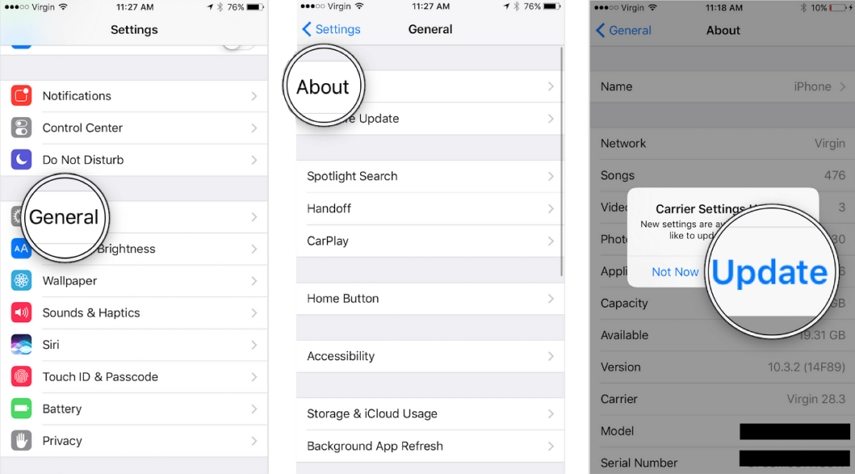
Pic. Carrier update alert
After this, try deleting the voicemails on your iPhone and check if the problem is resolved.
Method 4: Check the Settings of Voicemail
Another way to check why your voicemail won’t delete iPhone is by checking the voicemail settings on your iPhone. Here’s how you can do this.
- From Home Screen go to “Phone” app.
Tap on “Voicemail”.
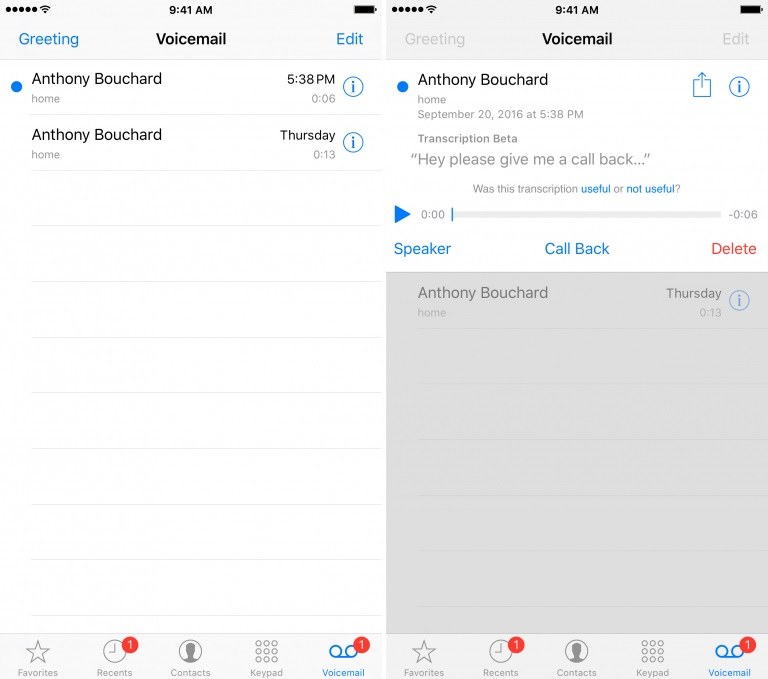
Pic. Voicemail
Check if all the settings here are set up okay or not.
Method 5: Clean All Deleted Voicemail Messages
If you have deleted the voicemail but it is reappearing, it means that the voicemail is not completely deleted from your device. For fixing this problem of iPhone cannot delete voicemail, follow the steps given below to delete all the voicemail messages on your device.
- From the main screen, tap on “Phone” app and select “Voicemail” from the bottom.
- Go to the “Deleted Messages” section.
Tap on “Clear All” option.
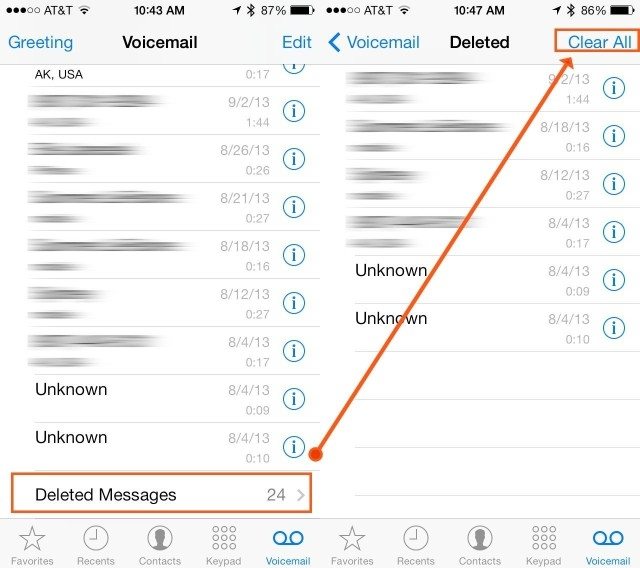
Pic. Clear all
The issue of iPhone delete voicemail comes back should be resolved and all the voicemail messages should be deleted after this.
Method 6: Make Your Phone Reset
If the above mentioned methods did not work in solving the issue of iPhone not deleting voicemails, you can reset your iPhone using the steps given below.
- Go to “Settings” and tap on “General”.
- Tap on “Reset” and then on “Erase All Content and Settings”.
Confirm the process by keying in your passcode.

Pic. Erase All Content and Settings
After this, the problem of can't delete voicemail iPhone would be resolved.
Method 7: Using Tenorshare ReiBoot to Fix iPhone Won't Delete Voicemails
The best alternative, instead of trying out all the methods one by one to solve the problem of iPhone not deleting voicemails would be to use a third-party tool. One of the most recommended tools for solving the problem of voicemail won’t delete is Tenorshare ReiBoot. Here is how you can use this tool to tackle this situation.
- After installing the tool, launch it, and connect your iPhone to your system.
-
From the main interface, click on “Repair Operating System”.

Pic. Main interface -
Click on “Fix Now” and pick either “Deep Repair” or “Standard Mode” and click on “Fix Now”.

Pic. Fix now -
Download the latest firmware package by clicking on “Download”.

Pic. Download firmware -
Click on “Repair Now” and the repair progress will be shown on your screen.

Pic. Repair now
Once the repair is done, you will get notified.
Bonus Tip: How to Find Deleted Voicemails on iPhone
If, in case, during the process of solving the problem, you lose or accidentally delete an important voicemail, you can still recover it. This can be done with the help of Tenorshare UltData. Follow the steps given below to know how to find deleted voicemails on iPhone using this tool.
- After installing the program, launch it, and connect your iPhone to it.
-
From the main interface, click on “Recover from iOS Device”.

Pic. Connect -
Select only “Voicemail” and click on “Start Scan”.

Pic. Start scan -
Select the voicemail to recover and click on “Recover”.

Pic. Select voicemail -
Click on either “Recover to Device” or “Recover to Computer” based on your convenience.

Pic. Recover voicemail
This way, you can easily recover deleted voicemails from your iPhone.
Conclusion:
If you come across the problem of iPhone cannot delete voicemail, you can use the above methods to tackle the problem. Although all the methods are fairly simple, the best way to solve this issue would be to use Tenorshare ReiBoot that has been specifically developed to deal with the common issues faced by iPhone users and hence is highly recommended.
Speak Your Mind
Leave a Comment
Create your review for Tenorshare articles