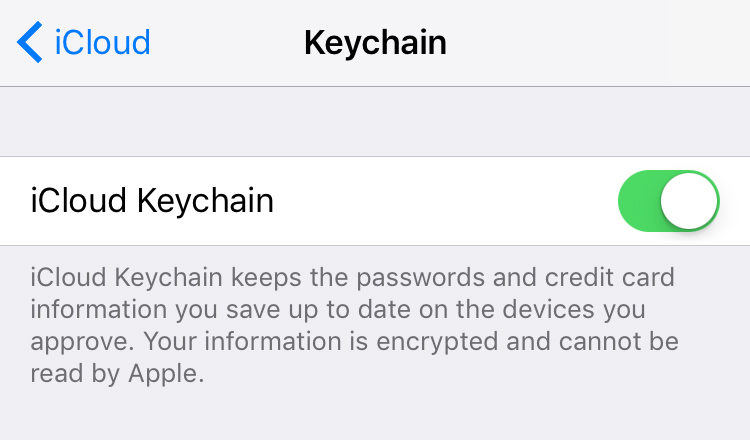2025 New Post: Keychain Not Working on iPhone SE (2nd Gen)
iPhone keychain is an inbuilt application of iOS devices that helps you to safely store your complex passwords, account details, and important data like credit card numbers. It is highly secure application that protects your information.
However, many iPhone users reported that they are unable to turn on Keychain on the newly launched iPhone SE. This guideline is specifically structured to provide easy solutions to fix this issue of iCloud keychain not syncing on iPhone SE.
- Why Can't turn on iCloud Keychain on New iPhone SE?
- Right Steps on How to Access Keychain on iPhone SE
- If Still Fail to Turn on Keychain on iPhone SE (2nd Gen), How to Do?
Why Can't turn on iCloud Keychain on New iPhone SE?
Many reasons can result in the iPhone keychain not working on your new iPhone SE. According to Apple administration, iCloud Keychain requires some preconditions to work. It requires your device to have a passcode and two-step verification. Other than that, there might be any minor bug in the application or the iOS system that has rendered iCloud Keychain malfunction. However, the next paragraphs will help you to fix the issue of iCloud Keychain.
Right Steps on How to Access Keychain on iPhone SE
If keychain not syncing to iPhone then make sure it is properly set up on your iPhone. To access iCloud Keychain on your iPhone:
- Go to settings and tap on your name at the top. Now, open iCloud and scroll down to iCloud Keychain.
Slide the toggle to turn the Keychain if it is off.

If Still Fail to Turn on Keychain on iPhone SE(2nd Gen), How to Do?
Sometimes official methods don’t work as there might be some reasons that can’t be solved by performing above steps. So, in a situation, some other commonly used methods are available to solve this issue which are elaborated in the below paragraphs.
1. Fix Unable to Turn On iCloud Keychain with Apple Guide
If iCloud Keychain is still not working after performing the above steps, then ensure that:
- You are using two-factor authentication.
Confirm the minimum system requirements of your iOS device (It should be at least iOS 8.4.1). Once these are confirmed, you can use two simple methods to fix the issue.
After confirming above 2 conditions, follow the same steps as mentioned above to access keychain on iPhone.
Hopefully, this troubleshooting will resolve the issue of iCloud keychain not syncing on your device.
2. Solve iCloud Keychain Not Syncing on iPhone SE
There is a chance that using the official method of Apple might not solve the problem of keychain not working on iPhone. You can also use Tenorshare ReiBoot. It is compatible with all the latest iPhones including iPhone SE. It also automatically solves the problems of your iOS device that you are unable to identify. Its special feature ‘Repair Operating System’ will help you to resolve the problem of Keychain not working on iPhone. To do that:
-
Install and launch Tenorshare ReiBoot on your computer and connect iPhone SE to it. Then, click on the ‘Repair Operation System’ on the interface as shown in the figure.

-
A new screen will open up. Click on ‘Fix Now’ to continue the process.

-
Now, you will enter the ‘Download Firmware Package’ interface. Click on browse to select a location in your computer for firmware and click on ‘Download’.

-
The software will start downloading the package. Once it is downloaded, click on the ‘Repair Now’ to launch the repairing process.

-
The process will take a few minutes and once it is completed, iCloud Keychain will function properly on your iPhone SE.

Conclusion
This piece of writing threw light on the rising concern of iPhone users about iCloud keychain. We have presented some general reasons as to why iCloud keychain not working on iPhone. Also, we discussed official Apple techniques to solve this issue but those methods might not help you out. However, Tenorshare ReiBoot is here to rescue you. This third-party tool helps you to fix over 50 issues like approve this iPhone not working in just a few minutes.
Speak Your Mind
Leave a Comment
Create your review for Tenorshare articles