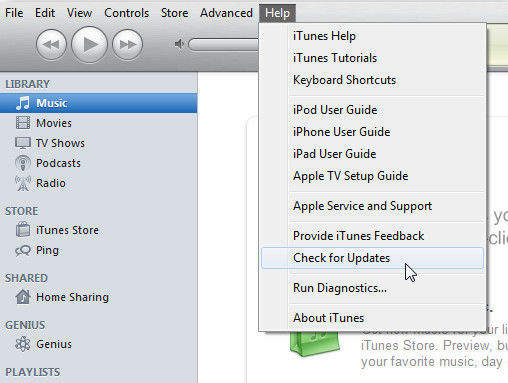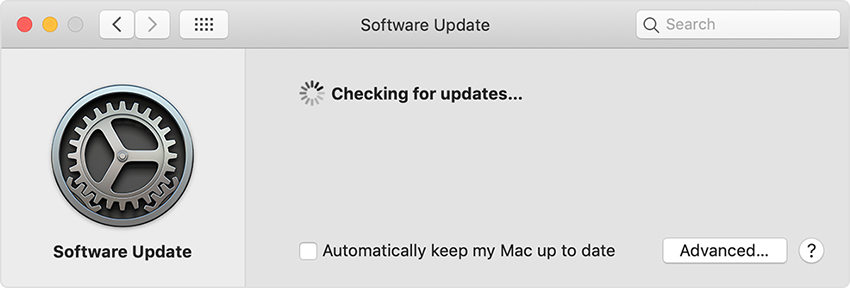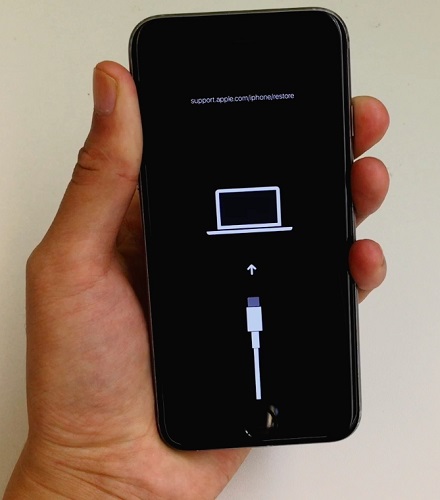Software for this iPhone is not Currently Available, How to Fix
Last night, I was trying to update my iPhone XS Max to the latest iOS 13.4. Unfortunately, I got an error message, and now I am having trouble updating my iPhone. I have tried different ways to fix the issue, but in the end, I am still getting software for this iPhone is not currently available.”
So, what does it mean when it says software for this iPhone is currently not available? Well, when this error appears on your screen, all the update and restore procedures will be put to an end; unless this issue is resolved.
A lot of users have faced this particular message while updating the iOS or restoring iPhone. But not to worry, the fixes are very simple. Multiple methods are detailed in the article below, check them out.
- Method 1. Restart or Force Restart Your iPhone
- Method 2. Update Your iTunes
- Method 3. Update Your Computer
- Method 4. Restore iPhone with iTunes in Recovery Mode
- Method 5. Fix “Software for this iPhone is Not Currently Available” without Data Loss
Method 1. Restart or Force Restart Your iPhone
If you are getting ‘software for this iPhone is not currently available iPhone 6’ then you should restart the iPhone first to fix the issue. Restarting any digital device may not be a very convincing fix, but it is a genuine method of resetting minor problems. So, restart your iPhone; check out the steps to force restart iPhone 8 and later below. (Get more details about how to force restart an iPhone with/without buttons.)
- You need to press and hold the Power button for a few seconds.
- You need to wait until the Power Slider is visible on the screen.
After that, swipe the slider to the edge of the screen.

force restart
After that, the iPhone will be turned off. Now, just wait for a few seconds and then press the Power button in order to turn on the device.
Method 2. Update Your iTunes
If you are still getting software for this iPhone is not currently available, make sure you have the latest version of iTunes. It is possible that you are using an outdated version of the iTunes application. So, if the restarting the iPhone didn’t fix the issue, then update the iTunes app.
iTunes update procedure is completely different on Windows and Mac. Both procedures are detailed below, check them out.
For Windows Users:
- On Windows PC; run the iTunes app.
After that, click on ‘Help’ and then click on ‘Check for Updates’.

update iTunes
If a new version of iTunes is available, update it. But this procedure only works if you have downloaded the iTunes app from its original website. If you have downloaded from the Microsoft Store, then don’t worry. The app gets updated automatically.
For Mac Users:
- If you're using Mac, go to 'App Store' and click on 'Updates'.
If any new update is available. Follow the prompts accordingly.

update iTunes on Mac
This way, you will be able to update the iTunes app on a Mac manually. If you update your Mac to macOS Catalina, you can manually back up, restore, or sync your iPhone, iPad, or iPod touch, use Finder.
Method 3. Update Your Computer
Unfortunately, if you are still getting; iTunes software for this iPhone is not currently available, then you should update the OS of your computer.
For Windows:
- Navigate to the ‘Control Panel’ of your PC and click on ‘System and Security’.
Then, click on ‘Windows Update’.

update Windows
For Mac:
- From the Apple Menu, navigate to ‘System Preferences’.
- Then, click on ‘Software Update’.
If there is an update available, then you will see the ‘Update Now’ option. Click on it.

update Mac
Method 4. Restore iPhone with iTunes in Recovery Mode
If you are still getting software for this iPhone is not currently available issue when restoring with iTunes, then restore the iPhone via iTunes in Recovery Mode. Don’t worry, it is an easy procedure, but we have still detailed the steps below.
- Connect the iTunes to the computer and run the iTunes app.
Then, put the iPhone into Recovery Mode.
For iPhone X, 8, and later versions of iPhone, you need to quickly tap on the Volume Up button and then do the same with the Volume Down button. After that, hold the Side button until connect to iTunes is visible on the screen.
For iPhone 7 and 7 Plus, you need to hold Volume Down button and the Side button together until connect to iTunes appear on the screen.

update Mac - iTunes will immediately detect the iPhone in Recovery Mode.
A prompt will appear on the screen with 2 options. Click on the ‘Restore’ button.

restore
Now, you just have to wait for the procedure to get finished. The issue will disappear.
Method 5. Fix “Software for this iPhone is Not Currently Available” without Data Loss
If all these measures have failed you then, you require a more effective approach to fix this issue. We recommend using a professional 3rd party program called Tenorshare ReiBoot. This program is capable of effectively repair the iOS system thus to fix various iOS errors. Moreover, your iPhone will be update to the latest software after the repair process completed.
Download and install the program, then connect the iPhone to the computer. Run the program and click on ‘Repair Operating System’ on the main interface.

Repair the system In the following window, click on ‘Fix Now’.

Fix now Then, you need to download the firmware package. Select a path and then click ‘Download’.

Download the firmware package After the firmware has been successfully downloaded, click on ‘Repair Now’.

System successfully repaired
The iOS system will be repaired successfully within a few minutes.
Conclusion
Hence, if you are getting; software for this iPhone is not currently available on your iPhone, then you must use the discussed methods in order to eliminate the said error. As it is an iOS-related issue, using Tenorshare ReiBoot will be the guaranteed fix for this problem, as it is a program designed to eradicate all iOS issues.
- Downgrade iOS 18 to iOS 17 ;
- Fix iPhone won't restore in recovery mode, my iPhone is stuck on the Apple Logo,iPhone black screen of death, iOS downgrade stuck, iPhone update stuck, etc.
- Support all iPhone models and the latest iOS 18 and earlier.
Speak Your Mind
Leave a Comment
Create your review for Tenorshare articles