Top 5 Solutions to Fix iPhone Message Won’t Send Pictures
"Recently I have had an issue where my iPhone 12 will not send photos .The pictures can come through just fine, but when I try to send a picture, it gets suck at the same spot each time, at about 90 percent. It opens the folders with my pictures. I then go to choose a photo and it shows a circle that loads which is never used to do. Now I am waiting for the circle to finish… Any ideas?"
Suppose that you just take some beautiful pictures with your new iPhone 13 and would like to share them with your close friends, however, your iPhone 13 shows that the photos are failed to be sent, how is your feeling then? You may be unhappy to see that. In that case, how to fix iPhone 13/12/SE 2/11/XR/XS/X/8/7/6s/6/5s/5 won't send pictures via Message effectively? You are about to get the top 5 solutions in this tutorial.
- Solution 1: Make Sure Cellular Data or Wi-Fi is Active
- Solution 2: Reset iPhone Network Settings
- Solution 3: Make Sure MMS is Enabled
- Solution 4: Make Sure iMessage is Enabled
- Solution 5: Fix iPhone Won't Send Picture with Tenorshare ReiBoot
Solution 1: Make Sure Cellular Data or Wi-Fi is Active
If you decide to send pictures with iMessage but it failed, you had better check if the cellular data or Wi-Fi network is active.
1. Open "Settings" in your iPhone and then go to see the "Cellular Data" or "Wi-Fi Network".
2. Check if the "Cellular Data" or "Wi-Fi Network" is on. If not, touch it and let it on.
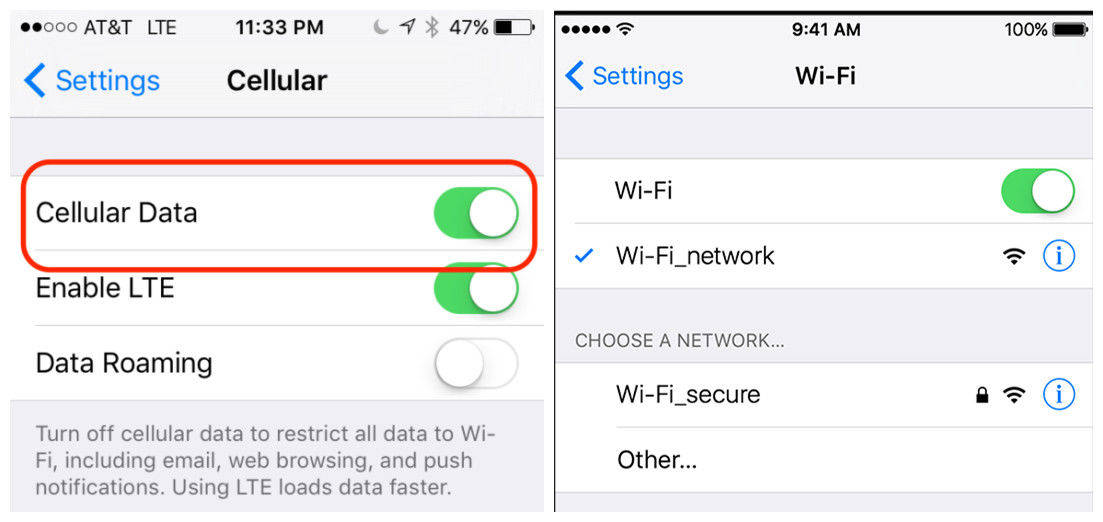
Solution 2: Reset iPhone Network Settings
Another alternative is to troubleshoot iPhone won't send picture is to reset network setting. This is really a simple method and you just spend a few seconds to do that.
Step 1: Open "Settings" in your iPhone and tap "General" to see the "Reset" option.
Step 2: Figure out the "Reset Network Settings" and then choose to confirm it.
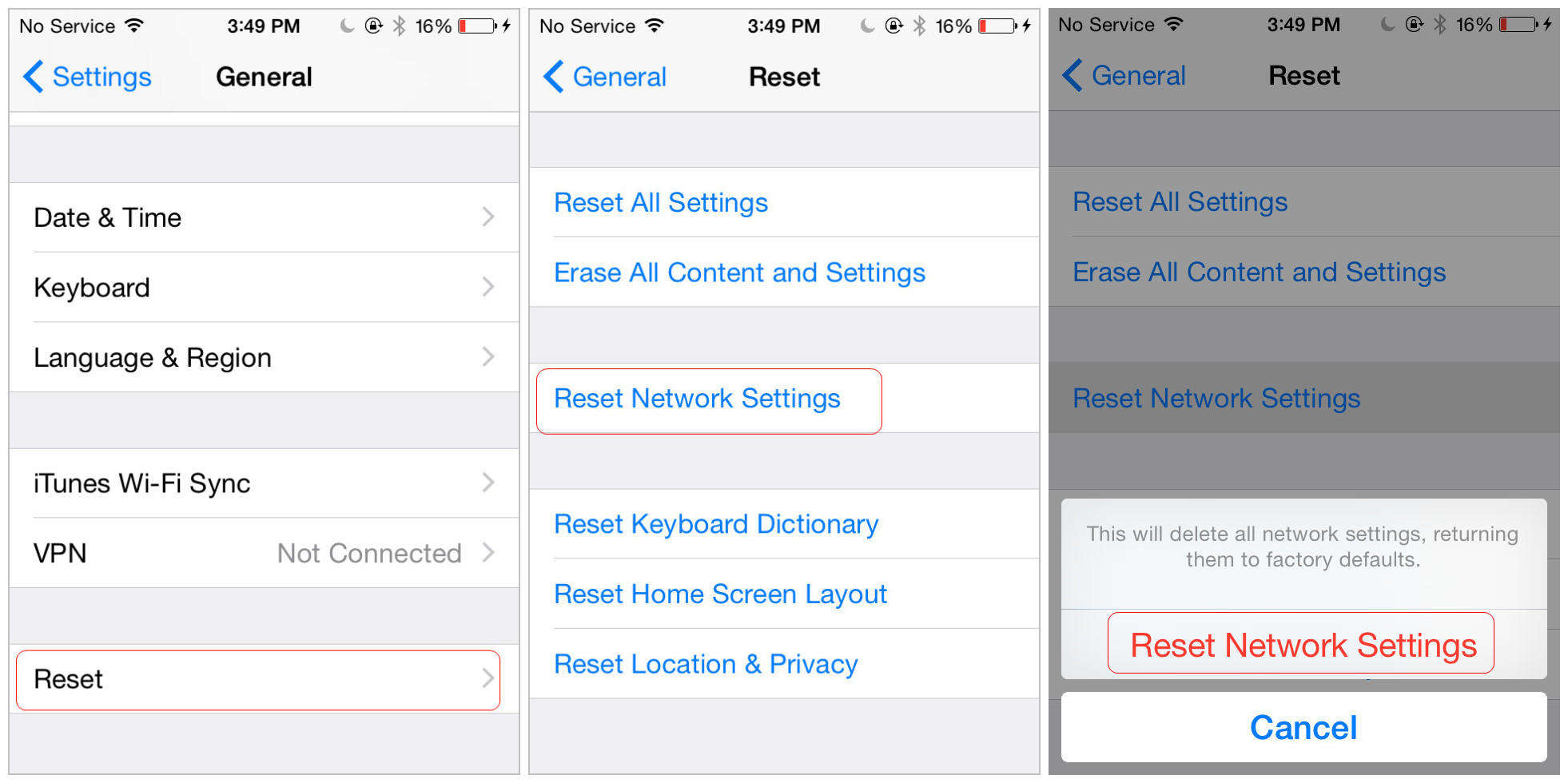
Solution 3: Make Sure MMS is Enabled
If you can't send pictures via MMS message, maybe you have disabled the MMS settings. In this case, you need to enable it. The guide is as below:
- Turn on the "Settings" application and then to find out the "Messages" option.
- Then check out whether the "MMS Messaging" option is on.
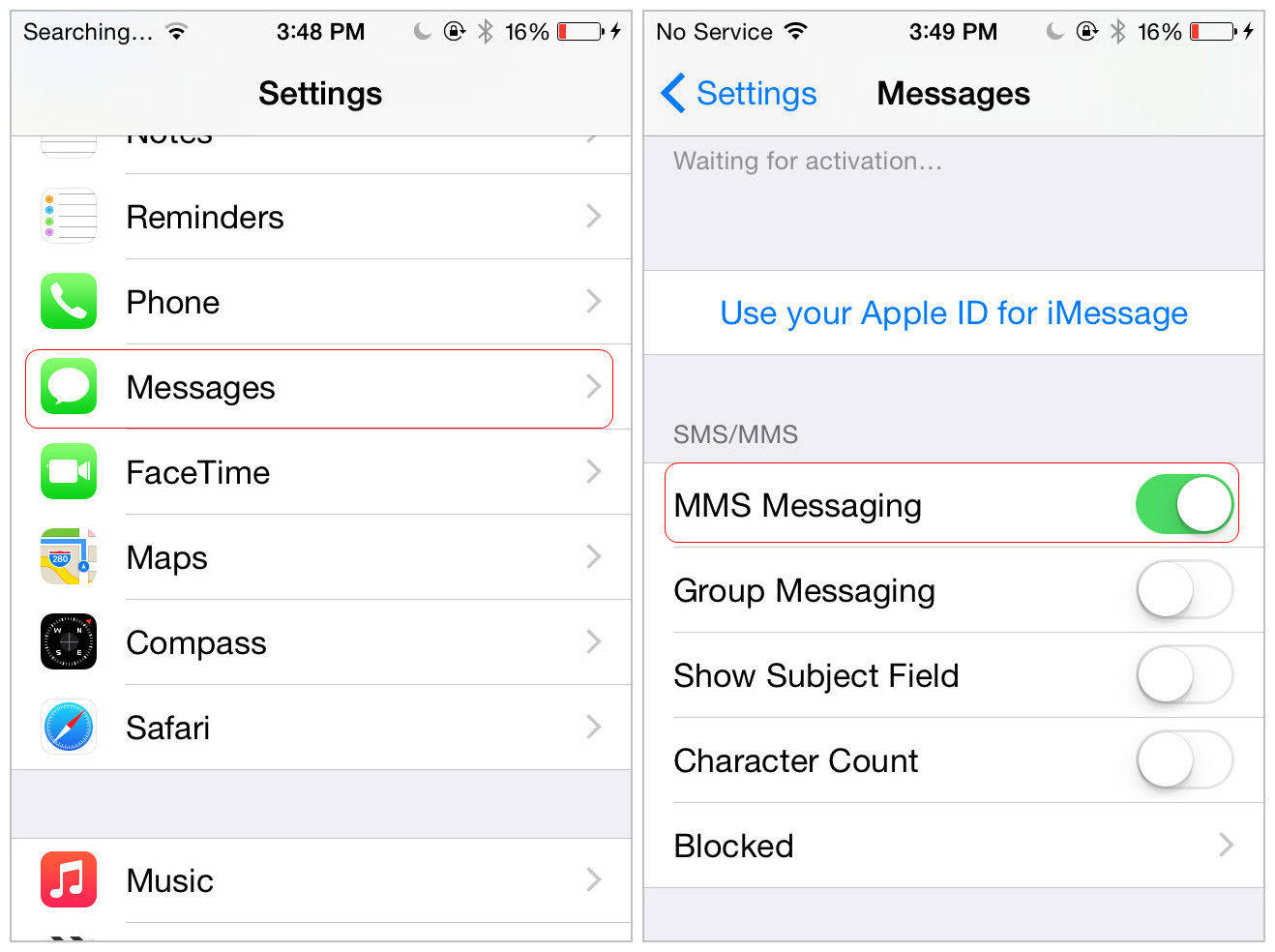
Solution 4: Make Sure iMessage is Enabled
If you are unable to send photos by iMessage on an iPhone, then you can try to confirm the settings at first. You just need to go to the "Settings" application and then to see the "iMessage" option. Finally to make sure that the "iMessage" option is enabled.
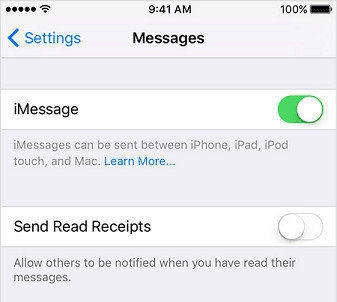
Solution 5: Fix iPhone won't Send Picture with Tenorshare ReiBoot
If the above ways are sure, the last method to fix iPhone won't send picture is to take advantage of Tenorshare ReiBoot to enter recovery mode and then exit it to make it normal. This is a technical free program to fix iPhone/iPad/iPod enter or exit recovery mode. With this freeware in hand, you don't have to worry about your iOS device stuck at recovery mode or other iOS stuck issue. What's more, it supports Windows/Mac platform.


Step 1: Download and install Tenorshare ReiBoot to your computer and then double-click to open it. After that, connect your iPhone to PC. The software will recognize it.
Step 2: Click the "Enter Recovery Mode" to let your iPhone into recovery mode. Then wait for a while and look at your iPhone, it will be in recovery mode.

Step 3: After Step 2, click the "Exit Recovery Mode" button to let your iPhone out of recovery mode. Then it are about to be okay. At last, to check if your iPhone can send pictures as usual.
Well, that's all about the solutions to diagnose iPhone 13/12/SE 2/11/XR/XS/X/8/7/6s/6/5s/5 won't send pictures. Hope they are helpful to you. Have you got any other tips to fix the problem from another iPhone? Welcome to let us know and leave a comment.


Speak Your Mind
Leave a Comment
Create your review for Tenorshare articles





