5 Ways to Fix Safari Crashing/Freezing in iOS 10 on iPhone, iPad, iPod touch
by Jenefey Aaron Updated on 2024-04-19 / Update for iPhone Fix
Safari crashing/freezing issue has been reported by quite a lot of iOS & Mac users, especially Safari crashing on iPad after iOS 10 or iOS 9.3 update. This issue can happen when you do a search in Safari browser, load a site or open a new tab. The Safari browser crashes and quits unexpectedly. If you are facing with the same problem, here are the top 5 ways to fix iPhone/iPad Safari crashing after iOS 10.3/10.2/10.1/10/9.3.5/9.3.1/9.1 update.

Safari Crashes Frequently on Your iPad or iPhone? Here is How to Fix It
- Clearing iCloud data
- Clearing Safari Caches & History
- Too many Safari tabs? Close some
- Enter & exit recovery mode to remedy the system (Free and Quick)
- Ultimate Fix: Repair iOS system to fix Safari crash and other iOS problems (Recommend)
Clearing iCloud data
- Open Settings app on your iOS device
- Tap on iCloud
- Disable the switch for Safari
Clearing Safari Caches & History
Safari accumulates caches, browsing history, and cookies over time. These data may cause Safari to crash in iPhone and iPad, so clearing them out can be a remedy to the app crashing or frozen.
Tap Settings, got to Safari and then to "Clear History and Website Data"
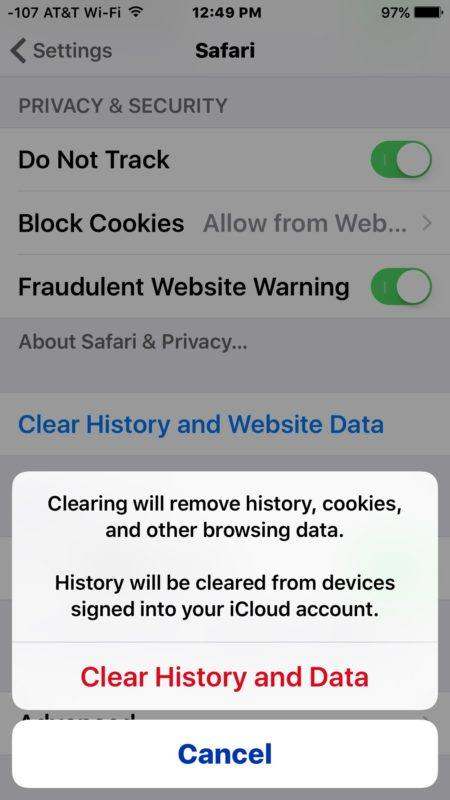
Too many Safari tabs? Close some
If you have opened too many tabs or windows on Safari browser, this app can run out of memory and acts slowly or quits unexpectedly. We suggest you close some of the old unused tabs to release space.
From Safari, click the tab icon locates on the right bottom corner, and click "X" in the tab to close each.
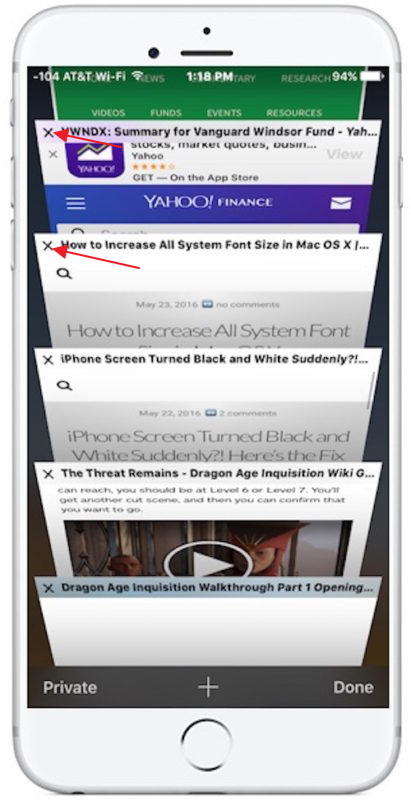
Enter & exit recovery mode to reboot iPhone/iPad
Get your iPhone/iPad into and then out of recovery mode will enable system self-repairing mechanism. This can fix the crash/stuck problem to a large extent. You can use this free iOS reboot tool (Tenorshare ReiBoot) to complete the whole process within one minute. It supports the latest iOS 10.3 and iPhone 7/7 Plus/SE/6s/6.


Open Tenorshare ReiBoot on a PC or Mac computer, and connect your device to computer via USB cable. Click "Enter Recovery Mode" and wait for 10 seconds, your device will get into recovery mode successfully, displaying an iTunes logo and USB cable.

And then the "Exit Recovery Mode" is highlighted. Click this button and wait for another 10-20 seconds. Your iOS device is rebooting.

Still cannot solve the unexpectedly Safari quits on iOS after all these tricks? It may have something wrong with iOS system (system file loss, for example); you can fix the iOS to normal through repairing operating system using Tenorshare ReiBoot Pro.
Ultimate Fix: Repair iOS system to fix Safari crash and other iOS problems
Here is a quick guide on how to use Tenorshare ReiBoot to repair iOS system to fix Safari keeps crashing after iOS update, as well as many other problems such as stuck at recovery mode, dfu mode, white apple, reboot loop, blue screen, etc.
Step 1: In Tenorshare ReiBoot Pro, click "Fix All iOS Stuck" to enter iOS system recovery screen. Click "Start" to continue.

Step 2. Download the matching iOS firmware for your device.

Step 3. Start repairing the system after the firmware package has been downloaded successfully.

Step 4. In less than 10 minutes, the process will complete and your device will boot up. The Safari issue can be fixed completely and you even find the device is running faster.

The Bottom Line
Tenorshare ReiBoot is a freeware which is designed to fix most of iOS issues with the easiest way. If you are being beleaguered by the iPhone/iPad Safari crashing regularly, I hope you have found your way out after reading this article.

