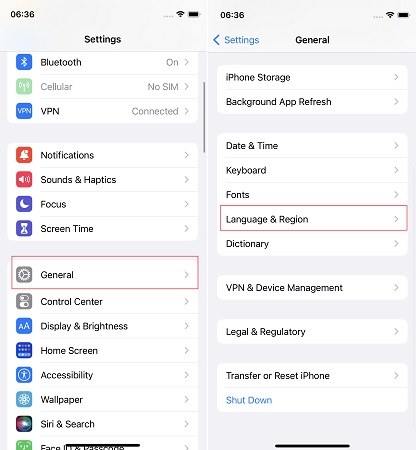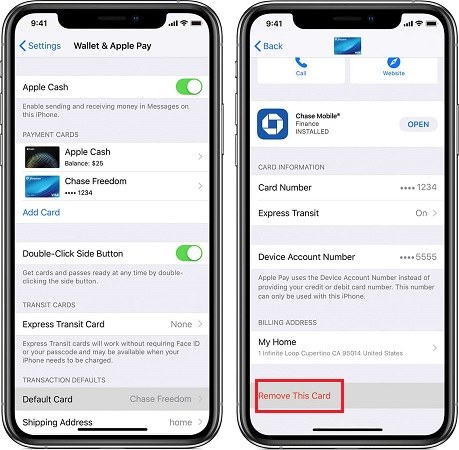Cannot Add Cards to Apple Wallet? Fix Now [iOS 26]
Apple Pay provided by Apple allows you to pay for your bills. You need to add your card on Apple Wallet before using it. However, what if you are unable to add card to Apple Pay? Actually this is a widely reported problem. You can check the possible problems one by one, and find a preferable solution below. At last, you will be able to add cards and use Apple Pay without any issues.
6 Tips to Fix Unable to Add Cards to Apple Wallet
1. Check Internet Connection and Try Again
Apple Pay use Apple’s online services. As for unable to add cards to Apple Wallet, then one of the most common problem errors is the faulty internet connection. Firstly check if the Apple ID & Wallet in Apple System Status is available. Then switch from Wi-Fi to data or switch to a different Wi-Fi network. Just ensure that your internet connection is working perfectly while adding cards.
2. Check Apple ID Region
Since Apple Pay is not yet available globally, there is a chance that you are unable to add card to Apple Pay because your Apple ID and region is set in the region that Apple Pay does not support. Check the region on your iPhone and then change it to a supported one for Apple Pay to work.
Open Settings on your iPhone and then navigate to General. Tap on Language & Region.

- If it is an unsupported region, you need to change it.
3. Delete Some Cards
iPhone 8 and newer devices allow up to 12 cards to be added to Apple Pay, and less for older iPhones. If you cannot add cards to Apple Wallet, you need to delete some cards that you no longer use or use less frequently.
Way 1: Open Wallet app, and select the card you want to delete. Tap on the threet-icon at the top right, then select Remove This Card on the next page.

Way 2: Go to Settings > Wallet & Apple Pay. Select one card, and then tap on Remove This Card on the next page.

4. Restart Your Device
Normally if you have some problems like bugs and crashes, just restart your iPhone and your issue will be resolved. It also applies to the situation where some apps do not work well such as you cannot set up Apple Pay. So there is a great chance that restarting iPhone will fix the Unable to add card to Apple Pay problems. After your iPhone turns on again, add the card one more time.
5. Update to the Latest iOS Version
Apple rolls out newer versions of iOS to continuously fix and improve any problems that are associated with the sofware. The error Cannot add card to Apple Pay might also be resolved by just updating your iPhone to the latest version of iOS. Go to Settings > General > Software Update. If there is a pending update, you can install it manually.
6. Contact Bank or Card Issuer
Not all countries support Apple Pay, and only some of banks in supported countries work with Apple Pay. These might be the reason why you cannot add card to Apple Wallet. If you find Apple Pay does not work with the supported bank, get in touch with the banking institution and ask about it.
7. Fix iOS System issues with ReiBoot
If you have tried everything mentioned above and still you cannot add cards to Apple Pay, then it probably is a bug in your iPhone’s iOS, which cannot be fixed by updatinge Software or appears agter Software update. Then make use of third-party application - Tenorshare ReiBoot. It can solve most of the iOS system issues without data loss.
Download, install and run ReiBoot on your Mac or PC. Connect your iPhone to the computer using the lightning-fast cable and click Start.

On the next screen, you will get the options of standard and deep repair. Select Stardard Repair.

After that, download the firmware package. Depending your internet speed, this will take some time.

Once the firmware is downloaded, the next screen will provide you an option of Start Standard Repair. Click on it.

The process takes a few minutes. When the process completes, your iOS device will restart automatically and your problem will be resolved.

Conclusion
Apple Pay is very conevenient for iPhone users but unable to add card to Apple Pay is a hassle. If such an issue is encountered, single out the problem and apply fixes for "cannot add cards to Apple Wallet" with this blog. Try fixing the iOS system issues with Tenorshare ReiBoot.
Speak Your Mind
Leave a Comment
Create your review for Tenorshare articles