FaceTime Lag on iPhone 12/13/14/15/16? How to Fix
FaceTime is among the most captivating built-in features of iPhone which allows users to make easy video calls to one another. But as exciting as it may sound, it isn’t immune from unexpected errors and recently many iPhone users have bumped into a problem where FaceTime camera lags and freezes far too often.
This issue is really frustrating mood killer and can cause disruptions in your urgent tasks. Keeping this in view, this blogpost aims to answer why is my FaceTime camera lagging and how can you troubleshoot this problem quickly.
- Part 1: Why Is My FaceTime Lagging on iPhone 12/13/14/15/16
- Part 2: FaceTime Lag Caused by iOS? Fix with ReiBoot Easily
- Part 3: 4 Basic Methods to Fix FaceTime Lag
Part 1: Why Is My FaceTime Lagging on iPhone 12/13/14/15/16
Unfortunately, there’s no official explanation from Apple on why users are facing this issue but professional vendors and Apple technicians believe that FaceTime lag on iPhone 12/13/14/15/16 is caused by:
- System issues of bugs in iOS of your device
- Low power mode is turned on
- Any temporary glitch in App
- No free storage on your device
- Bugs in network settings
Now, let us read up on how to stop FaceTime from lagging.
Part 2: FaceTime Lag Caused by iOS? Fix with ReiBoot Easily
A number of minor and major issues in the iOS of your iPhone 12/13/14/15/16 are often the culprit of why FaceTime is lagging every time you use it. You need a third-party tool like Tenorshare ReiBoot to repair your device and help you get rid of this issue once and for all.
ReiBoot performs a thorough and deep scan of your iPhone and addresses the root causes of FaceTime lagging problem. Its super-fast speed, intuitive user-interface, and high reliability is what sets it apart from other players in the industry.
To repair your iPhone 12/13/14/15/16 using ReiBoot, follow the below steps:
After installing and launching ReiBoot on your computer, connect your iPhone to it and hit on iOS System Repair.

On the next screen, you need to select the Standard Repair option allow the software repair your iPhone without losing any data. Hit on Standard Repair to proceed.

ReiBoot will process your device’s detail and show the right firmware package. Hit on Download to save it on your computer.

When it’s downloaded, click on Start Standard Repair to begin the process.

The software will hardly take a couple of minutes to completely repair your phone. It will reboot automatically after the repair is done and FaceTime will work normally.

Part 3: 4 Basic Methods to Fix FaceTime Lag
Still looking for how to make FaceTime stop lagging without using any third-party app, we still got your back. The below 4 proven methods to fix this issue in just a few minutes.
Method 1: Turn off iPhone 12/13/14/15/16 Low Power Mode
First things first, start by checking if low power mode is enabled on your iPhone or not. Since Low Power mode affects background refresh activity that may hinder the normal working of FaceTime app.
To check Low Power Mode settings: Go to Settings > Battery and turn off the toggle in front of Low Power Mode.
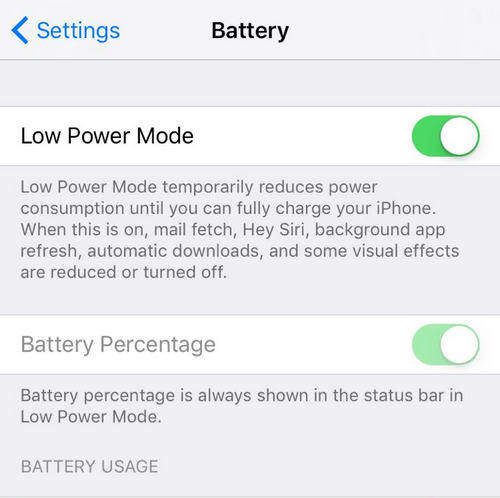
Method 2: Force Restart Your iPhone 12/13/14/15/16
Force Restart is an effective way to remove temporary bugs and glitches in your iPhone. To do that:
- Press and quickly release the Volume Up key and repeat the same for Volume Down key.
- Then, press and hold the Side key (power button) until the Apple logo appears. Your mobile will shut down.
Now, restart it by long pressing the Power key.

Method 3: Check If iPhone Storage Is Full
If you’re still facing why is my phone lagging on FaceTime, then you should confirm that you have enough free space in your iPhone as FaceTime app eats up sufficient data during a video call.
To check iPhone storage:
- Go to Settings > General > Storage
- Here, you’ll see a bar chart showing space occupied by various services with available free space shown above it.
- If you don’t have sufficient space, offload unnecessary apps or their data and check if the issue persists.
Method 4: Reset All iPhone Settings
Many users have reported that resetting all iPhone settings often gets the job done in fixing the FaceTime lag issue. This method reverts your iPhone 12/13/14/15/16’s settings – including network settings, cellular settings, dictionary, Bluetooth, privacy, and Apple Pay Cards settings to default but no media or data is deleted.
To Reset All Settings on iPhone 12/13/14/15/16: Go to Settings > General > Reset and tap Reset All Settings.
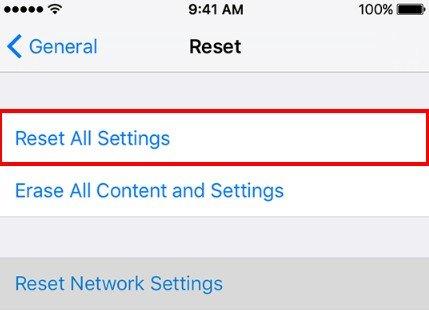
Conclusion
If you ever run into an error where FaceTime is repeatedly lagging and freezing on your iPhone, then this guide is all you need to fix this issue by yourself. You can rely on all of the methods discussed in this guide to learn how to fix FaceTime lag quickly. Install Tenorshare ReiBoot to repair your iPhone and avoid facing this issue ever again.
Speak Your Mind
Leave a Comment
Create your review for Tenorshare articles














