5 Ways to Fix the Problem of Face ID Keeps Spinning After iOS 13 Update
"Face ID lock won't stop spinning."
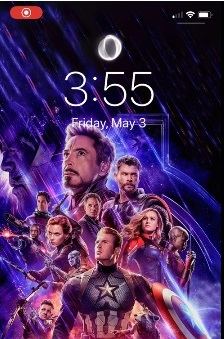
The iPhone X series have launched the function of face ID lock in order to improve the security of your phone. Though this function has protected the user's personal information a lot, many people are still reporting various problems about face ID not working problems. One of the recent reported problem is the face ID icon spinning and won't unlock iPhone.
To solve the problem which users still meet with and increase the overall using experience of face ID. If you are frustrated by iPhone face ID keeps spinning problem, it is a right way to read this article which will show you 5 ways to fix this kind of Face ID problem.
Before follow the ways below, you need to check these first:
- Nothing has covered the TrueDepth camera.
- You face, including eyes, nose, mouth, are directly facing the TrueDepth camera without any block.
- For clear recognition by your iPhone, you need to keep the 10-20 inches away from your face.
- Keeps other items or bright light away which might confuse face recognition.
If the above steps still not work, follow the below ways.
- Method 1: Force Restart iPhone
- Method 2: Check Face ID Settings or Reset It
- Method 3: Check for Updates
- Method 4: Repair iOS System to Fix Problem of Face ID Spinning
- Method 5: Reset iPhone to Fix Problem of Face ID Spinning
Method 1: Force Restart iPhone
Generally, force restarting is always helpful when your iPhone get stuck, no matter stuck in black/white screen or stuck in face ID icon spinning. You can try this method first when iPhone X/XS/XR stuck at Face ID recognition.
Step 1: Press and quickly release the Volume Up button.
Step 2: Press and quickly release the Volume Down button.
Step 3: Press and hold the Side (Sleep/Wake) button until the Apple logo appears.

Method 2: Check Face ID Settings or Reset It
First, make sure that your Face ID features is set up and turn on. Go to Settings>>> Face ID & Passcode, if not, then turn it on.
Then, if it is "on", but the iPhone Face ID icon spinning still exists and not unlock the screen, you can fix the problem by resetting Face ID. First, you need to unlock your iPhone with unlock password. Then Go Settings>>>Face ID & Passcode>>> Reset Face ID. What you need to pay attention is resetting face ID will erase all the existing face data.
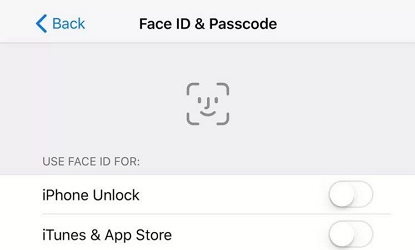
Method 3: Check for Updates
Sometimes, if you are sure the physical conditions are all correctly set but your problem is unsolved, this may happen just because of your outdated version of iOS system or software not fix the Face ID features. Update the version can fix the bugs issues, therefore, it can allow the face ID features be more fixed with your iPhone. Here are the steps:
Go Settings>>> tap General>>> Select Software Update>>> Tap Download and Install, and you can upgrade latest iOS System. After updated iOS system, check whether iPhone face ID spinning problem still exists.
And when you update your system or software, you'd better backup your iPhone X/XS/XR first in case of losing data.
Method 4: Repair iOS System to Fix Problem of Face ID Spinning
If the above methods not work, the problem of face ID not working just spinning may in result of system damage. And the Tenorshare ReiBoot is a top recommended and effective tool which help you to repair the operating system without any data loss, then it works well when your Face ID keeps spinning. Please download and install iPhone system repair software and see a guide.
Way 1: First of all, you can try to fix the problem by enter and exit recovery mode to reboot your iPhone, from this, it can make your iPhone out of the face ID spinning screen.
- Step 1: Please connect your iPhone with computer, and click enter recovery mode
- Step 2: When your iPhone enters into recovery mode, then click Exit Recovery mode.


Way 2: If way 1 still not work well, you can try this way as follow.
- Step 1: Click Repair Operating System.
- Step 2: Then you'll see an interface like below, click "Start Repair" to proceed.
- Step 3: The software will show you the latest iOS 12 firmware package. Choose a save path from your computer and click "Download". Wait for a few minutes, and you can get your latest version iPhone X/XS/XR.



Now, your iPhone would out of Face ID spinning screen. This software not only help you solve the face ID problem, it can also enable you to fix various iOS system issues without losing a single byte, like stuck in Apple logo, Black Screen, Frozen Screen etc. Besides, it can also repair iPhone Errors more efficient.
Method 5: Reset iPhone to Fix Problem of Face ID Spinning
If you try all methods above but not work at all and your iPhone face ID just spinning, you can try this last way to fix the face ID spinning problem.
First, you can try to reset all your settings to put your iPhone back to factory defaults without any data loss. Go Settings>>>>General>>>Reset>>>Reset All Settings.
Second, if it still not works, you might need to try this final way which works for many iPhone problems. But this method would erase all content and settings. If the data are very important to you, you'd better to backup before do it. Click General>>>Reset>>>Erase All Contents and Settings. You can also backup iPhone free with third-party software.

You can also backup iPhone free with third-party software.
Conclusion:
In this article, we've show you five ways to fix the Face ID spinning and not working problem on iPhone X/XS/XR. The above 5 methods are all works in some way. But by using a system repair software will fix the iPhone X face id spinning problem completely, like stuck, frozen, face ID keeps spinning problem completely. It promises 100% work with one click and avoid data loss when repair your iOS system. Besides, it also provides more beyond your imagination, like downgrade iPhone software, repair iTunes Backup & Restore Error more efficient. If this article helps you to solve the problem, please share it to your friends and family, especially iOS users.
Speak Your Mind
Leave a Comment
Create your review for Tenorshare articles







