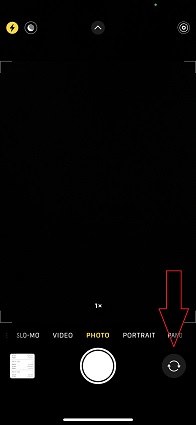Quick Guide on How to Fix iPhone Camera Black Screen
After the update of the iOS system, the iPhone camera functions are improved a lot. Although there has been much improvement in photography still cameras can be affected by many errors.
One of the most common problems is the iPhone camera not working black screen. If you are also facing this problem, then try the following solutions.
- Method 1: Try to Switch the Front and Rear of the Camera
- Method 2: Close Camera and Then Reopen It
- Method 3: Turn Off VoiceOver
- Method 4: Check iPhone Camera Lens
- Method 5: Restart iPhone
- Method: 6: Use ReiBoot to Fix iPhone Camera Black Screen
Method 1: Try to Switch the Front and Rear of the Camera
The black screen problem can also be caused by some software issue. By switching the front and rear of the camera, you can solve the issue of iPhone 13 or iPhone 12 camera black screen. If your front camera has turned black, try switching the front camera to the rear camera. Then turn on the front camera again.
You can follow the steps discussed below to switch the camera:
- On the black camera screen, a button will appear at the right-bottom corner of your phone’s screen. This button is like a camera having two arrows in it.
Tap on this button to switch it to the front camera and then again to switch it back to the rear camera.

Method 2: Close Camera and Then Reopen It
Another reason for iPhone 13, 12 or iPhone 8 camera not working black screen issue may be that the camera of your iPhone is not loaded properly. If this is the cause, then you should forcefully close the camera App. To do this, restarting the camera App is the simplest option. The steps are as follow:
- Tap twice on the home button which will show you the preview of apps that are running in the background.
- Swipe up the camera app from this preview to close the App.
- Restart your phone after five minutes. Then open the Camera App to ensure that the problem has been solved.
Method 3: Turn Off VoiceOver
iPhone front camera black screen is sometimes seen when the VoiceOver is turned on. As it interferes with the normal camera functioning, you can try to turn off the VoiceOver to fix this problem. To do this:
- Go to the iPhone’s settings. Then tap on general.
- Then select the Accessibility option. There you will see the option to turn off the feature of Voice-Over.
After this step, wait for some time and then open the camera app again and check if the issue is solved.

Method 4: Check iPhone Camera Lens
There is a possibility that the iPhone camera black screen after drop is the physical damage done to the camera of the iPhone. The lens of the camera might have suffered damage by hitting the hard ground. In this case, check the lens properly for any kind of damage. If this is the problem, then you can contact the Apple service center for some solution.
Method 5: Restart iPhone
If the above-mentioned solutions are not working and the issue of “my iPhone camera is black” or “iPhone x camera not working black screen” is still there, you should try restarting your iPhone. It is a very simple and common way to reset the power cycle of the iPhone. It can prove helpful for many other problems also. Different iPhones have different ways to do this.

To restart iPhone13, 12, 11 or X
- Press either side of the volume button and hold until the slider showing power off appears.
- After dragging the slider, wait for thirty seconds so that iPhone turns off. You can force start your iPhone if it is not responding.
- For turning your iPhone on, hold the side button again until the Apple logo Appears.
To restart iPhone 8, 7, or 6
- Press the side button and hold it until the slider showing power off appears.
- After dragging the slider, wait for thirty seconds so that iPhone turns off. You can force start your iPhone if it is not responding.
- For turning your iPhone on, hold the side button again until the Apple logo Appears.
To restart iPhone 5, or earlier
- Press the top button and hold it until the slider showing power off appears.
- After dragging the slider, wait for thirty seconds so that iPhone turns off. You can force start your iPhone if it is not responding.
- For turning your iPhone on, hold the top button again until the Apple logo Appears.
Method: 6: Use ReiBoot to Fix iPhone Camera Black Screen
The problem of iPhone 13,12, X or iPhone 7 camera not working black screen may also cause by the iOS system glitch. You can use ReiBoot to fix the iOS system or use it to enter recovery mode and then exit.
Tenorshare ReiBoot is the best way to repair the iPhone and android system problems. It is a professional system recovery tool. It has several features to solve problems such as a system stuck on a black screen or Apple logo, recovery mode loop, reset device, repair iTunes backup.
It also allows putting the iPhone in recovery mode or exiting from recovery mode by one click only. Follow these steps to use ReiBoot for repairing the iOS system to solve this problem. Steps to use ReiBoot to enter recovery mode are following:
Download and install the latest version of Tenorshare ReiBoot on the computer. Connect your iPhone with the computer using an original USB cable. When ReiBoot recognizes your iPhone, click on the option of 'Enter Recovery Mode' for putting your iPhone in recovery mode.

To enter the recovery mode, will take a minute or less. Now check your iPhone. it will show the logo, 'connect to iTunes or Computer'. Now, the iPhone has entered the recovery mode successfully.

You can exit the recovery mode using Tenorshare ReiBoot as like enter the recovery mode. Just connect the iPhone and tap on the Exit recovery mode option showing on the screen. The iPhone will then reboot normally.

If the iPhone camera black screen still exists, then you can use ReiBoot to repair your iOS system, which will do not cause any data loss.
Conclusion
The iPhone camera black screen is a common issue reported by many iPhone users.
However, it can be easily solved by the solutions discussed above. Hope these methods can help you solve the problem.
Speak Your Mind
Leave a Comment
Create your review for Tenorshare articles