Tips to Fix iPhone Apple Logo Loop after iOS 17 Update
When users try to update their iPhone, they face various issues. Sometimes, the iPhone Apple logo loop of death, recovery mode, DFU mode, or any other issue. If your iPhone 14/13, or other iPhone models screen, is also frozen, then you are on the right page. Here, you will find the methods that can help you to learn how to get iPhone out of apple loop as soon as possible.
- Part 1: Easy and Safe Solutions to iPhone Apple Logo Loop - No Data Loss
- Part 2: Risky and Complex Solutions to Fix iPhone Apple Logo Loop of Death- Data Lost
- Part 3: What If the Problem Is Caused By Hardware?
Part 1: Easy and Safe Solutions to iPhone Apple Logo Loop - No Data Loss
We will start from the easy and safe solutions to fix the iPhone looping on apple logo issue. Take a look at the solutions and you will be able to resolve the issues without losing the data.
Solution 1. Hard Reset iPhone to fix iPhone Stuck On Apple Logo Loop
Normally, a simple restart can fix the issue. But if you can't restart the device with the normal method, you should try hard reset. It is very effective to fix the iPhone looping Apple logo. It won't erase the data and effectively fix minor issues as well. As the steps are little different for different models, follow the steps according to the model you are using.
For iPhone 8 and later:
Press the volume up button and release it, then do the same with the Volume Down button. After that press, the Power button and hold it for 10 seconds. Wait for a while and restart your device using the regular method.
For iPhone 7/ 7 Plus:
If you have iPhone 7 or 7 Plus, then press and hold the power button and the volume down button at the same time. Keep them pressed or at least 10 seconds and the Apple logo will appear on the screen. Restart the iPhone normally and the problem will be fixed.
For iPhone 6 and Earlier:
For earlier models and iPad, press the Power button and Home button at the same time and hold them for at least 20 seconds. Let the buttons go when the Apple logo appears on the screen. You can restart your iPhone using the regular method.

Solution 2.Fix iPhone Stuck on Apple Loop Without Data Loss
When you are trying to fix iPhone 8 apple logo loop, ReiBoot is the best software that can help you resolve the issue. The software is specially designed so that it can be used to fix various iOS issues. It has a user-friendly interface which makes it easier for the users to perform the repair of the device.
Check the Real Feedback
ReiBoot Real Feedback: Solved iPhone Stuck on Apple Logo Loop
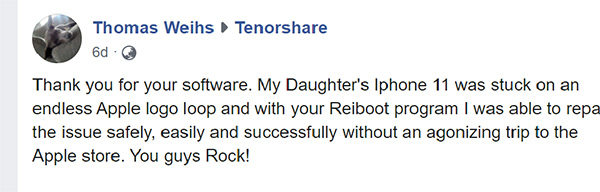
Run the software and connect your iPhone with ReiBoot. Select 'Repair Operating System' and confirm 'Fix Now'.

Click 'Download' and wait for when the package download.

Once the download is finished, click on the Repair Now and the software will repair your iPhone. You will be notified when the process is complete.

Here is a video tutorial to fix iPhone in Apple logo loop
Part 2: Risky and Complex Solutions to Fix iPhone Apple Logo Loop of Death- Data Lost
There are other methods which are less secure regarding the device data. So, if you are not much concerned about the data loss, then you can try out these methods.
Method 1: Restore iPhone From Backup to Get Out Of Apple Logo Loop:
To get rid of the iPhone apple logo loop, you can simply try iPhone restore using iTunes. We already know that iTunes is a superb management tool, but it can also be used as a troubleshooting method for the problems you face on the Apple devices. Follow the steps below if your iPhone is stuck in Apple logo loop.
Step 1: Connect your iPhone to the system and launch iTunes on it.
Step 2: As the device connects with iTunes, it will recognize that the iPhone. Click on the Summary tab, and there you will see the Restore iPhone option.
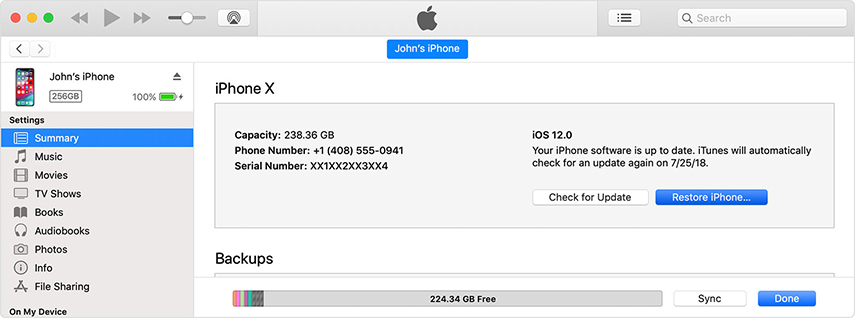
Confirm the action and iTunes will restore the device from a recent backup.
Method 2: iPhone Recovery Mode Restore:
In case, you don't want to use the third party methods, you can follow the method given below. By using the correct key combinations, you can put your iPhone in recovery mode and perform a restore using iTunes. This way, if iPhone won't go past apple logo, you'll have another option to fix the problem.
Step 1: To put iPhone in recovery mode, follow the steps below:
- For iPhone 8 and later, connect the iPhone to iTunes and press the Volume up button and release it quickly. Follow the same with the Volume down button. Then Press the Lock button and hold it until you see the "Connect to iTunes" option on the screen.
- For iPhone 7/7 Plus, connect your iPhone with iTunes and press the Volume down button and power button and hold it. Keep the buttons pressed until you see the iTunes logo on the screen.
- For iPhone 6 and earlier models, connect the device to iTunes and press the Home and Power key simultaneously and hold them for few seconds. Release the keys when the Connect to iTunes icon appears on the screen.
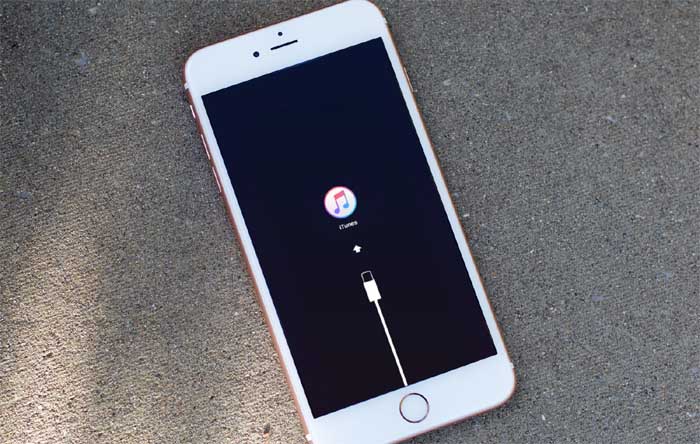
Step 2: As the iPhone is recognized by the iTunes in recovery mode, you will directly get the restore option on the screen. Click on the restore button and wait as the device is fixed.

This will erase the data from the device and you will have to recover it from iTunes or iCloud backup.
Part 3: What If the Problem Is Caused By Hardware?
In case, the iPhone stuck on apple logo boot loop is a problem related to hardware, you will have to get your iPhone fixed from the nearest Apple Store. It is vital that you only entrust the Authorized Apple Store because if you get the repair done from any local repair shop, you will nullify the warranty of the device. Plus, it is a better option to get the iPhone fixed from an expert.
Conclusion
Now you know that if the iPhone stuck in a continuous apple logo loop, there are several methods that you can try out to resolve the issue. If you are not worried about losing your device data, then you can opt out for other methods. But if you want to make sure that your data stay intact even after the software repair, then Tenorshare ReiBoot is the best tool you can use.
Speak Your Mind
Leave a Comment
Create your review for Tenorshare articles












