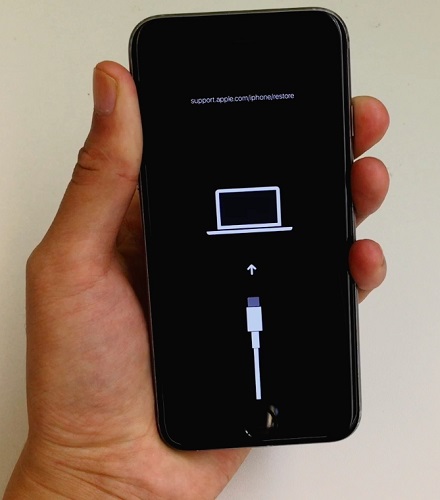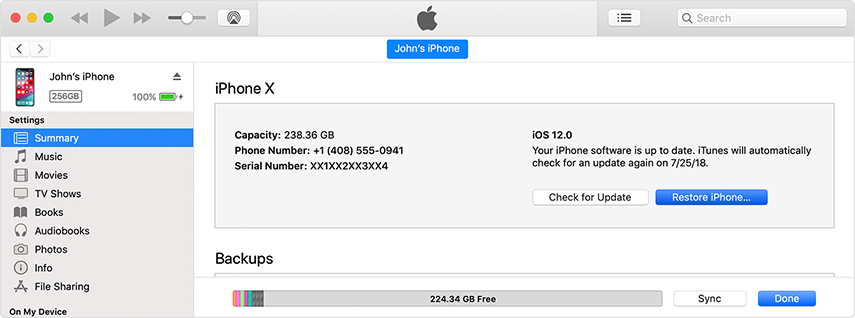iPhone XR Won't Turn On? Here are 5 Fixes [2025 New Guide]
Performance and power-related issues are more common than you realize. And the same is happening with the iPhone XR/XS Max/XS and other iPhone models. There are many users who are complaining that their iPhone XR won't turn on or charge. This problem is increasing in the device which has recently been upgraded to iOS 17/16. In such a situation, the iPhone will turn off abruptly and won't turn back on until it is plugged in a charger.
So, in this guide, we will work on the troubleshooting method that will help the users to resolve the iPhone XR won't turn on after update issue.
Part 1: What To Do When Your iPhone XR Won't Turn On
Usually, people freak out when their iPhone start having working issues. But the good thing is that these issues are sometimes caused by small bugs. And they can be fixed even by some simple methods. So, if you don’t know what to do when your iPhone XR won't turn on, then we can help you. Here we have listed the methods that can fix the issue as soon as possible.
- Method 1: Plug Into Charge
- Method 2: Force Restart Your iPhone XR
- Method 3: Repair iOS System to Fix iPhone XR Won't Turn on or Charge without Data Loss
- Method 4: Restore Your iPhone XR in iTunes
- Method 5: DFU Restore Your iPhone XR
Method 1: Plug Into Charge
The first and foremost thing to do when the iPhone XR screen won't turn on is to plug it in the charger. Sometimes, what users interpret as a power-related issue is simply the situation when the iPhone ran out of battery. So, all you need to do is to charge the iPhone properly and see if the iPhone can be turned on or not.
Also, make sure that you use the original charger and give the device enough time to recharge.
Method 2: Force Restart Your iPhone XR
While the device is still plugged in, try to turn it on. If the iPhone XR won't turn on after charging, then let it plugged in and try to Force Restart. It will clear up the background apps and the system errors that might be interrupting the device process. The steps you need to follow are given below:
Press and quickly release the Volume Up button. Do the same with the Volume Down button. Then press the Power button and hold it until the Apple logo appears on the screen.

It is a simple and straightforward process that frees up the cache and boot the device from the bottom. This will fix the random system issues and hopefully, your device will start working fine.
Method 3: Repair iOS System to Fix iPhone XR Won't Turn on or Charge without Data Loss
To make every software issue disappear from iOS devices, Tenorshare has provided us the best system repair tool called Tenorshare ReiBoot. So, whether the iPhone XR went black and won't turn on or it is stuck Apple logo or recovery mode or any other issue, you can rely on Tenorshare ReiBoot to resolve the problem immediately.
This is how you can use the software to fix the iPhone XR won't turn on after iOS 17/16 update:
Download and install the software on your computer and launch it. Connect your iPhone with the system and select the 'Start' from the main interface.

The software will prompt you to download the firmware package that is suitable for your device. Download the file and let the system verify it.

Once the file is ready for use, click on the Start Standard Repair button and initiate the repair process.

Tenorshare ReiBoot will only take a while to fix the software issues on your iPhone and it will reboot. Once the device restart, it will start functioning normally and perform better than before.
Method 4: Restore Your iPhone XR in iTunes
Another method that you can use to fix the iPhone XR won't turn on past Apple logo problem is to restore the device using iTunes. For the iTunes Restore, you have to put your iPhone XR in recovery mode at first. The steps are given below:
Step 1: Connect your iPhone with the system and quickly press the Volume Up button. Then quickly press and release the Volume Down button. Press and hold the power button until the Connect to iTunes logo appears on the screen.

Step 2: Now launch iTunes and it will detect the iPhone in recovery mode. You will get a popup stating that you need to either update or restore the device. Choose the Restore option and wait as iTunes fix your device problem.

Although the restore will wipe away your device data, you will at least regain access to your device.
Method 5: DFU Restore Your iPhone XR
If the regular restore didn't work out for you and the iPhone XR won't turn on at all, then you should try DFU Restore. The DFU mode is capable of activating the bootloader and fixing the fatal system errors that inflict major issues. This is how you can restore your iPhone XR in DFU mode:
- Plug in your iPhone into the computer and quickly press the Volume Up button. Then press and release the Volume down button quickly as well. Now, press the Power button and hold it until the screen goes black.
- As the screen becomes black, press the Volume down button and Power button at the same time. Let go of the power button after 5 seconds while holding the volume down button.
You will get a notification in the iTunes and you can release the Volume down button now. Once the iPhone is in DFU mode, follow the onscreen instructions and restore your iPhone.

After the restore, you can boot up your iPhone by using the force restart method.
Part 2: Possible Hardware Problem
If none of the methods will work, this means that the iPhone XR won't turn on after the dying problem is originated due to a hardware issue. So, visit the Apple Store as soon as possible and get your device fixed by professionals.
Related read Fix iPhone 15 Won't Turn On.
Conclusion
Generally, people have no idea what to do when iPhone XR won't turn on unless they experience the issue. So, if you are stuck on the black screen and the iPhone is not turning on, then use the tips given above. Most probably, the problem is caused due to a software bug which means Tenorshare ReiBoot will be able to fix the problem without causing data loss. If not, then Apple Inc. is always at your service no matter what.
- Downgrade iOS 18 to iOS 17 ;
- Fix iPhone won't restore in recovery mode, my iPhone is stuck on the Apple Logo,iPhone black screen of death, iOS downgrade stuck, iPhone update stuck, etc.
- Support all iPhone models and the latest iOS 18 and earlier.
Speak Your Mind
Leave a Comment
Create your review for Tenorshare articles