How to Recover Deleted Numbers on iPhone
If you accidentally deleted some of your numbers, you may be wondering how to recover deleted numbers on the iPhone. It is important to understand that you can get them back whether you have a backup or not. You should also note that this is not an uncommon occurrence, people lose numbers on their iPhone all the time. As difficult as the situation can be there are numerous ways you can find the deleted number.
In fact, this article will provide you with 4 easy to implement, yet highly effective ways to recover deleted numbers on iPhone XS/XS Max/XR/X/8/8 Plus/7/7 Plus/6S/6/SE/5s/5.
- How to Recover Deleted Numbers on iPhone Without a Backup?
- How to Find Deleted Numbers on iPhone from iTunes?
- How to Retrieve Deleted Numbers on iPhone from iCloud Backups?
- How to Find Numbers you Deleted on iPhone from Gmail?
How to Recover Deleted Numbers on iPhone Without a Backup?
When you don't have a backup of the missing numbers, there is really one solution you can employ and that is to use a data recovery tool to recover them. One of the best data recovery programs you can use is Tenorshare UltData. With it, you can easily get into your iPhone's system and recover the missing numbers.
Here's a more detailed guide to help you use this program to recover your missing numbers:
Step 1: Begin by installing the program on to your computer. Once successfully installed, open it and connect your iPhone to the computer using USB cables. The program should detect the device.

Step 2: The next step is to select the type of data you need to recover. Once selected click "Scan Now" to allow the program to begin scanning for the missing numbers.

Step 3: Once the scan is complete, you can then easily choose the numbers you'd like to recover and click "Recover" to save them.
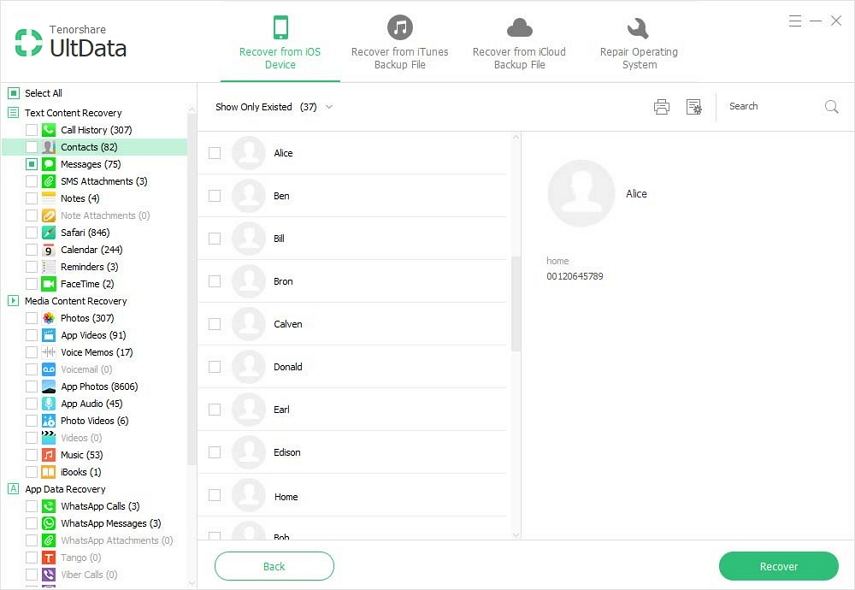
How to Find Deleted Numbers on iPhone from iTunes?
If you have an iTunes backup that contains the missing numbers but you don't want to restore the device, Tenorshare can help you. Here's how you can use this program to recover deleted numbers on iPhone from iTunes:
Step 1: Begin by choose "Recover from iTunes Backup File" as the recovery mode on the main window. This will open a list of all the available iTunes backup files on your computer.

Step 2: Choose the backup that contains the numbers you need and then click "Recover" to allow the program to begin scanning the data on it.
Step 3: In the next window, you will see a list of all the data on that backup file. Select the numbers you need and then click "Recover" to get them back.
This process is much more beneficial to you as an iPhone user as compared to restoring the device from an iTunes backup directly. These benefits include the following:
- You will not lose the data on your device since you don't have to restore the device.
- You can view the contents of the backup and therefore selectively restore data.
- You don't have to have the iPhone at hand to complete this process.
How to Retrieve Deleted Numbers on iPhone from iCloud Backups?
If you have an iCloud backup, you can use Tenorshare to retrieve the deleted numbers from your iCloud backup. Follow these simple steps to do it:
Step 1: On the main window, select "Recover from iCloud Backup Files." Sign in to your iCloud account to see all your backup files.
Step 2: Select the one you need and then click on "Next." The program will download the backup. When the download is complete, click "OK" to begin scanning the backup.

Step 3: Once the scan is complete, select the numbers you need from the next window and click "Recover".
There are some benefits to using Tenorshare as opposed to restoring the backup. These include the following:
- You are able to selectively recover data from the iCloud backup file, something you can't do with a restore.
- You don't need to be connected to Wi-Fi to access the backup and recover the files.
- You don't need to have the device to recover data from an iCloud account。
You won't have to erase all the contents and settings from your device to recover the missing numbers
How to Find Numbers you Deleted on iPhone from Gmail?
If you have synced your contacts with Google, you can easily recover them by restoring them from your Google account.
Step 1: Go to Settings> Mail, Contacts, Calendars and tap "Gmail".
Step 2: Turn on contacts if it isn't already on and your contacts will be imported into the device automatically.
Related Read: How to Fix Contacts Not Showing up on iPhone Issue
Summary
These 4 simple ways are effective ways to recover deleted number on your iPhone. We'd love to know if you were able to recover the numbers. Let us know in the comments below.
Speak Your Mind
Leave a Comment
Create your review for Tenorshare articles







