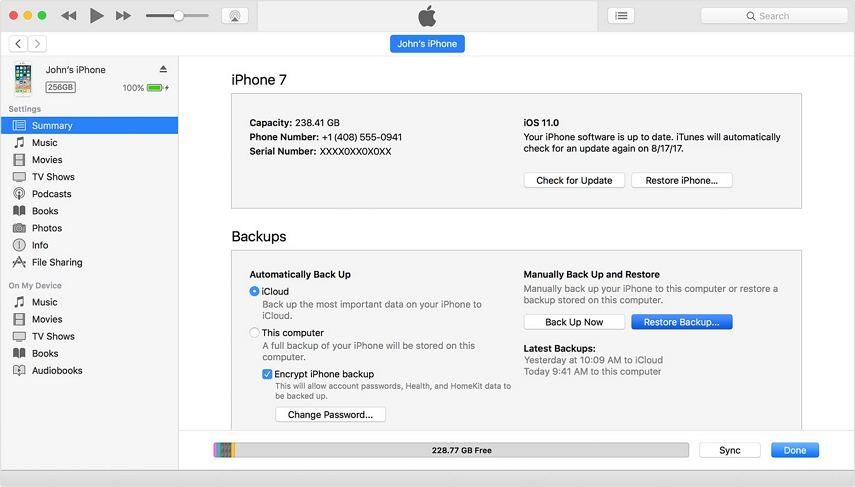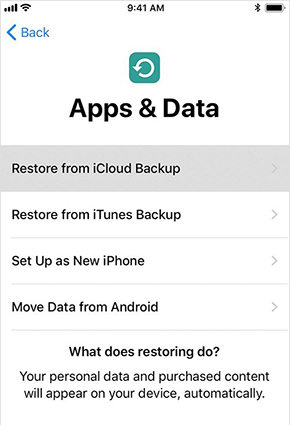How to Recover iPhone Photo After Factory Reset
As you well know, you lose all the data and settings on your device when you perform a factory reset. Yet sometimes, to fix a problem with your iPhone it may become necessary to perform a factory reset. If you did and lost all your photos, you may be wondering how you can recover photos from iPhone after a factory reset.
Wonder no more! This article will share with you the top 2 ways you can recover your photos after a factory reset and also the best way to recover photos directly on iPhone 12/XS/XS Max/XR/X/8/8 Plus/7/7 Plus/6S/6/SE/5s/5 without a backup.
- Part 1. How to Recover iPhone Photos Without a Backup
- Part 2. How to Restore iPhone Photos After Factory Reset With iTunes Backups
- Part 3. How to Recover iPhone Photos After Reset from iCloud Backup
Part 1. How to Recover iPhone Photos Without a Backup?
If you didn't have a backup of the photos on your iPhone, you may think there is no way to recover them. But there is in the form of one of the most powerful iOS data recovery tools in the business. Tenorshare UltData can easily access the iPhone's files and recover any data you may have deleted or lost. Currently, it doesn't support recovery from iPhone after factory reset.
Here's a simple guide to help you use the program to recover your photos.
Install Tenorshare iPhone Data Recovery on to your computer and then launch it. Connect the iPhone to the computer and wait for the program to detect the device.

Then, you need to select the type of data you want to recover. Make sure that "Photo" is selected and then click "Scan Now".

The program will begin scanning the device for the photos you need. When the scan is complete, select the photos you want to recover from the data listed in the next window and click "Recover" to save them.

Part 2. How to Restore iPhone Photos After Factory Reset With iTunes Backups?
It is relatively easier to restore the missing photos back on to your device if you have an iTunes backup. Here's how you can do that;
Launch iTunes on your computer and then connect the iPhone to the computer using USB cable.
Select the iPhone and then click on "Restore Backup."

- Choose the most relevant backup and wait for the process to be completed.
Tenorshare also offers you a way to recover the photos from an iTunes backup if you have one. Tenorshare is much more advantageous than iTunes when it comes to recovering data; the following are just some of the advantages;
- You will not lose any of the new data on your device as you would if you were to restore via iTunes.
- iTunes doesn't allow you to see the contents of the backup file. Tenorshare will open up the file allowing you to select the files you want to recover.
- You don't need to have the iPhone at hand to recover data from an iTunes backup

Part 3. How to Recover iPhone Photos After Reset from iCloud Backup?
- If you have an iCloud backup instead, follow these simple steps to recover the photos from it;
- If you are already on the set-up screen, follow the on-screen instructions until you get to the "Apps & Data Screen. If you are not, go to Settings > General > Reset > Erase all Contents and Settings to first erase the device.
Select "Restore from iCloud Backup" and then sign in to your iCloud account.

- Select the backup you need and stay connected to Wi-Fi as the backup is restored to the device.
With Tenorshare, you can also easily restore the photos from your iCloud backup. And recovering from iCloud using Tenorshare is much better than restoring from iCloud. The following are some of the reasons why;
- You can gain access to the backup file and selectively restore data from it.
- You don't need to erase the device to restore the iCloud backup.

Summary
The above solutions provide a great way to recover photos from iPhone XS/XS Max/XR/X/8/8 Plus/7/7 Plus/6S/6/SE/5s/5 after a factory reset. Besides, we also introduce how to use UltData to recover lost photos from iPhone without a backup. Let us know how it works out for you.
Speak Your Mind
Leave a Comment
Create your review for Tenorshare articles