iPhone Deleted Messages by Itself, Why and How to Get them Back?
"All of the texts on my iPhone randomly deleted today. I just went and opened the messages app and it was completely empty. I've tried signing in/out of iCloud, turning messages on/off, restarting my phone, etc. Is there any way to restore them back to my iPhone? Thanks!" If your iPhone deleted messages and you would like to prevent the same, and better still, recover them, we have got you covered. This article explains the reasons behind automatic deletion of messages and how to recover them.
- Part 1: Why iPhone Automatically Deletes Messages
- Part 2: How to Recover Deleted Messages on iPhone without Backup
- Part 3: How to Get Deleted Messages Back on iPhone from iTunes/iCloud Backup
- Part 4: How to Prevent Automatic Deletion of iPhone Messages
- Message history setting is set to retain messages for a limited time period e.g. 30 days, 1 year etc. instead of setting it to Forever.
- Updating your iPhone to the latest release of iOS that has bugs.
- Updating your iPhone to a beta version of iOS.
- Restoring iPhone with iCloud or iTunes.
- Syncing iPhone with iTunes.
Part 1: Why iPhone Automatically Deletes Messages
Some users have asked us, "why did my iPhone delete all my messages?" There are a number of possible reasons that can causeiPhone XS/XS Max/XR/X/8/8 Plus/7/7 Plus/6S/6/SE/5s/5 to automatically delete messages. These reasons, include:
Part 2: How to Recover Deleted Messages on iPhone without Backup
One user commented, "iPhone 6 deleted all my messages." If you have experienced the same problem, we highly recommend Tenorshare UltData. It allows users to recover deleted messages, notes, contacts, videos, photos and other data types without having an iTunes or iCloud back up file. If you are a victim of an unsuccessful jailbreak, accidental deletion of messages, broken or smashed iPhone, or a factory reset, Tenorshare UltData will help you recover your data. Follow the procedure below.
Step 1: Download, install and launch Tenorshare iPhone Data Recovery on your PC or Mac.
Step 2: Connect your iPhone to your computer.
Step 3: Select Recover Data from iOS device then click Start Scan.

(Tenorshare iPhone Data Recovery will scan the device. After successful scanning messages and other files will be displayed on the interface and be grouped accordingly.)
Step 4: Preview and select the messages you would like to restore. (Deleted messages are highlighted in red while the messages existing on your device aren't.)
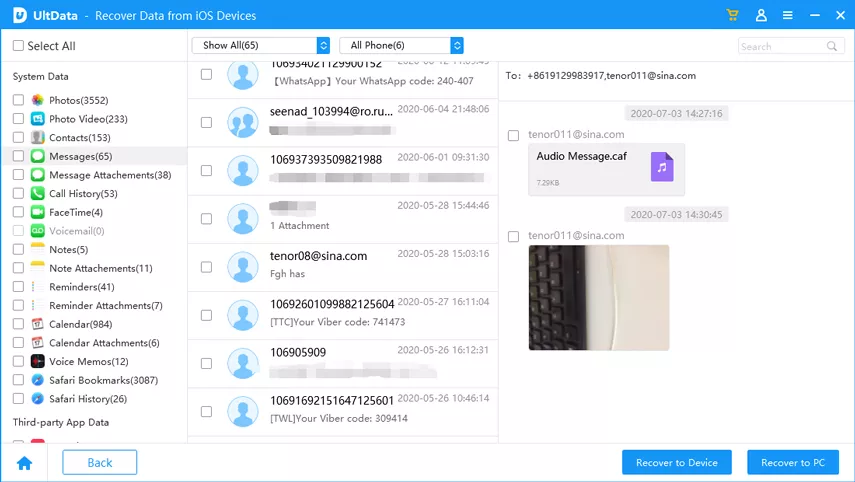
Step 5: Click the Recover button and select one of two options: recover to device or recover to computer.
Part 3: How to Get Deleted Messages Back on iPhone from iTunes/iCloud Backup
Users can recover deleted messages on their iPhone by using Tenorshare iPhone Data Recovery feature that allows users to restore using iTunes backup file. Follow the procedure below.
Selectively restore iPhone messages from iTunes backup:
Run Tenorshare UltData and switch to "recover from iTunes backup file" mode > Select iTunes backup >Click "Start Scan" button. Preview your lost messages > Click on "Recover" to recover them either to your device or computer.

Restore only iPhone messages from iCloud backup:
Select "recover from iCloud backup file" mode > Log in to your account > Check "Contacts" from the file types >Select "next" to download your messages. The software will scan and prepare a preview for you. Selecting "recover" will bring back all of your messages.

Part 4: How to Prevent Automatic Deletion of iPhone Messages
If your iPhone randomly deleted messages, read through this section. You can prevent automatic deletion of photos by disabling the Auto-delete feature i.e. selecting keep messages forever. under the messages settings. Follow the procedure below.
Step 1: Launch the Settings app on your iPhone.
Step 2: Scroll to Messages > Keep Messages.
Step 3: A list of three options is displayed, 30 days, 1 year and Forever. Choose Forever.
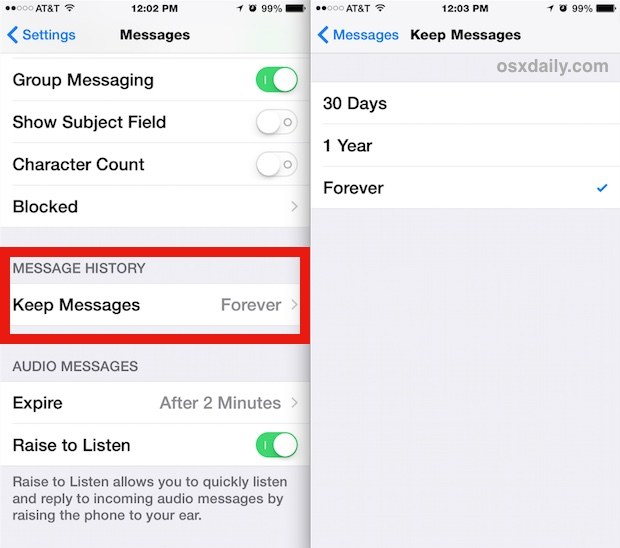
You will have turned off message auto-delete feature.
Conclusion
If your iPhone has automatically deleted messages, you can prevent future deletion by following the procedure outlined in Part 3. If you would like to recover the deleted text messages, we highly recommend Tenorshare UltData since it supports recovery of messages directly to your iPhone without iTunes and iCloud backups. Secondly, users can recover messages from third-party apps such as Viber, WhatsApp, and WeChat among others.
Speak Your Mind
Leave a Comment
Create your review for Tenorshare articles







