Lost Contacts on iPhone, How to Get them Back
Lost contacts on an iPhone can be a problem that occurs for a number of reasons. Maybe your device gets damaged in some way and you are unable to fix it. It could also be a software-related issue where you jailbreak a device or update to the latest version of iOS and somehow you lose all the contacts on your iPhone.
There are two ways you can look at it; iPhone lost all contacts after restore or accidental deletion, etc. Or they could simply hiding, thanks to a setting you are not aware of. Either way, this article offers you a few solutions to get lost phone numbers on iPhone XS/XS Max/XR/X/8/8 Plus/7/7 Plus/6S/6/SE/5s/5.
- Part 1. Recover Lost iCloud Contacts by Changing Default Account Settings
- Part 2. Restore iPhone Contacts Lost After iOS Update/Reset/Sync/Accidental Deletion
Part 1. Recover Lost iCloud Contacts by Changing Default Account Settings
By default contacts are meant to sync with iCloud. So, if you've lost some of your contacts, you may have to change the default account settings in the contacts app to get then back. Here's how to do that;
Step 1: Open the Settings app on your iPhone and then tap on "Contacts".
Step 2: Tap "Default" account and then tap "iCloud"
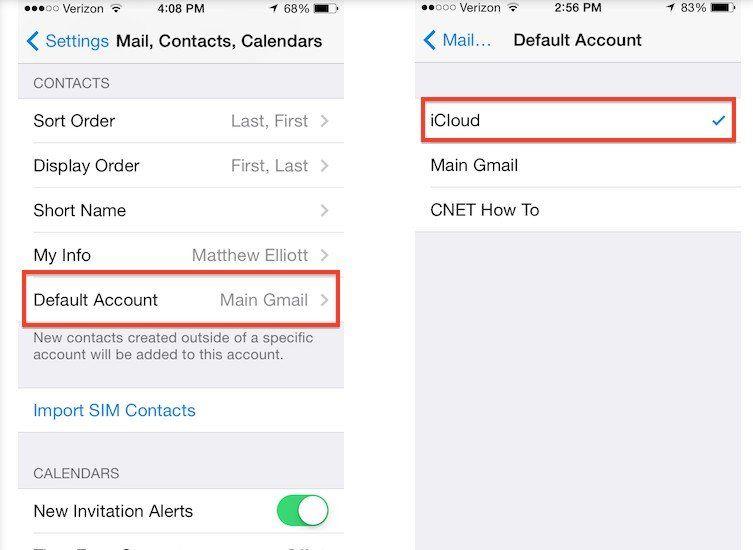
Part 2. Restore iPhone Contacts Lost After iOS Update/Reset/Sync/Deletion
If instead your contacts are missing because you accidentally deleted them or they disappeared after an iOS update, you are certain they are not on the device. To recover them, you need the services of a highly effective data recovery tool that is easy to use and very reliable. This tool is Tenorshare UltData and it can be used to recover the lost iPhone contacts directly from the device or from an iTunes or iCloud backup.
Recover lost contacts on iPhone without backup:
To use it to recover the contacts without a backup, go ahead and download Tenorshare iPhone Data Recovery and then follow these simple steps;
Step 1: Open Tenorshare on your computer and then connect the iPhone to the computer using USB cables. The program should detect the device. If you get a "Trust This Computer" prompt on your phone, simply tap "Trust."

Step 2: In the next window, select the type of data you want to recover (in this case contacts) and then click "Scan Now."

Step 3: The program will scan the device for the contacts and you can then select the contacts you need from the next window and click "Recover" to save them.
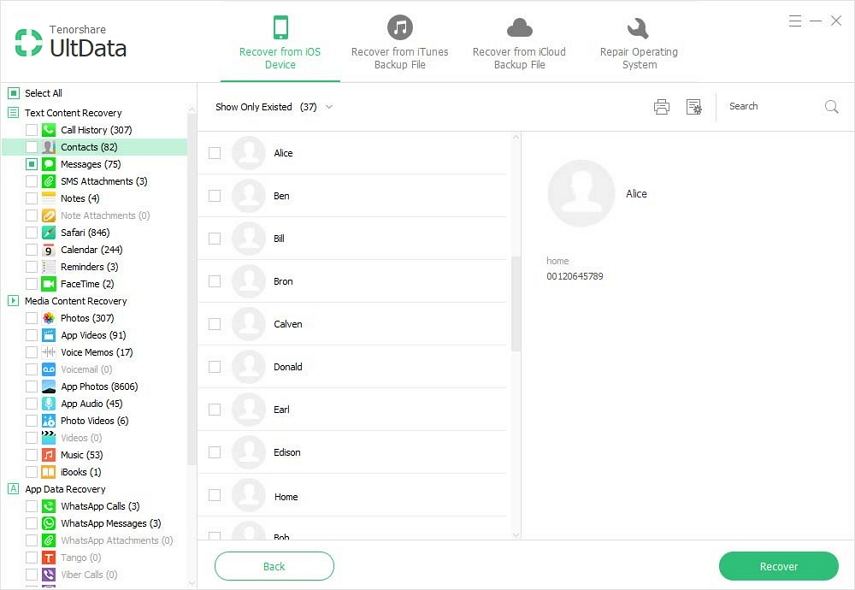
Restore lost numbers on iPhone from iTunes backup:
Tenorshare iPhone Data Recovery can also be useful if you have an iTunes backup but don't want to restore the device. Here's how to use it to recover the contacts from an iTunes backup;
Step 1: On the main interface, select "Recover from iTunes Backup." You should see a list of all the available backups on the computer.

Step 2: Choose the one you need and then click "Recover" to allow the program to scan the selected backup.
Step 3: When the scan is complete, select the contacts you want to recover from the data displayed on the next window and then click "Recover" to save the contacts.
Retrieve lost contacts on iPhone from iCloud backup:
If you have a backup of the contacts in iCloud instead, you can also Tenorshare to recover them without having to restore the backup. Follow these simple steps to do it;
Step 1: Open the program and then select "Recover from iCloud Backup File." You will need to sign in to your iCloud account to access the backups.

Step 2: Select the backup you need and then click "Next." The program will download the backup. Now click "OK" to scan it for the contacts you need.
Step 3: In the next window, you should see a detailed list of all the data on that backup file. Find and select the contacts you need to recover and then click on "Recover" to save them.
Also Read: Why Are My iPhone Contacts Not Showing up & How to Fix
Summary
Lost contacts on iPhone can easily be recovered whether or not you have a backup. Tenorshare iPhone Data Recovery provides the best solutions to this problem.
Speak Your Mind
Leave a Comment
Create your review for Tenorshare articles







