How to Recover Deleted Text Messages iPhone With/Without Backup
"I deleted some of my important text messages when I clear cache unconsciously without backup before. Is there any ways to recover those files free or not?"
A lot of people ask the same question over and over again. The deletion might be either caused by accident or software upgrade. Losing important texts from your iPhone could present a serious problem. But what if suddenly, you lose everything that you have saved in your device, like Text Messages? Is there a free way for you to retrieve deleted text messages iphone without backup? Here are some details.
- Part 1: Is it Possible to Recover Deleted iPhone Messages Without Backup?
- Part 2: How to Retrieve Deleted Text Messages iPhone without Backup HOT
- [Videos Tutorial] Recover Deleted Texts on iPhone without Backup
- Part 4: How to Recover Deleted Text Messages iPhone From iTunes Backup
- Part 5: How to Restore Deleted Messages on iPhone From iCloud Backup
Part 1: Is it Possible to Recover Deleted iPhone Messages Without Backup?
Sure, you can recover deleted iPhone messages Without backup. You can take your ID card to the businese halls which are operated by your mobile operators to refer to your deleted messages. But it takes time and you cannot just recover these to you iPhone directly although it's free anyway.
If you don't want to go to such trouble, then read on! This article will introduce several efficient and convenient methods to help you recover your data.
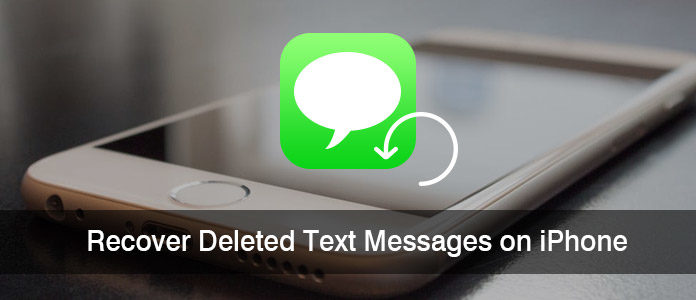
Part 2: How to Retrieve Deleted Text Messages iPhone without Backup
This part is for all those people who want to recover deleted iPhone text messages without backup conveniently. It's possible with the help of Tenorshare UltData. This amazing software can help you to recover data directly from iOS devices, iTunes & iCloud backup. It will help you to recover not only your text messages, but also photos, videos, music, contacts, call logs etc.
Main Features of iPhone Data Recovery Software:
- Restore iOS data without backup.
- Easy to operate and recover data quickly.
- Compatible with the latest Windows 11/macOS Sonoma 14.
- Support the latest iOS 17, iPhone 15 series, as well as iPad and iPod Touch.
- Supports previewing and selectively recovering only the data you need, so it can save your scanning time and accurately recover data.
Here are the details about how to recover deleted text messages iPhone without backup:
-
Start the Tenorshare UltData and choose the Recover Data from iOS devices. Then connect iPhone to your computer with a good quality USB cable.

-
After your device gets detected by UltData, you will see an interface like below image. You need to choose "Messages & Attachments" options if you want to recover deleted text messages, or you can choose any file type you want to recover. Then click on the "Start Scan" button.

-
Now you will see all the scanned files in front of you. Choose the files and click on the "Recover" button.

[Videos Tutorial] Recover Deleted Texts on iPhone without Backup
Here is a video about how to retrieve deleted text messages iphone without backup.
Part 4: How to Recover Deleted Text Messages iPhone from iTunes Backup
If you have already backup your iPhone text messages on iTunes before and do not know how to restore them, here are some details.
3.1 Recover Deleted Text Messages from iTunes Backup Directly
To recover deleted iPhone text messages from iTunes backup by restoring the backup can be a little risky because new SMS messages since last sync will not be stored in iTunes backup and all text messages will be replaced by the text messages in the backup.
If you are OK with this, then you can continue to recover deleted iPhone messages from iTunes backup.
- Connect iPhone to the computer via USB cable and then launch iTunes.
- Click on the device icon once it shows up in iTunes.
- In the Backups option, click "Restore Backup..." to choose the most relevant backup and then click "Restore".
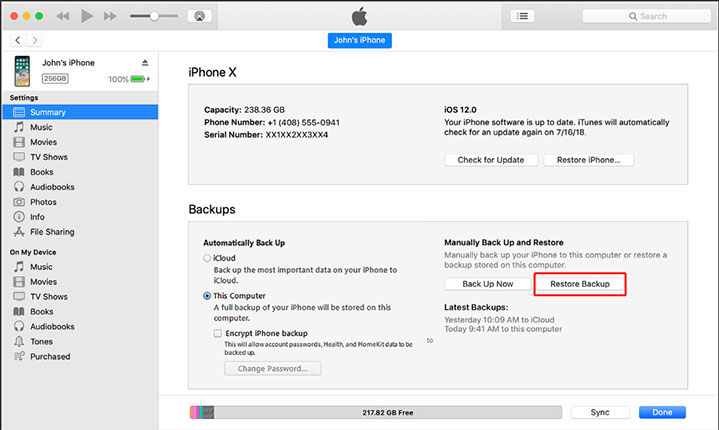
3.2 Selectively Recover Deleted Text Messages from iTunes Backup
If you are afraid that use iTunes to recover will cause your data loss, then you can try to use UltData - iPhone Data Recovery from your iTunes backup, which data recovery will not overwrite the original data. What's more, it support data recovery without initializing the device
Step 1 Start Tenorshare Ultdata, and switch to iTunes backup recovery mode and select iTunes backup.

Step 2 Select the iTunes backup file you want to restore and preview lost files from iTunes backup.


Step 3 Choose data to recover.

Comepare with this two ways, we can clearly see that if you use iTunes to recover iTunes backup directly, you may lost data during the process while the UltData - iPhone Data Recovery not. And you can also preview your backup files and recover them selectively while iTunes cannot.
![]() Tip:
Tip:
Comepare with this two ways, we can clearly see that if you use iTunes to recover iTunes backup directly, you may lost data during the process while the UltData iPhone Data Recovery not. And you can also preview your backup files and recover them selectively while iTunes cannot.
Part 4: How to Restore Deleted Messages on iPhone From iCloud Backup
4.1 Restore Deleted iPhone Messages from iCloud Backup Directly
With only 5GB free iCloud space, the iPhone messages recovery with this method is limited.
- Go to Settings > General > Reset on your iPhone, then choose "Erase All Content and Settings".
- From the Apps & Data screen, choose to recover from iCloud Backup, then sign in to iCloud and select "Choose backup," then choose from a list of available backups in iCloud.
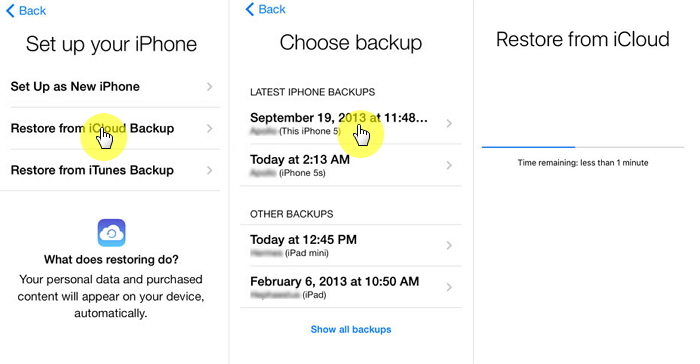
4.2 Selectively Restore Deleted Text Messages from iCloud Backup
If you have iCloud backup, then recovering data from Tenorshare Ultdata will be your best choice. Compared with iCloud's official solution, Tenorshare UltData supports previewing and selectively recovering only the data you need, so it can save your scanning time and accurately recover data, which is safe and convenient.
Step 1 Start Tenorshare Ultdata and select recovery mode, then log in to iCloud.

Step 2 Choose specific iCloud backup and pick up file types to download and scan.

Step 3 Preview detailed data from iCloud backup and choose files for iCloud data recovery.

Step 4 Download files from iCloud.

Conclusion
As shown above, we could see that the best way to recover deleted text messages iPhone without backup is using Tenorshare UltData - iPhone Data Recovery. With the help of this tool you can easily retrieve all your text messages, photos, videos, music, call logs, notes etc. with/without backup very easily. Text messages or any other 35+ file type, UltData always has the solution. So start using this software for any kind of data recovery task.
Speak Your Mind
Leave a Comment
Create your review for Tenorshare articles









