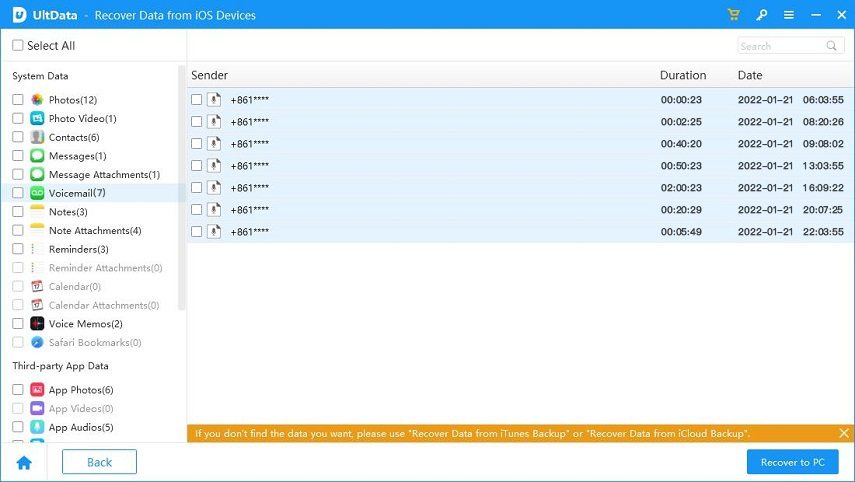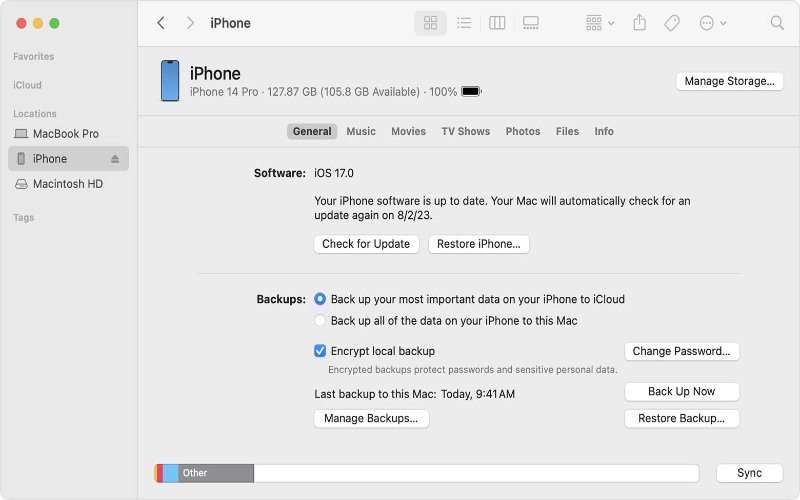Retrieve Deleted Voicemail iPhone With/Without Backup
When you don't want to receive calls or are busy, you can use the voicemail feature to let the caller leave a voice message. However, if you are receiving many voicemails each day, it is not uncommon to delete important ones along with others. Besides that, you can also face voicemail deletion situations due to sudden system crashes, iOS update bugs, factory reset, etc. So, how to retrieve deleted voicemail iPhone?
Well, the good news is that there are now multiple ways to recover deleted voicemail iPhone. That's what we intend to cover in this guide. Here, we are presenting four ways to get back deleted voicemail on iPhone with or without backup. So, let's head right to it!
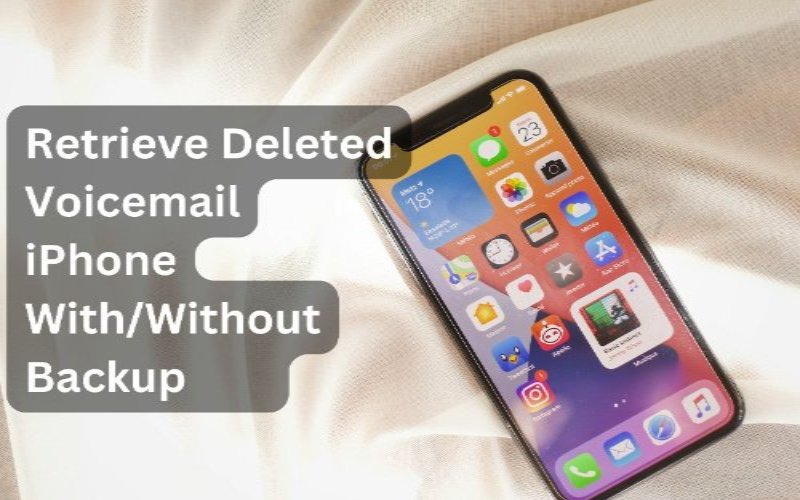
- Part 1: How to Recover Deleted Voicemails without Backup
- Solution 1: Recover Deleted Voicemail iPhone with Recently Deleted Folder
- Solution 2: Recover Deleted Voicemail iPhone without Backup
- Part 2: How to Retrieve Deleted Voicemail on iPhone with Backup
- Ending Words
- FAQs about Recover Deleted Voicemail iPhone
Part 1: How to Recover Deleted Voicemails without Backup
When you create an iPhone backup on iCloud or Finder/iTunes, the voicemails are also backed up. However, if you don't have an iPhone backup to restore, then you can still recover deleted voicemails.
Follow the below two easy ways on how to recover deleted voicemail iPhone without backup:
Solution 1: Recover Deleted Voicemail iPhone with Recently Deleted Folder
When the voicemails are deleted, the iPhone keeps them in the Recently Deleted folder for a few days until they are deleted permanently. So, if you have deleted voicemails recently, then here's how to recover deleted voicemail on iPhone with the Recently Deleted folder:
- Launch the Phone app from your iPhone.
- Go to the "Voicemail" section from the bottom and tap "Deleted Messages".
- Select the voicemails you want to recover and click "Undelete".

This way, you can quickly recover recently deleted voicemails on your iPhone within seconds.
Solution 2: Recover Deleted Voicemail iPhone without Backup
If you don't find the deleted voicemails in the Recently Deleted folder, then it means they have also been deleted from that folder. However, don't lose hope. The voicemails are still present in your iPhone storage. All you now need is a powerful data recovery tool that can find and extract those voicemails. That's where Tenorshare UltData steps in.
Tenorshare UltData is a powerful iPhone data recovery tool. It offers a click-based interface and deep-scanning algorithms that scan through your iPhone's internal storage to extract all the deleted voicemails. Afterward, it allows you to preview and recover the selected ones back to your iPhone. The whole process takes just a few minutes to complete.
Key Features of Tenorshare UltData
- Recover deleted voicemails directly from the iPhone without backup or jailbreak.
- Support recovering deleted voicemails due to accidental deletion, factory reset, iOS update, system crash, or other scenarios.
- Preview-based recovery of all or selected voicemails.
- Ultra-fast and deep scans to extract all deleted voicemails.
Other than voicemails, UltData can also recover other data types, such as images, videos, documents, contacts, and more. In short, UltData is your one-stop iPhone data recovery tool.
Follow the below steps to learn how to retrieve deleted voicemail on iPhone with Tenorshare UltData:
- Download, install, and launch UltData on your computer. From the home screen, select "Recover Data from iOS Devices".

- Connect your iPhone and computer with a USB cable and complete the connection by following the on-screen instructions.

- Select "Voicemail" and other data types to recover and click "Scan".

- After the iPhone scanning is completed, preview and select the voicemails to recover. Once done, click the "Recover" button.

Part 2: How to Retrieve Deleted Voicemail on iPhone with Backup
Before we discuss the steps on how to recover deleted calls on iPhone with backup, remember that restoring iCloud or Finder/iTunes backup will entirely reset your iPhone. This means that your iPhone's existing data will be removed and replaced with backed-up data.
Solution 1: Recover Deleted Voicemail iPhone with iCloud
If you have an iPhone backup in iCloud, you first have to factory reset your iPhone. This is essential because you can only restore iCloud backup from the iPhone's initial setup.
Follow the below steps to learn how to recover deleted voicemail iPhone with iCloud:
- The first step is to factory reset your iPhone. For that, go to iPhone's Settings and click General > Reset > Erase All Content and Settings.

- Now, begin the initial iPhone setup. Once you get to the "Transfer Your Apps & Data" section, select "From iCloud Backup". Lastly, select the iCloud backup to recover.

After the backup is restored and the iPhone setup is completed, your voicemails should be restored now.
Tip: Compared with iCloud's official solution, Tenorshare UltData supports previewing and selectively recovering only the data you need from iCloud, so it can save your scanning time and accurately recover data.
Solution 2: Retrieve Deleted Voicemail on iPhone with Finder
If you have made an iPhone backup with Finder/iTunes, you can use your computer, the Finder/iTunes app, and your iPhone to recover deleted voicemail messages.
Here's how to retrieve deleted voicemail on iPhone with Finder/iTunes:
- Launch Finder/iTunes on your computer.
- Connect your iPhone with the computer using a USB cable.
- Tap on your iPhone name from the left sidebar and click "Restore Backup".

- Select the backup to restore, enter the password, and click "Restore".

Once done, Finder will restore the backed-up data to your iPhone. Afterward, you can access deleted voicemails by heading to voicemails.
Ending Words
You can easily retrieve deleted voicemail iPhone if you play the cards correctly. Above, we have discussed four ways to recover deleted voicemail on iPhone with or without backup. However, we don't want you to waste time testing all the above methods.
What you should do is first check the Recently Deleted folder. If you don't find the voicemails there, then simply install the Tenorshare UltData iPhone Data Recovery tool, scan your iPhone storage, and recover deleted voicemails with a few simple clicks. That's it! So be smart, leverage UltData tool, and get back voicemails right away.
FAQs about Recover Deleted Voicemail iPhone
Q1: Why did voicemail disappear on my iPhone?
Many reasons can let voicemail disappear on your iPhone, such as:
- Accidental deletion
- Factory reset
- iOS update bug
- System crash
- And many more.
Q2: Where is recently deleted on iPhone?
If you are looking for recently deleted voicemails, you can find them in the Phone app. Open the Phone app, click the "Voicemail" tab from the bottom, and tap "Deleted Messages". It will let you access recently deleted voicemails.
Q3: Do iPhones back up voicemails?
Yes, when you back up your iPhone using iCloud or Finder/iTunes, your voicemails are also backed up.