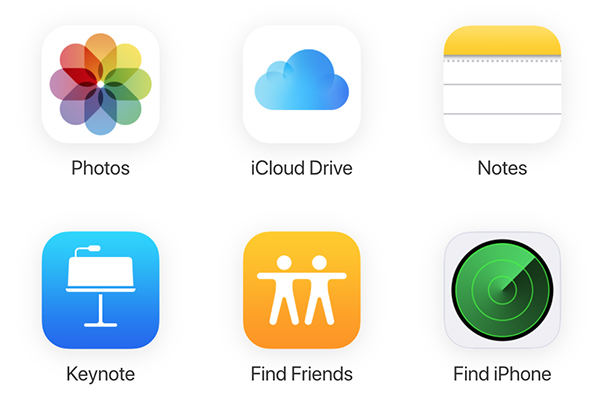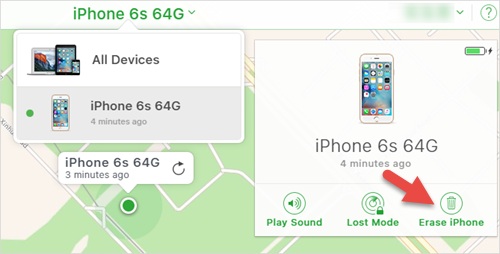How to Factory Reset iPhone 6/6s/6 Plus (100% Working)
Download 4uKey for free, and quickly factory iPhone 6/6S with simple clicks. No passcode, Apple ID, iTunes or tech skills required!
My iPhone 6 has been running a bit slower lately and I'm having trouble connecting to WiFi. I've tried restarting it a few times, but that doesn't seem to be helping. I might need to factory reset iPhone 6. Any tips?--From Apple Community
Whether you've forgotten iPhone passcode, enabled restrictions, or encountered some other issue, being locked out of iPhone 6 can be a real headache. The good news is that there are 6 ways to factory reset iPhone 6/6s/6 Plus without Passcode/iTunes/computer/Apple ID.
- Part 1. When You Need to Reset iPhone 6/6s/6 Plus
- Part 2. How to Factory Reset iPhone 6/6s/Plus Without Passcode or iTunes
- Part 3. How to Factory Reset iPhone 6s with Buttons
- Part 4. How to Factory reset iPhone 6 Without Password or Computer
Part 1. When You Need to Reset iPhone 6/6s/6 Plus
Before how to reset iPhone 6 when it is disabled, let's see some of the most prominent reasons why you need a reset on an iPhone 6/6s/6 Plus.
- When your iPhone 6 is running into a glitch, like random crash, screen freeze, stuck on apple logo/recovery mode/reboot loop, system errors, etc.
- When your iPhone 6s is disabled.
- When all or some of the functions do not work properly on your iPhone 6.
- You want to wipe all personal data before you sell your iPhone 6s Plus or give it away.
- You need a reset to have a fresh new iPhone 6.
As you may know, iPhone 6 factory reset may clear all your iPhone data. If you don't want to lose your data, you'd better back up your device before resetting via iTunes or iCloud.
Part 2. How to Factory Reset iPhone 6/6s/Plus Without Passcode or iTunes
If you've forgotten the passcode to iPhone 6 and need to reset it, Tenorshare 4uKey is the perfect tool for the job. This powerful software allows you to unlock and factory reset all iPhone models, including iPhone 6/6s/6 Plus. What's more, it works without a password, iTunes, or even your Apple ID.
Why Choose Tenorshare 4uKey for iPhone 6 Factory Reset
- Remove screen lock on iPhone SE and other iPhones.
- Factory reset iPhone 6 without passcode, iTunes, or Apple ID.
- Support factory resetting all iPhone models, including iPhone 6/6s/6 Plus, latest iOS versions.
- 3 steps to reset iPhone 6, no more than 5 minutes.
- Safe, reliable and easy to use.
Steps to Factory Reset iPhone 6s/6/6 Plus Without Passcode or iTunes
Run Tenorshare 4uKey on your Windows/Mac, and click Start on the main interface. Connect your iPhone 6 to PC, and click Next to proceed.

Download the latest firmware package. (Your iPhone 6 will be updated to the latest iOS version after the process.)

4uKey will start restoring your iPhone 6 to factory settings with the firmware. After that, you can set it up as new or restore from previous backup.

Video Tutorial
Part 3. How to Factory Reset iPhone 6s with Buttons
If you're looking for a more hands-on approach to reset iphone 6 when it is disabled, here are three effective methods you can try.
Way 1. Soft Reset iPhone 6/6s/6 Plus
A soft reset is often the first step to troubleshoot minor issues with your iPhone 6. This method restarts iPhone 6 without erasing any of your personal data or settings. It's a quick and easy way to resolve problems like app crashes, freezes, or other software-related glitches.
However, it's important to note that a soft reset won't resolve issues related to a locked or disabled device, as it doesn't reset the passcode or other security features.
- Press and hold the Sleep/Wake (Power) button until the "Slide to Power Off" slider shows up.
- Move the slider to the right to shut down the iPhone 6.
- After the iPhone 6 is off, press and hold the Sleep/Wake button again to see the Apple logo.
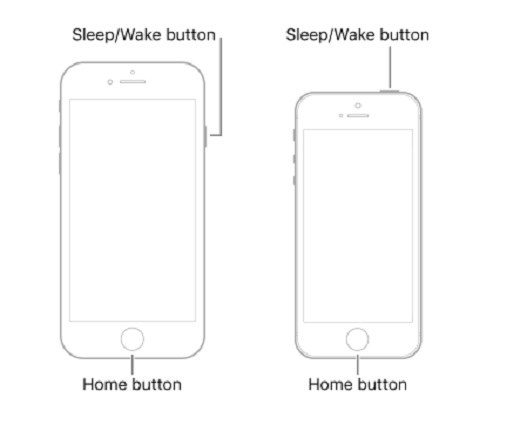
Way 2. Hard Reset iPhone 6/6s/6 Plus
If a soft reset doesn't solve the problem, you may need to perform a hard reset, also known as a force restart. Performing a hard reset can help when your iPhone 6 is unresponsive or frozen. It will restart the device without deleting any data.
- Press and hold both the Home and Sleep/Wake (Power) buttons at the same time.
- Keep pressing the Home and Power buttons together until the Apple logo appears, which might take up to 20 seconds.

Way 3. iTunes
If you prefer a more comprehensive approach, you can also factory reset iPhone 6s with buttons using iTunes. Additionally, putting the iPhone 6s into recovery mode through iTunes ensures a complete reset, wiping all personal data, settings, and downloaded apps.
Note that this process is time-consuming and may not be effective in most cases to reset iPhone 6 when locked.
- Connect your iPhone 6 to a computer and open iTunes.
- Press and hold the Sleep/Wake (Power) button and the Home button simultaneously.
- Continue holding the buttons until the "Connect to iTunes" screen appears on your iPhone.
- iTunes should now detect your iPhone in recovery mode.
- Click "Restore iPhone" to erase all data and settings and reinstall the iOS software.
- Follow the on-screen instructions to complete the iPhone 6 factory reset process.
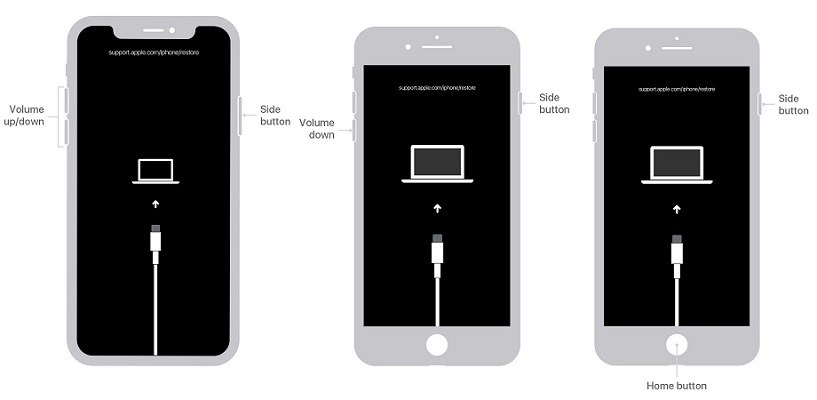

Traditional methods like soft and hard resets, and using iTunes, often fail to reset iPhone 6 effectively. Many users have complained about iPhone 6 hard reset not working issue. Thus Tenorshare 4uKey is recommended to factory reset iphone 6 models without passcode or iTunes.
Part 4. How to Factory reset iPhone 6 Without Password or Computer
Way 1. iCloud
This method is recommended when you consider selling your iPhone 6 or your device gets lost. Your iPhone stores all your personal data and information which you never want to leak. And iCloud Erase iPhone option is designed to clean an iPhone completely without iTunes. Apple ID and Find My iPhone should be enabled on your iPhone.
Sign into icloud.com on your computer or another device, and choose Find iPhone.

Select iPhone 6 in All Devices list, then click on Erase iPhone. The program will start resetting your iPhone.

- After a few minutes, your iPhone 6 is reset successfully without Apple ID.
Way 2. Settings
You can reset iPhone 6 without iTunes and computer directly in Settings. That is the method you can try as long as you can use your iPhone 6 as usual with password.
There are several options of resetting an iPhone 6 or other iOS devices. For example:
- Reset All Settings: This option simply resets all settings on your iPhone to their default settings. You won't lose files, documents, data or apps.
- Reset Network Settings: This only resets all network settings on your device. It will wipe out your saved Wi-Fi passwords.
- Erase All Contents And Settings: This is a factory reset option. It will completely wipe all data and settings in your device.
1. For iPhone 6/6s/6s Plus with iOS 14 and below: Open Settings app on your device, and tap on General, and then Reset.
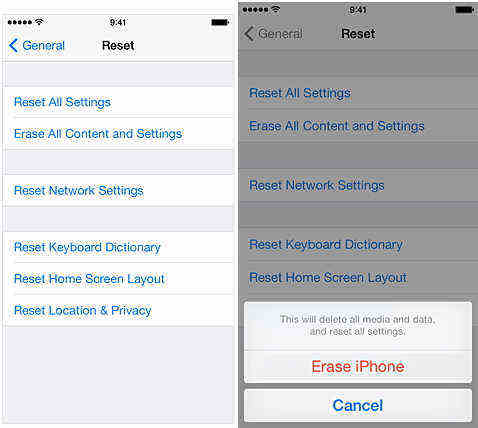
2. For iPhone 6/6s/Plus that have been updated to iOS 15 or later: Go to Settings > General > Transfer or Reset iPhone.

The Bottom Line
We share 6 different methods here about how to reset iPhone 6/6s/6 Plus without passcode, iTunes, Apple ID, or computer. It is a complete guide when you want to force restart an iPhone 6. Among them, Tenorshare 4uKey is the best tool to reset any iPhone quickly and easily with no problems. Let us know if you'd like to know anything else. We'd love to hear from you.
- Unlock iPhone without Passcode instantly
- Remove iCloud activation lock without password/Apple ID/previous owner
- Remove Apple ID or iCloud account on iPhone/iPad without password
- Bypass MDM Screen from iPhone/iPad
- Remove screen time passcode in 3 simple steps
- Fix disabled iPhone/iPad without iTunes or iCloud
- Find and view stored passwords on iPhone and iPad
Speak Your Mind
Leave a Comment
Create your review for Tenorshare articles

4uKey iPhone Unlocker
Easily Unlock iPhone passcode/Apple ID/iCloud Activation Lock/MDM
100% successful unlock